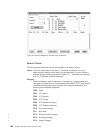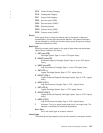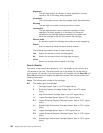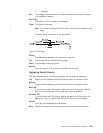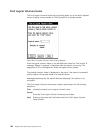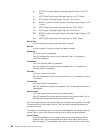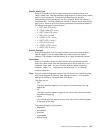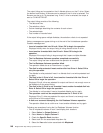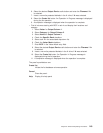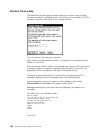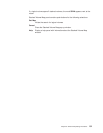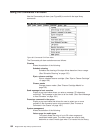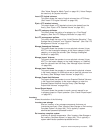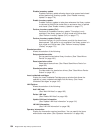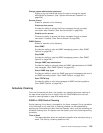The output listing can be created on the A: diskette drive or on the C: drive. Select
the desired radio button. A filename can be entered if the A: drive is selected. The
filename can be up to 79 characters long. If the C: drive is selected, the output is
sent to C:\LM\LISTDB.LST.
The output listing consists of the following:
v The date and time.
v The selection criteria.
v Column headings describing the contents of each column
v The selected data
v Total number of records listed.
If the output listing spans multiple diskettes, the selection criteria is not repeated.
Various messages can appear during or at the end of the list database operation.
Possible messages are:
v Insert a formatted disk into Drive A: Select OK to begin the operation.
Displayed initially when the output listing is being directed to the A: drive.
v Insert another formatted disk into Drive A: Select OK to begin the
operation.
Displayed if the output listing is large enough that it spans multiple diskettes.
v The List Database Volumes operation completed successfully.
The output listing has been created and the operation is complete.
v The List Database Volumes operation failed.
The operation failed due to an internal error, try again.
v The disk is write-protected. Insert another disk into Drive A: Select OK to
retry the operation.
The diskette is write protected. Insert in a diskette that is not write-protected and
try again.
v The disk in the A: Drive is full. Insert another formatted disk into Drive A:
Select OK to begin the operation.
Displayed if the A: drive was selected for output and there is not enough room on
the diskette to fit the output listing.
v The disk in the A: Drive is not formatted. Insert another formatted disk into
Drive A: Select OK to begin the operation.
The diskette is not formatted. Insert a formatted diskette and try again.
v The operation could not be completed because the C: Drive is full.
Displayed if the C: drive was selected for output and there is not enough room
on the drive to fit the output listing.
v A disk error occurred attempting the List Database Volumes operation.
The operation failed due to a disk error. Insert another diskette and try again.
Following are examples of using the List Database Volumes function.
v Find all misplaced volumes in rack 3 and display their locations.
1. Select Volser for Output Column 1.
2. Select Home for Output Column 2.
3. Check the Specific Rack checkbox.
4. Select rack 3 in the associated drop-down list.
5. Select the Yes radio button associated with Misplaced.
148 Magstar 3494 Tape Library Operator Guide