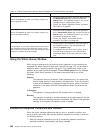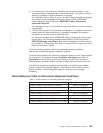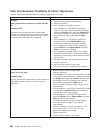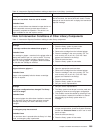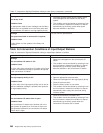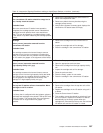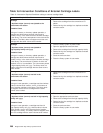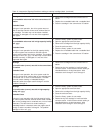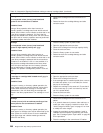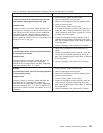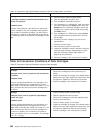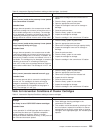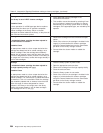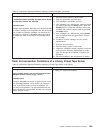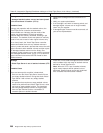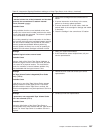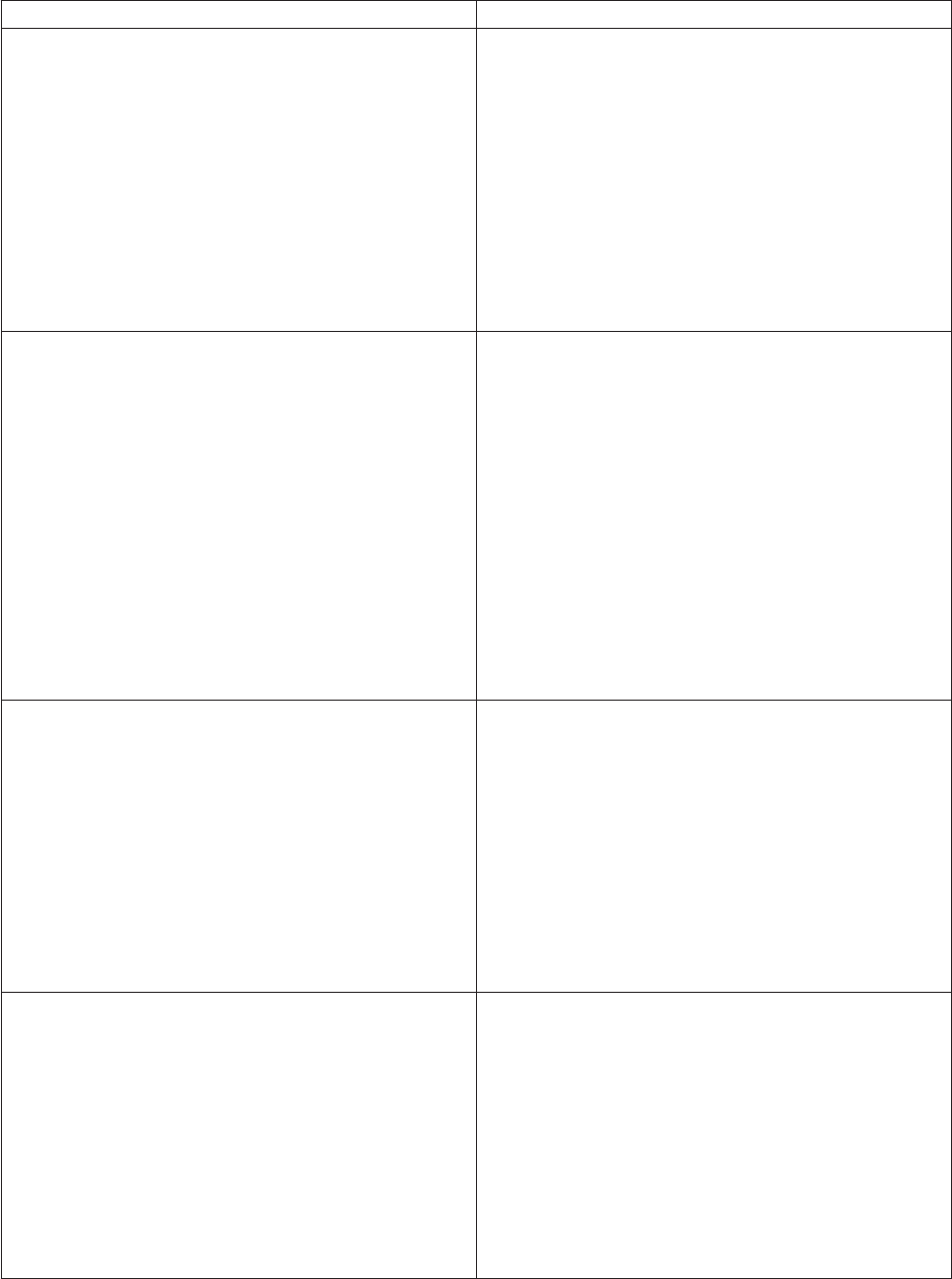
Table 19. Intervention Required Conditions relating to external cartridge labels (continued)
Intervention Required Condition Resolution Actions
Message
An unexpected volser (xxxxxx) was found and
ejected to the convenience I/O station.
Probable Cause
During a library operation other than inventory or
inventory update, a cartridge was found whose external
volume serial number xxxxxx indicates a volser that is not
in the library manager’s database. It is likely that the
cartridge was added to the library when one of the doors
was open and an inventory operation was not performed
or inventory update has been disabled.
1. Remove the cartridge from the convenience I/O
station.
2. Determine where the cartridge belongs and take
corrective action.
Message
An unexpected volser (xxxxxx) was found and
ejected to high-capacity facility cell: yyyy.
Probable Cause
During a library operation other than inventory or
inventory update, a cartridge was found whose external
volume serial number xxxxxx indicates a volser that is not
in the library manager’s database and the convenience
I/O station is not installed, is full or is not available. It is
likely that the cartridge was added to the library when
one of the doors was open and an inventory operation
was not performed or inventory update has been
disabled. The problem cartridge was placed in rack cell,
yyyy.
1. Place the library system in pause mode.
2. Open the appropriate enclosure door.
3. Remove the cartridge from the high-capacity facility.
4. Close the enclosure door.
5. Place the library system in auto mode.
6. Determine where the cartridge belongs and take
corrective action.
Message
A cartridge or cartridge label located at cell yyyy is
upside-down.
Probable Cause
During an inventory or inventory update operation, the
vision system could not read the external volume serial
number label because the cartridge or the label was
upside-down in the cell. Most likely the cartridge was
placed in the library upside-down. The cartridge is in cell
yyyy.
1. Place the library system in pause mode.
2. Open the appropriate enclosure door.
3. Remove the cartridge from the cell.
4. If the cartridge label is installed upside-down, remove
the label and replace it (or a new label) the correct
way up on the cartridge.
5. Replace the cartridge in the same cell. Ensure that it
is the correct way up. (It will not insert fully into the
cell if it is upside-down).
6. Close the enclosure door.
7. Place the library system in auto mode.
Message
A volser (xxxxxx) with an unknown media type has
been ejected to the convenience I/O station.
Probable Cause
During an inventory or inventory update operation, the
media type of a cartridge could not be determined by the
vision system, the volser did not fit into an established
media type range and a default media-type was not
defined for the library.
1. Remove the cartridge from the convenience I/O
station.
2. If no seventh character is present; either add one, or
modify the volser ranges to include this volser. See
“Volser Range for Media Types” on page 161 on how
to modify the volser ranges.
3. Inspect the cartridge’s seventh character. Install a
readable seventh character representing the media
type. See “Cartridge System Tape Labels” on page 20
for the procedure.
4. Place the cartridge in the convenience I/O station.
290 Magstar 3494 Tape Library Operator Guide