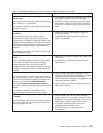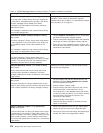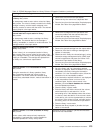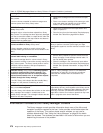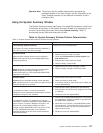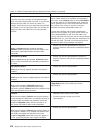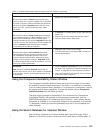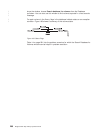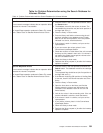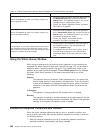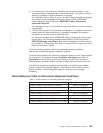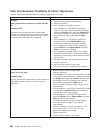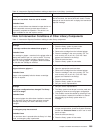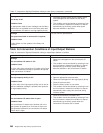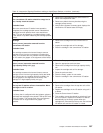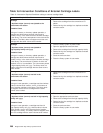Table for Problem Determination using the Search Database for
Volumes Window
Table 14. Problem Determination with the Search Database for Volumes Window
Problem Scenario Action
Specific Inaccessible Volume
A host console message indicates that an operation failed
because the volume is inaccessible.
An Import/Export operation produced a Status File record
with a Status Code 16 Stacked Volume Access Failure
1. Enter the volser in the field provided and then select
the Search button.
2. The database record for the volume is shown. The
inaccessible flag should be set (the fourth position of
the flags field set to 1).
3. Place the library in Pause mode.
4. Enter the library and find the volume using the cell
positions indicated in the database record. Check
both the cell and home positions. If the cell position
indicated is a device, check that device.
5. If the volume is stuck in a device, call your service
representative.
6. If you can remove the volume, place it in the
Convenience Input⁄Output Station.
7. Check the volumes on either side of the cell to ensure
that they are fully seated in their cells. If a volume is
not seated, the gripper cannot get the volume to the
left of the unseated volume.
8. Return the library to Auto mode.
9. Resubmit the library request or job after the inventory
update is complete.
Specific Misplaced Volume
A host console message indicates that an operation failed
because the volume is misplaced.
An Import/Export operation produced a Status File record
with a Status Code 16 Stacked Volume Access Failure
1. Enter the volser in the field provided and select the
Search button. The database record for the cartridge
is shown.
The misplaced flag should be set (the first position of
the flags field set to 1).
2. If the Manual mode flag (fifth position of the flag field)
is also set, check if the volume was taken out of the
library.
3. Place the library in Pause mode.
4. Open the front doors on the library and find the
location where the volume was last known to be
(indicated in the database record for the cell and
home location).
5. Look for the volser in the surrounding cells. If the cell
location indicated is a device, check that device.
6. If the volume is stuck in a device, call your service
representative.
7. If you find the volume, place it in the Convenience
Input⁄Output Station.
8. Return the library to Auto mode.
9. Resubmit the library request or job after the inventory
update is complete.
Chapter 8. Problem Determination Procedures 281
|
|
|
|