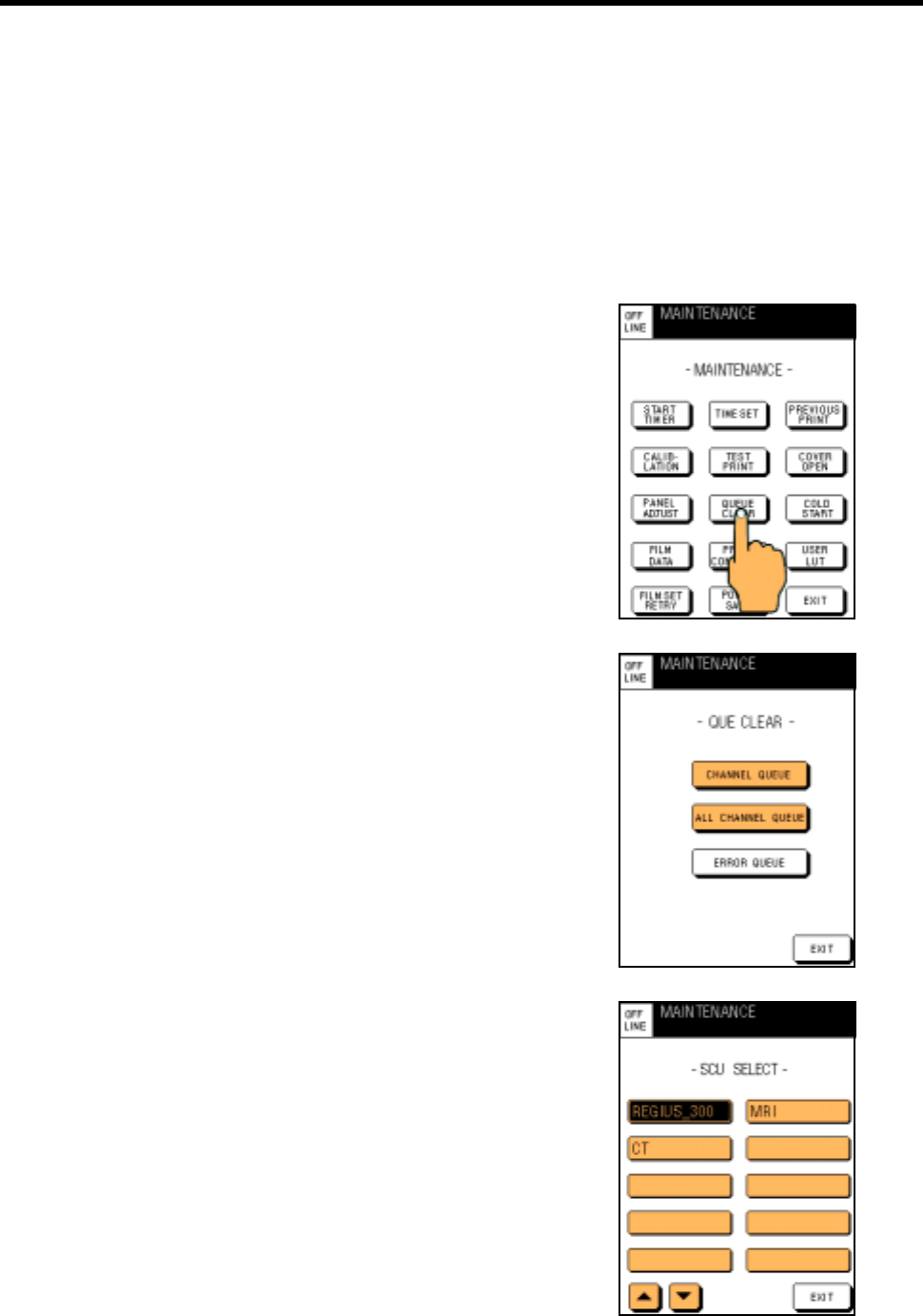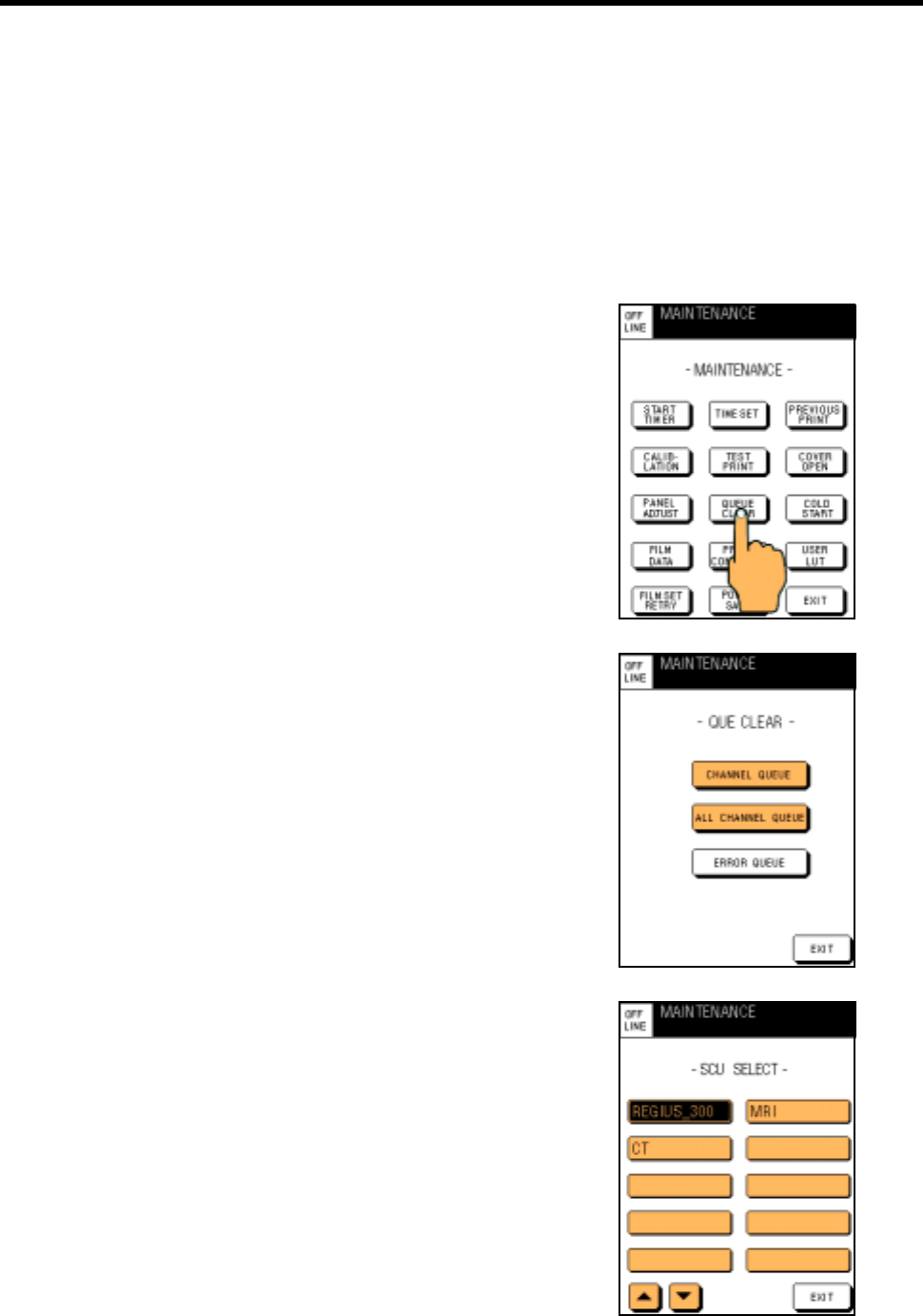
4-3.How To Operate Maintenance Mode
DRYPRO MODEL 752 Operation Manual Ver.0.11 2002.6 33
" Clearing queued print data (QUEUE CLEAR)
Follow the procedure below to delete the data queued in the device.
The print data can be cleared for each diagnostic device, or all the queued print data can be cleared.
Or only the data queued latest in which an error occurs can be cleared.
When [ALL CHANNEL QUEUE] is selected, the print data registered by PREVIOUS PRINT or TEST PRINT
on the maintenance mode are also cleared.
Follow the procedure below to clear the queued print data.
(1)
Touch [QUEUE CLEAR] on the maintenance menu
screen.
The QUEUE CLEAR screen will appear.
(2) Touch [CHANNEL QUEUE] if you wish to clear the
data from the selected diagnostic device, and touch
[ALL CHANNEL QUEUE] if you wish to clear all the
data queued for printing.
When you touched [CHANNEL QUEUE], the diagnostic
device select screen (SCU SELECT) listing the names of the
connected diagnostic devices will appear.
When you touched [ALL CHANNEL QUEUE] or [ERROR
QUEUE], the confirm message for clearing will appear.
[ERROR QUEUE] should be used when [ERROR RESET]
cannot be used on the normal screen. (Refer to page 50.)
(3) When you touched [CHANNEL QUEUE], touch the
name of the diagnostic device from which the print-
ing data to be cleared is received on the diagnostic
device select screen.
The confirm message for clearing will appear.
When 10 or more diagnostic devices are connected, touch [$] /
[%] before touching a diagnostic device name to scroll the list
of the diagnostic device names.