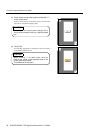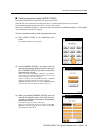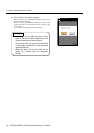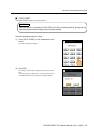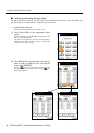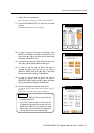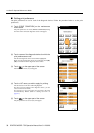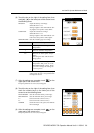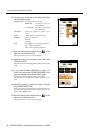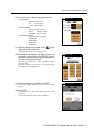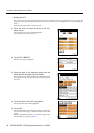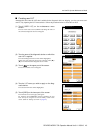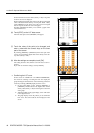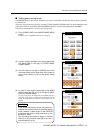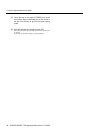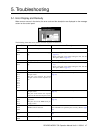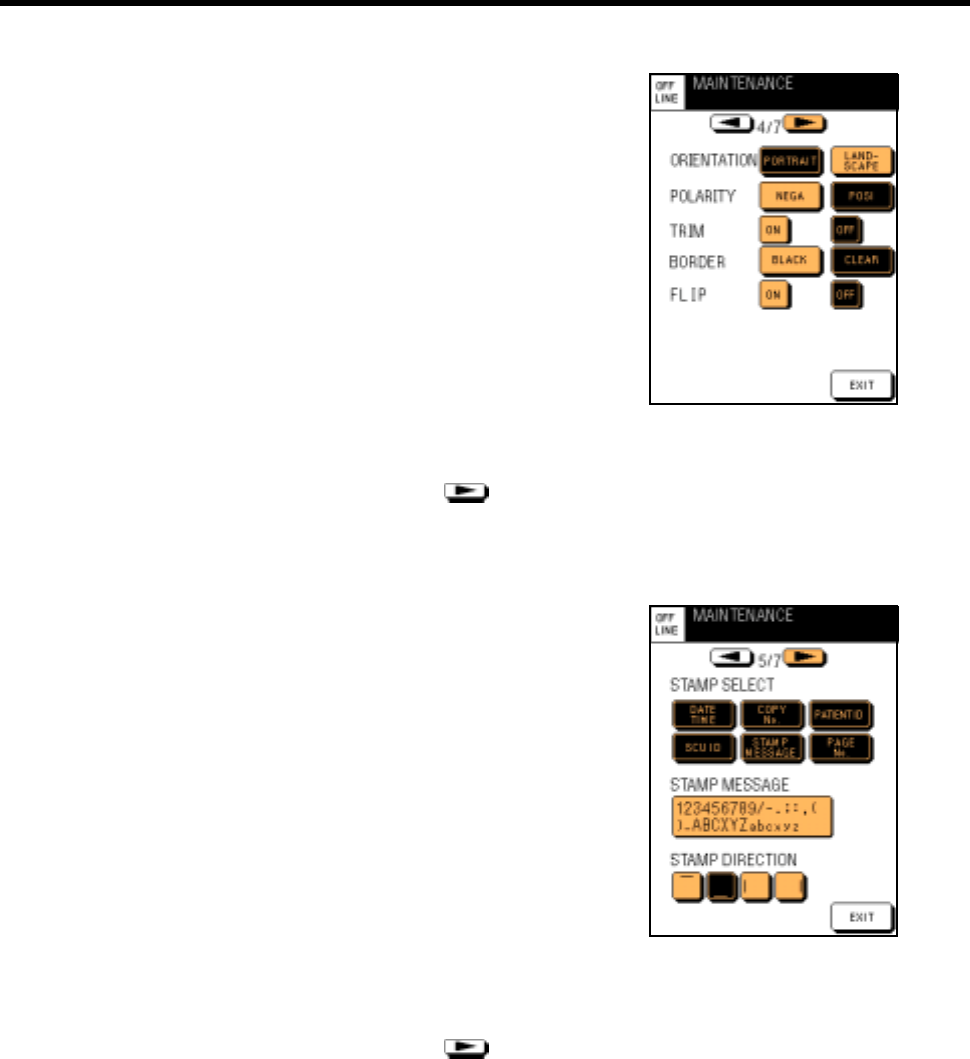
4-3.How To Operate Maintenance Mode
40 DRYPRO MODEL 752 Operation Manual Ver.0.11 2002.6
(10) Touch the key on the right of the setting item, then
set the following items.
ORIENTATION : Sets the direction of an image.
PORTRAIT : An image is in the por-
trait orientation.
LANDSCAPE : An image is in the land-
scape orientation.
POLARITY : Selects the negative or positive of an
image.
TRIM :
Selects whether or not to trim an image.
BORDER : Selects a border color.
BLACK
CLEAR
FLIP : Sets whether or not to enhance characters.
ON : Enhances characters.
OFF : Does not enhance characters.
(11) After the settings are complete, touch on the
upper part of the screen once.
The print preference set screen (5/7) will appear.
(12) Select the item to be printed as the stamp with
[STAMP SELECT].
The item displayed in the highlighted key will be printed as the
stamp.
(13) If you select [STAMP MESSAGE] in Step (12),
touch the frame under [STAMP MESSAGE], then
input the message to be printed as the stamp.
The keypad screen for inputting characters will appear.
The screen on the right shows the example of characters to be
input.
(14) Select the position at which the stamp is printed
with [STAMP DIRECTION].
Selects the position at which the stamp is printed from the four
keys. The stamp will be printed at the position of the line dis-
played in the highlighted key.
(15) After the settings are complete, touch on the
upper part of the screen once.
The print preference set screen (6/7) will appear.