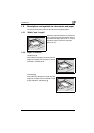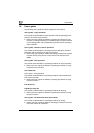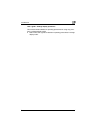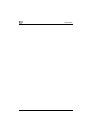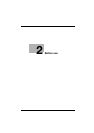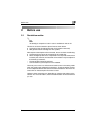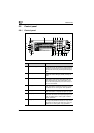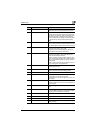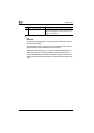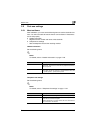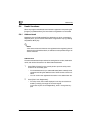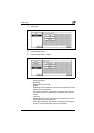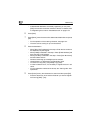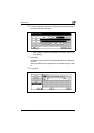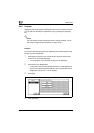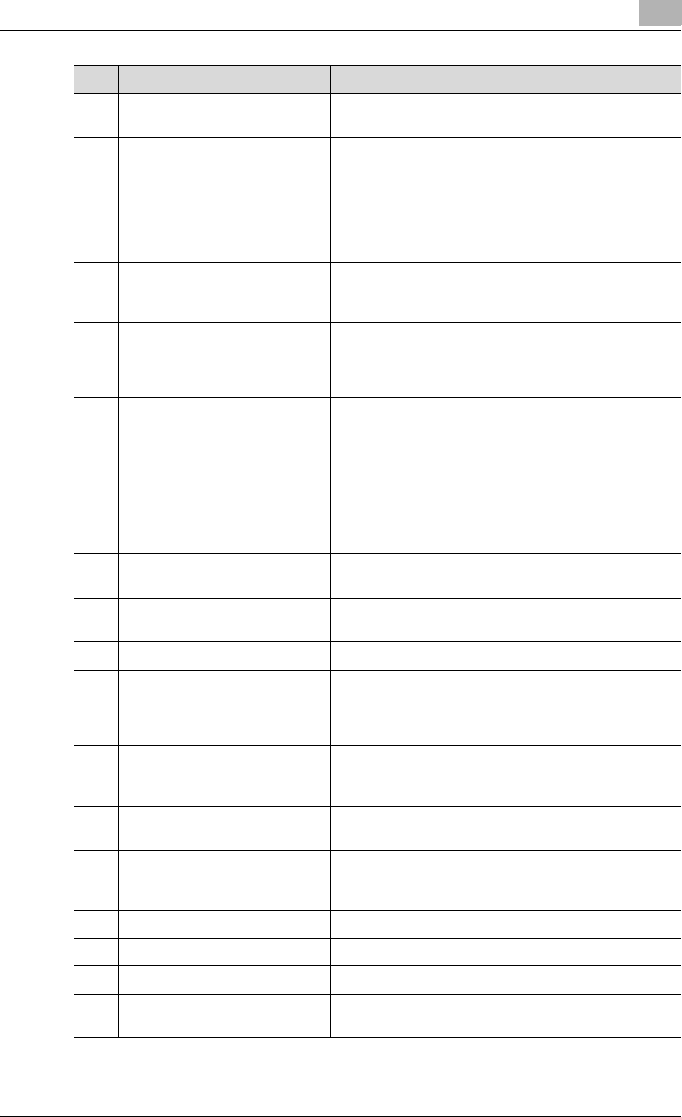
Before use
2
C450 2-5
8 [Reset] key Press to clear all settings (except programmed set-
tings) entered in the control panel and touch panel.
9 [Interrupt] key Copy screen is displayed after scanning original doc-
uments. Then It change to the interrupt mode. While
the machine is in interrupt mode, the indicator on the
[Interrupt] key lights up in green and the message
“Now in interrupt mode.” appears on the touch panel.
To cancel interrupt mode, press the [Interrupt] key
again.
10 [SUB POWER] button Pressed to turn on/off machine operations, for exam-
ple, for copying, printing or scanning. When turned off,
the machine enters a state where it conserves energy.
11 [Stop] key Press to stop the operation that is selected box mode,
fax mode, scan mode or copy mode.
While in fax mode, press the [Stop] key during fax
transmission to stop the fax transmission.
12 [Start] key Press to start the operation that is selected box mode,
fax mode, scan mode or copy mode. While in fax
mode, fax transmission is started.
When this machine is ready to begin operation, the in-
dicator on the [Start] key lights up in green. If the indi-
cator on the [Start] key lights up in orange, operation
cannot begin.
Press to restart a stopped job. For details on jobs, re-
fer to "User's guide – Copy operations".
13 Main power indicator Lights up in green when the machine is turned on with
the [Main power] button
14 Data indicator Flashes in green while a print job is being received.
Lights up in green when data is being printed.
15 [Proof Copy] key Not used for fax mode.
16 Keypad Use to type in the number. It can be used at the time
of registration of a fax number and data.
Use to type in the number of copies, zoom ratio, vari-
ous settings.
17 [C] (clear) key Press to erase a value (such as the fax number,
number of copies, a zoom ratio, or a size) entered us-
ing the keypad.
18 [Mode Check] key Press to display screens showing the specified set-
tings.
19 [Utility/Counter] key Press to display the utility mode screen. It can be used
in case of utilities operation or confirming the number
of copies, fax communication or scanning.
20 [Mode Memory] key Not used for fax mode.
21 Contrast dial Use to adjust the contrast of the touch panel.
22 [Enlarge Display] key Not used for fax mode.
23 [Accessibility] key Press to display the screen for specifying user acces-
sibility functions.
No. Name Description