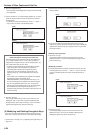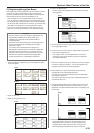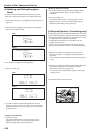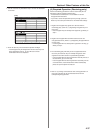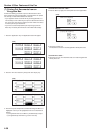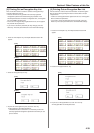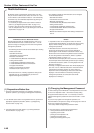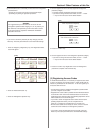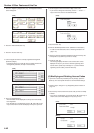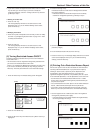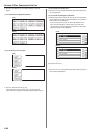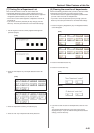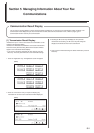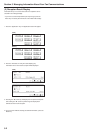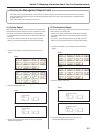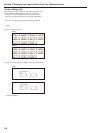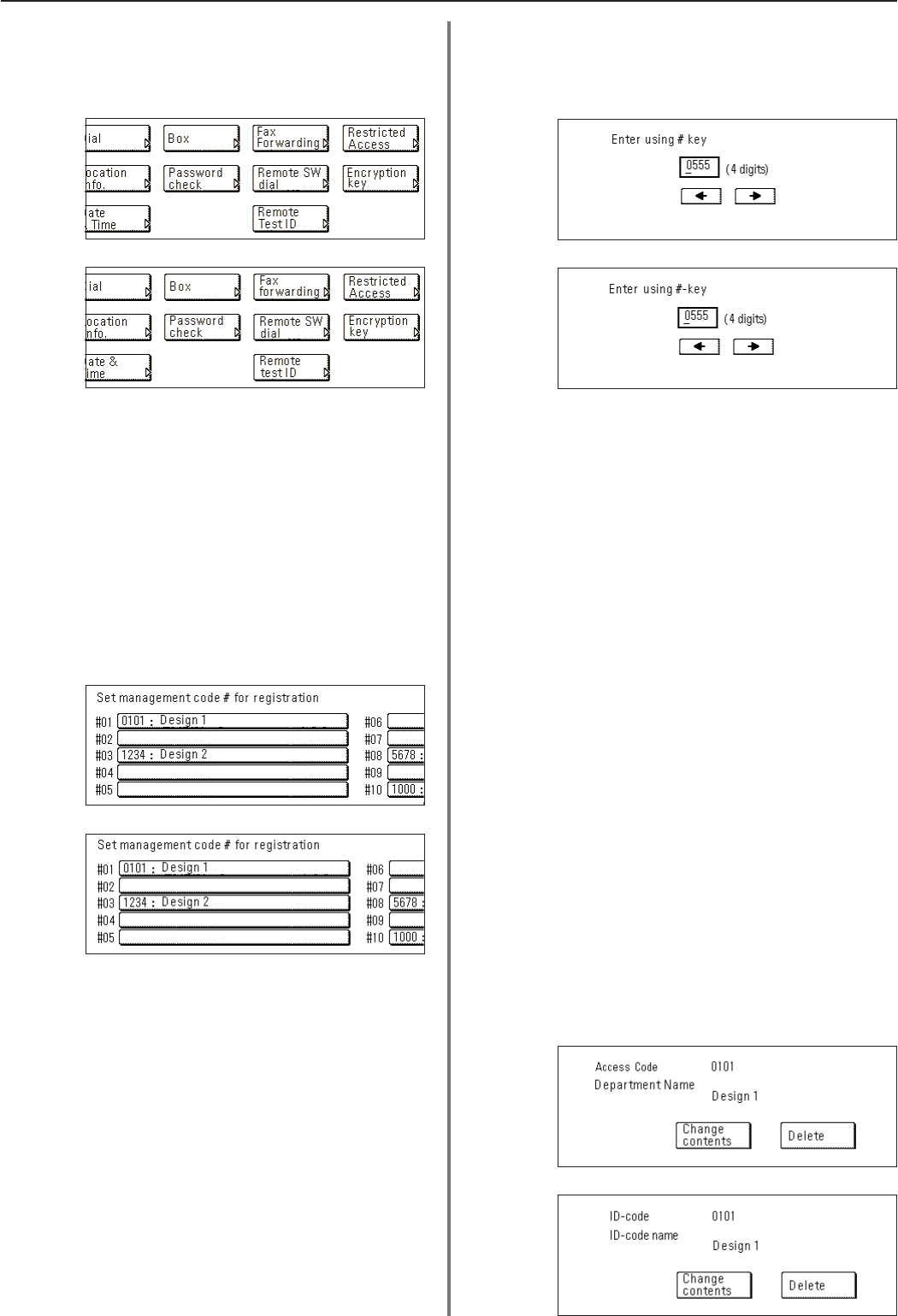
4-42
Section 4 Other Features of this Fax
(Inch)
(Metric)
(Inch)
(Metric)
(Inch)
(Metric)
(Inch)
(Metric)
1. Touch the “Register” [“Registration”] key. The Registration Select
screen will appear.
2. Touch the “Restricted Access” key.
3. Touch the “Access Code” key.
4. Use the keypad to enter the currently registered management
password (4 digits).
* If Restricted Access is turned ON and you already entered the
management password, this step is not necessary.
5. Touch an unregistered key.
* The information will be displayed for all keys that have already
been registered.
* If the desired key is not displayed, use the “▼” and/or “▲” cursor
keys to switch to the screen that displays the key that you want.
6. Use the keypad to enter the desired 4-digit access code.
* If you want to change the entered key, use the “r” and/or “R”
keys to move the cursor to the desired location.
7. Touch the “Next” key.
8. Enter the desired department name. (Maximum 32 characters)
* In order to enter characters, refer to “Entering Characters” on
page 1-23.)
9. Check the currently registered information and touch the key that
corresponds to any item that you want to modify.
10. Touch the “OK” key.
The message display will return to the same screen as was
displayed in step 5. If you want to continue registering other
access codes, repeat steps 5 through 10. If you are finished
registering access codes, press the Reset key.
(4) Modifying and Deleting Access Codes
* If you want to cancel the procedure part way through, press the
Reset key. The touch panel will return to the initial mode settings.
1. Perform steps 1 through 4 of “(3) Registering Access Codes” on
page 4-41.
2. Touch the key which contains the access code you want to modify
or delete.
* If that key is not displayed, use the “▼” and/or “▲” cursor keys to
switch to the screen that displays the key that you want.