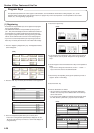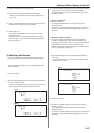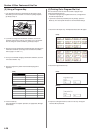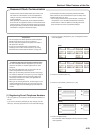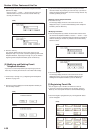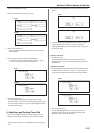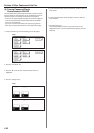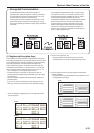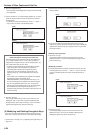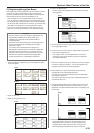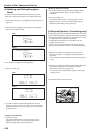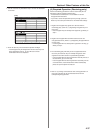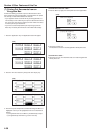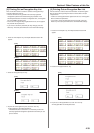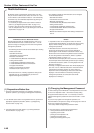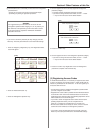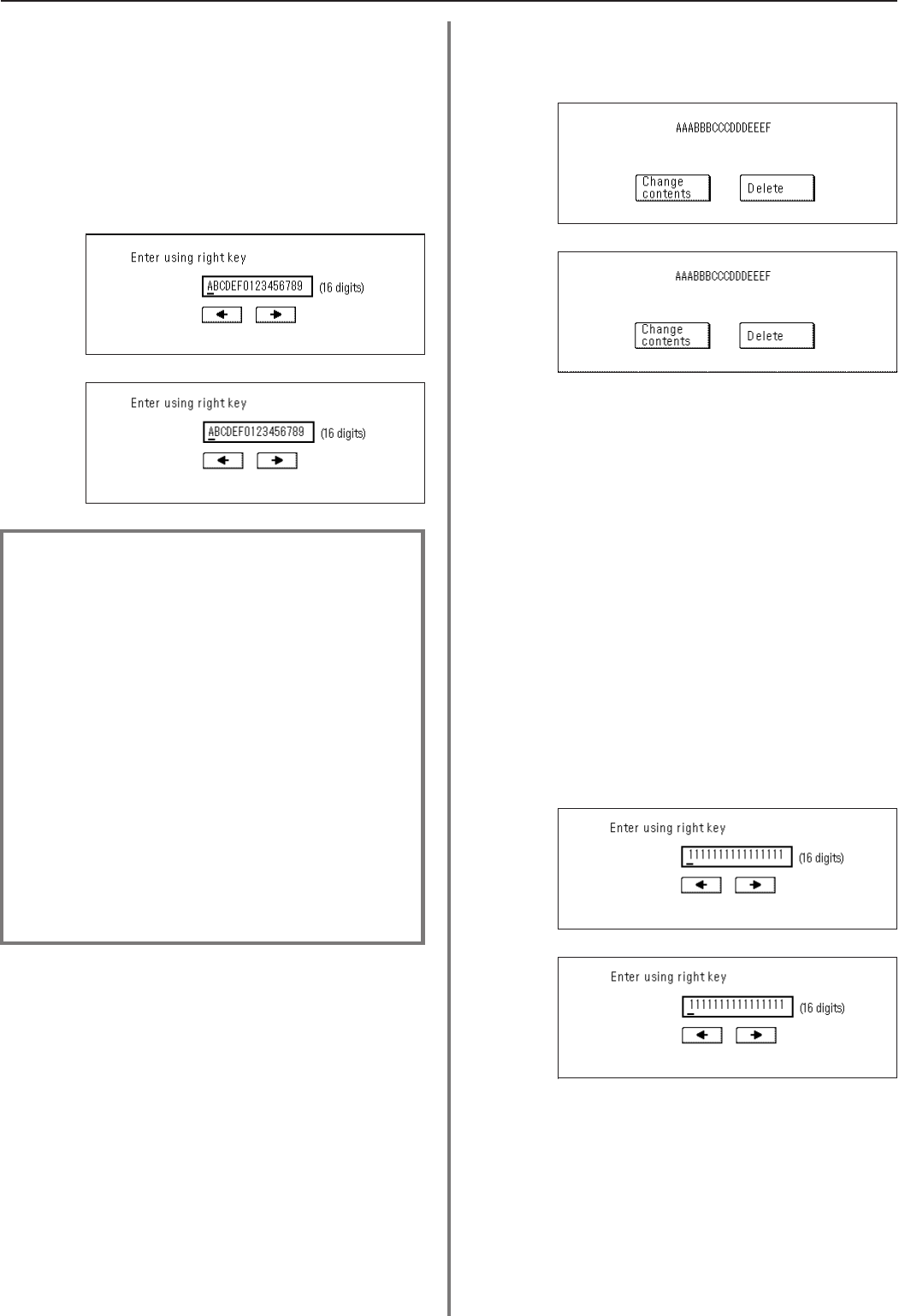
4-34
Section 4 Other Features of this Fax
(Inch)
(Metric)
(Inch)
(Metric)
(Inch)
(Metric)
4. Touch an unregistered key.
* The information will be displayed for all keys that have already
been registered.
5. Use the numerals (0 - 9) and the English alphabet (A - Z) that is
shown on the touch panel to create the desired 16-character
Encryption Key.
* If you want to change the entered key, use the “r” and/or “R”
keys to move the cursor to the desired location.
<Understanding the Encryption Key and key ID>
Each Encryption Key is registered under an “Encryption Key
ID” (a 2-digit number from “01” to “20”). When you want to
designate an Encryption Key for a certain communication, it is
this 2-digit number that you must enter.
* In order to receive document successfully, while it is abso-
lutely necessary that the Encryption Key used by the
transmitting party matches the Encryption Key that is
registered for the corresponding Encryption Box in the
receiving party's fax, it is not necessary that the key IDs
match.
For example, if the transmitting party initiates an Encrypted
Transmission using an Encryption Key of
ABFE468C2569D341 that is registered under key ID “18”,
and the receiving party has registered the same Encryption
Key, but it is registered under key ID “09”, as long as the
receiving party has registered key ID “09” for the Encryption
Box that will receive the encrypted documents, the 2
Encryption Keys will match so reception and correct print out
will be successful.
6. Touch the “OK” key.
The message display will return to the same screen as was
displayed in step 4. If you want to continue registering other
Encryption Keys, repeat steps 4 through 6. If you are finished
registering Encryption Keys, press the Reset key.
(2) Modifying and Deleting Encryption Keys
* If you want to cancel the procedure part way through, press the
Reset key. The touch panel will return to the initial mode settings.
1. Perform steps 1 through 3 of “(1) Registering Encryption Keys” on
page 4-33.
2. Touch the key which displays the Encryption Key you want to
modify or delete.
3. If you want to delete the registered Encryption Key, touch the
“Delete” key and then go to the next step. If you want to modify the
registered information, touch the “Change contents” key and then
go directly to step 5.
> Deleting an Encryption Key
4. Touch the “Yes” key.
The message display will return to the same screen as was
displayed in step 2. If you are finished deleting Encryption Keys,
press the Reset key.
> Modifying information
5. Press the Stop/Clear key to delete the old key and then enter the
new Encryption Key, or use the “r” and/or “R” keys to move the
cursor to a desired location and reenter the Encryption Key as
desired.
6. Touch the “OK” key.
The message display will return to the same screen as was
displayed in step 2. Once you are finished modifying and/or
deleting Encryption Keys, press the Reset key.