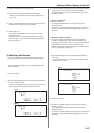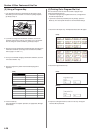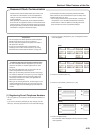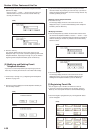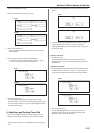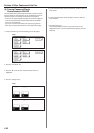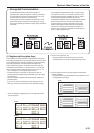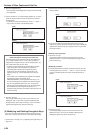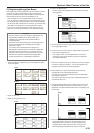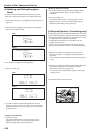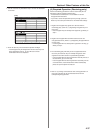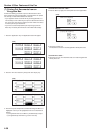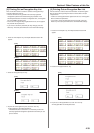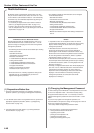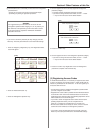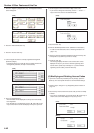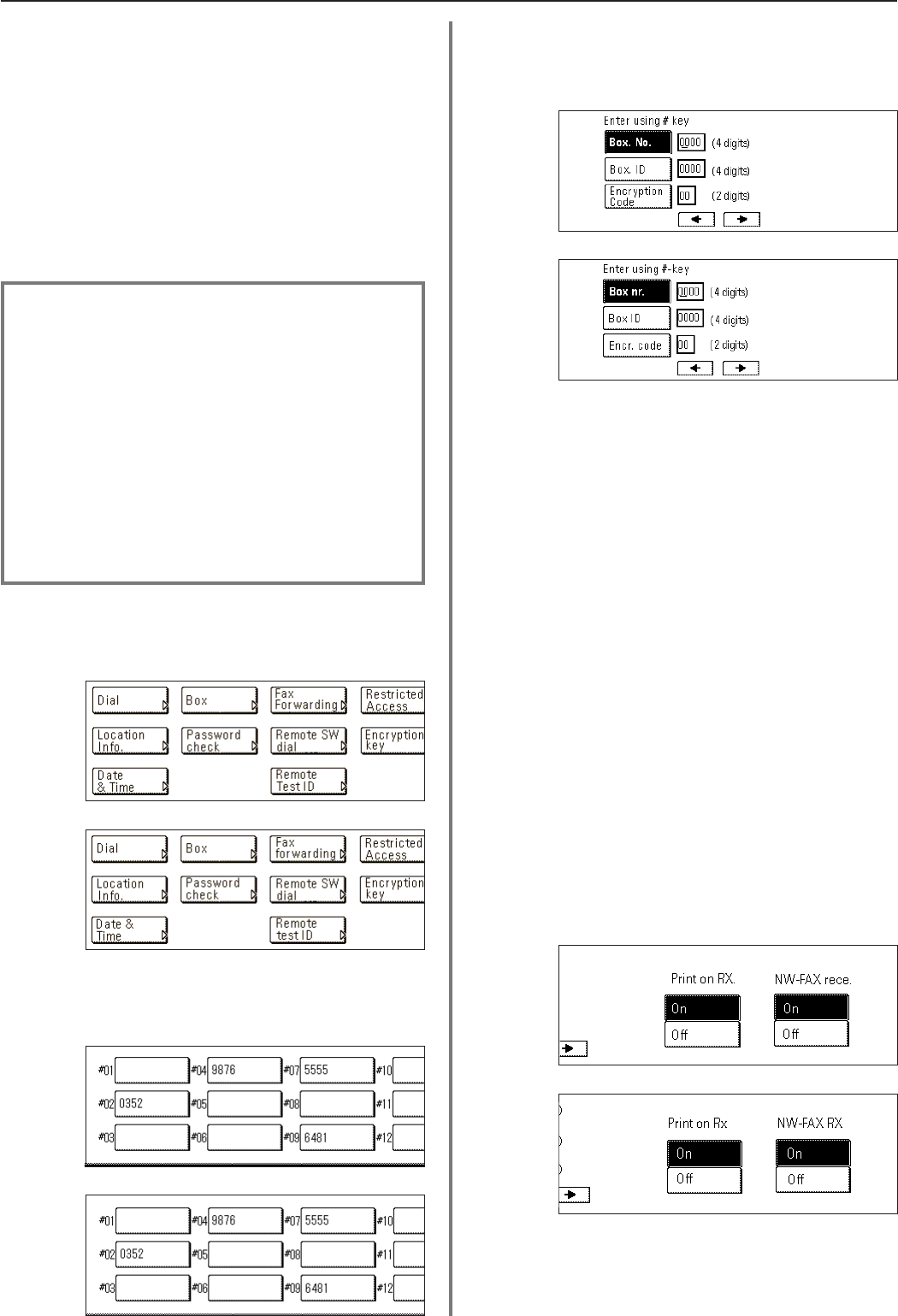
4-35
Section 4 Other Features of this Fax
(Inch)
(Metric)
(Inch)
(Metric)
(Inch)
(Metric)
(3) Registering Encryption Boxes
An Encryption Box must be registered in your fax machine in order to
receive an Encryption Communication. During that registration
procedure, you will also need to select whether or not you want the
received documents to be printed out immediately or not.
* You can register up to 15 Encryption Boxes in this fax machine.
* If, for any reason, you lose reference to an Encryption Box number,
you will not be able to modify information for the corresponding box
nor will you be able to delete that box. Therefore, you exercise DUE
CAUTION in the management of the Encryption Box numbers.
* If you want to cancel the procedure part way through, press the
Reset key. The touch panel will return to the initial mode settings.
<Cautions>
• The box number that you enter during the registration of any
Encryption Box CANNOT be the same number as the
subaddress of a registered F-Code Confidential Box or
F-Code Relay Box.
• If you want to have received documents automatically printed
out from the Encryption Box immediately after reception,
select “On” in step 8.
If you want to have received documents stored in the
Encryption Box and allow print out only when the appropriate
procedure is performed, select “Off”. In this case, since the
only person who can print out the received documents is the
individual who knows the corresponding Encryption Box
number and that box's ID, confidentiality is maintained.
1. Touch the “Register” [“Registration”] key. The Registration Select
screen will appear.
2. Touch the “Box” key.
3. Touch the “Encryption box” key.
4. Touch an unregistered key.
* The box number will be displayed for all keys that have already
been registered.
5. Use the keypad to enter the 4-digit number that you want to use as
the Encryption Box number.
6. Touch the “Box. ID” key and enter the 4-digit number that you want
to use for the Encryption Box ID.
* If you register “0000” as the Encryption Box ID, it will not be
necessary to enter an ID-code when you print out documents
from that Encryption Box.
7. Touch the “Encryption Code” [“Encr. code”] key and use the keypad
to enter the 2-digit key ID-code (01 - 20) that corresponds to the
Encryption Key to be used for this Encryption Box.
8. Select whether or not you want documents received into this
Encryption Box to be automatically printed out.
If you want to have received documents printed out immediately
after reception, select “On”.
If you want to allow print out only when the appropriate procedure
is performed, select “Off”.
10. Touch the “Confirm” key.
The message display will return to the same screen as was
displayed in step 4. If you want to continue registering other
Encryption Boxes, repeat steps 4 through 10. Once you are
finished registering Encryption Boxes, press the Reset key.
9. If the optional Printer/Scanner Kit is installed and you want to use
the NW-FAX Reception function, make sure that the “On” key is
highlighted. If the optional Printer/Scanner Kit is not installed, go to
the next step.
(Inch)
(Metric)