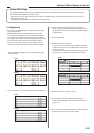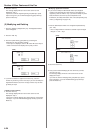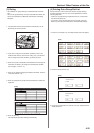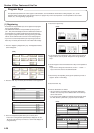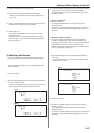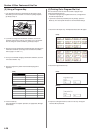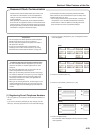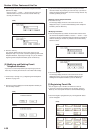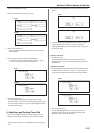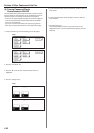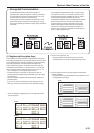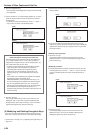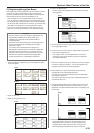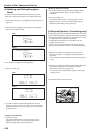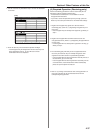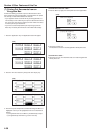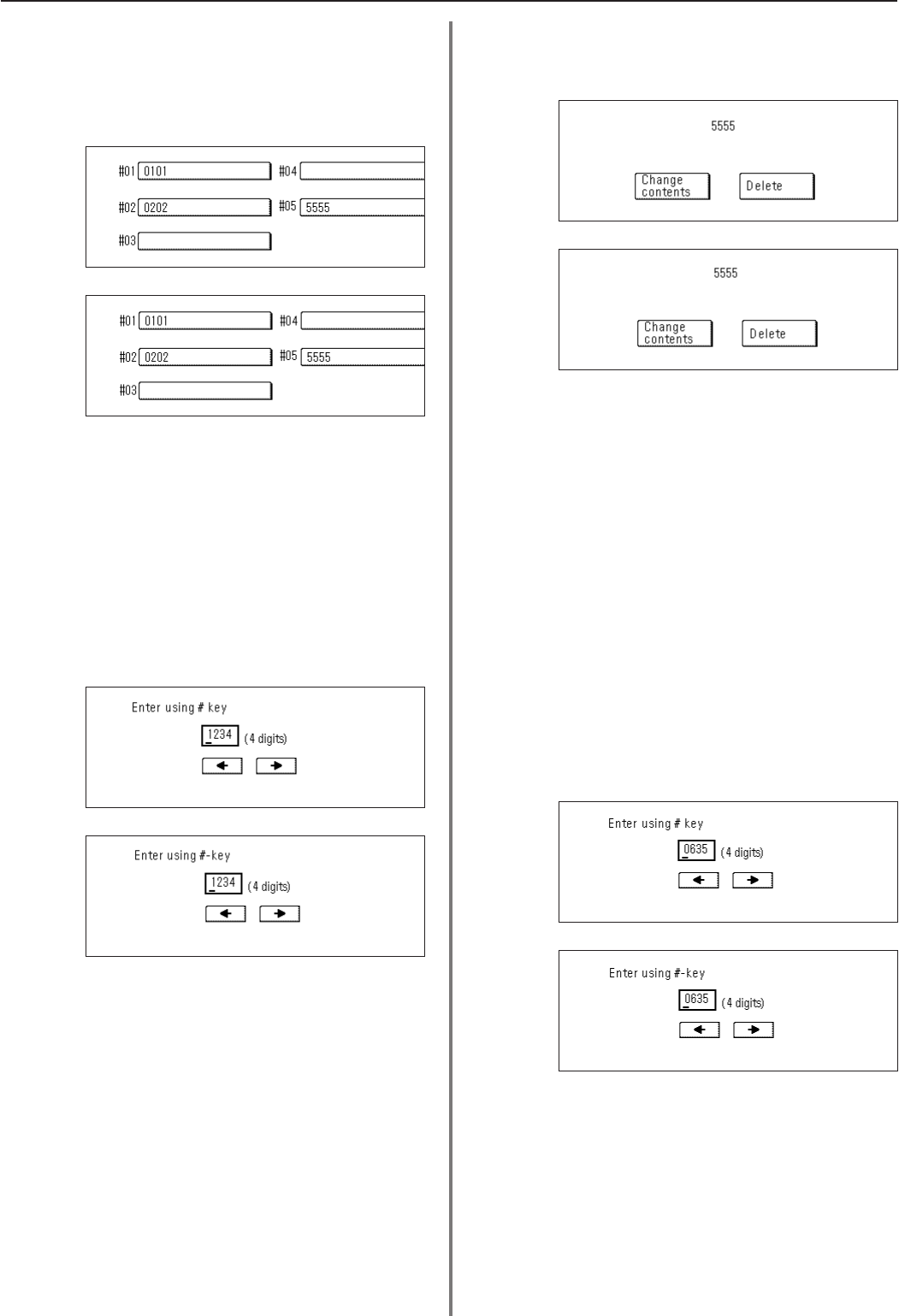
4-31
Section 4 Other Features of this Fax
(Inch)
(Metric)
(Inch)
(Metric)
(Inch)
(Metric)
(Inch)
(Metric)
2. Touch the “Password check” key.
3. Touch the “Permit ID No.” [“Permit ID nr.”] key.
4. Touch an unregistered key.
* The information will be displayed for all keys that have already
been registered.
5. Use the keypad to enter the desired 4-digit Permit ID.
* If you want to change the entered number, use the “r” and/or
“R” keys to move the cursor to the desired location.
6. Touch the “Confirm” key.
The message display will return to the same screen as was
displayed in step 4. If you want to continue registering other Permit
IDs, repeat steps 4 through 6. If you are finished registering Permit
IDs, press the Reset key.
(4) Modifying and Deleting Permit IDs
* If you want to cancel the procedure part way through, press the
Reset key. The touch panel will return to the initial mode settings.
1. Perform steps 1 through 3 of “(3) Registering Permit IDs” on page
4-30.
2. Touch the key which displays the Permit ID you want to modify or
delete.
3. If you want to delete the registered Permit ID, touch the "Delete"
key and then go to the next step. If you want to modify the
registered information, touch the “Change contents” key and then
go directly to step 5.
> Deleting a Permit ID
4. Touch the “Yes” key.
The message display will return to the same screen as was
displayed in step 2. If you are finished deleting Permit IDs, press
the Reset key.
> Modifying information
5. Press the Stop/Clear key to delete the old number and then enter
the new Permit ID, or use the “r” and/or “R” keys to move the
cursor to a desired location and reenter the number as desired.
6. Touch the “Confirm” key.
The message display will return to the same screen as was
displayed in step 2. Once you are finished modifying and/or
deleting Permit IDs, press the Reset key.