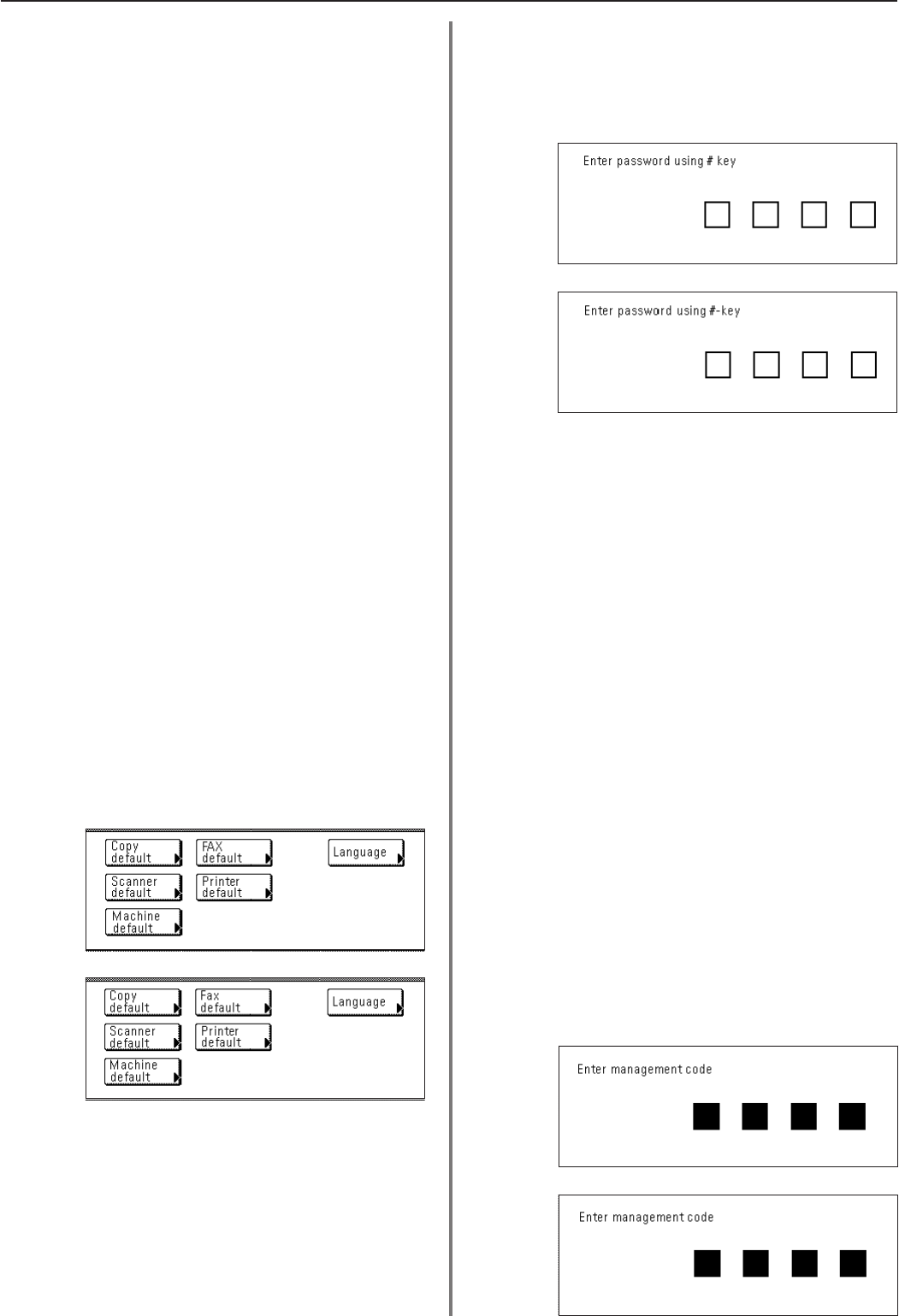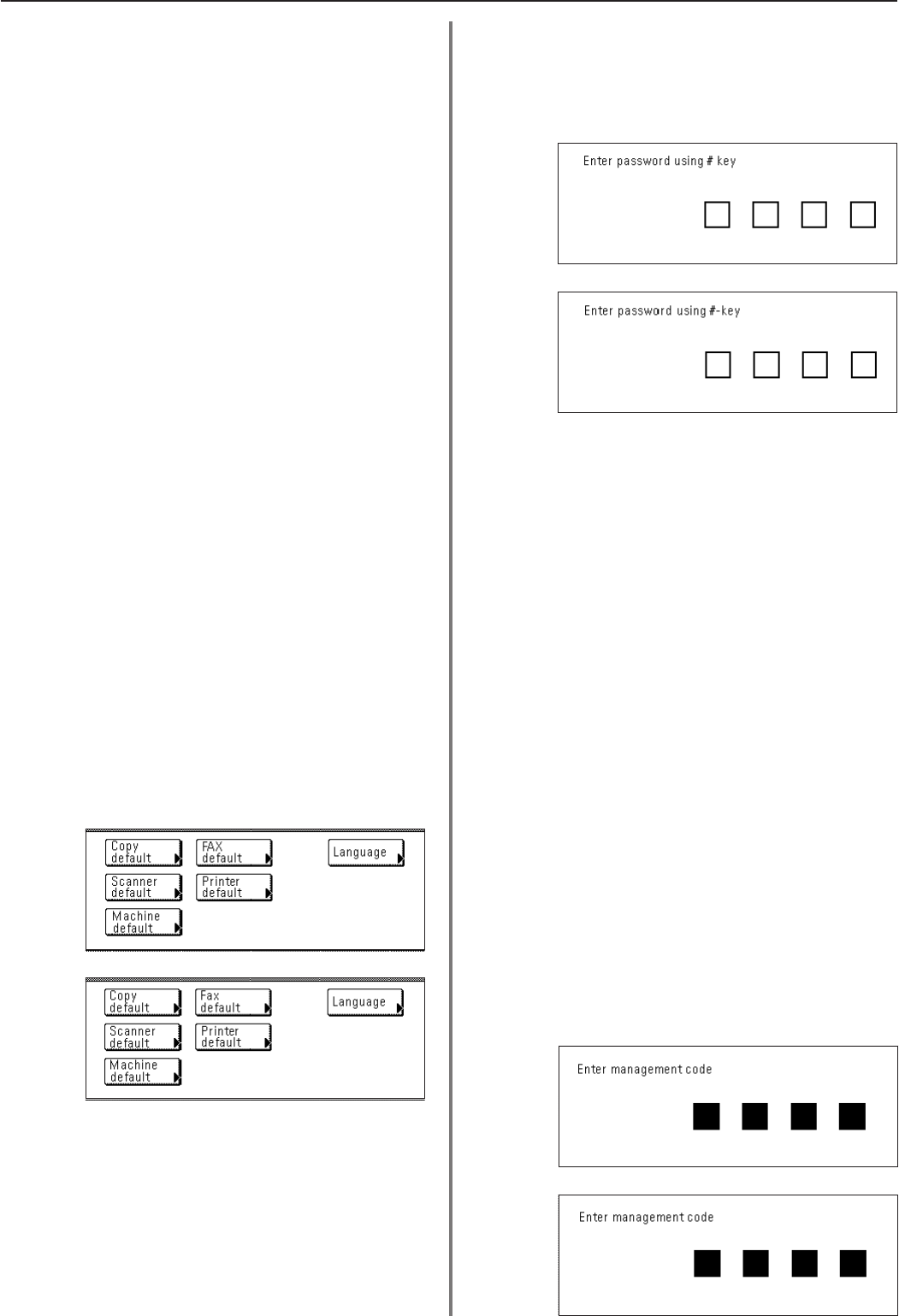
4-43
Section 4 Other Features of this Fax
(Inch)
(Metric)
(Inch)
(Metric)
(Inch)
(Metric)
3. If you want to delete the registered access code, touch the “Delete”
key and then go to the next step. If you want to modify the
registered information, touch the “Change contents” key and then
go directly to step 5.
> Deleting an access code
4. Touch the “Yes” key.
The message display will return to the same screen as was
displayed in step 2. If you are finished deleting access codes,
press the Reset key.
> Modifying information
5. Touch the key that corresponds to the item that you want to modify
and refer to “(3) Registering Access Codes” on page 4-41 in order
to modify that information.
(5) Turning Restricted Access ON/OFF
Perform the following procedure when you want to turn Restricted
Access ON or OFF.
* You will need to enter the registered management password when
you want to turn Restricted Access ON or OFF.
(Refer to “(2) Changing the Management Password” on page 4-40.)
* If you want to cancel the procedure part way through, press the
Reset key. The touch panel will return to the initial mode settings.
1. Press the Default key. The Default Setting screen will appear.
2. Touch the “Fax default” key.
3. Touch the “▼” cursor key until “Restri. Access” [“Restr. Access”] is
highlighted.
4. Touch the “Change #” key.
If Restricted Access is turned OFF, the Management Password
input screen will apear.
* If Restricted Access is turned ON and you have thus already
entered the management password, go directly to step 6.
5. Use the keypad to enter the currently registered management
password (4 digits).
6. To turn Restricted Access ON, touch the “ON” key.
7. Touch the “Close” key. The message display will return to the same
screen as was displayed in step 3. If you are finished making
settings, press the Reset key.
(6) Printing Out a Restricted Access Report
Print out this report in order to check the details of communications
occurring under Restricted Access. If you print out this report by
entering an access code, a report only for the department that
corresponds to that code will be printed out. If you enter the
registered management password, it is possible to print out a report
for an individual department, or for all departments at the same time.
* You will need to turn Restricted Access ON and enter a viable
access code or the registered management password before you
can print out this report.
* If no communications have taken place in this fax under Restricted
Access, a Restricted Access Report will not be printed out.
* If you want to cancel the procedure part way through, press the
Reset key. The touch panel will return to the initial mode settings.
1. Use the keypad to enter a viable access code or the registered
management password (both 4 digits).
* If the information that you entered matches the registered data,
the message display will change.
6. Touch the “OK” key.
The message display will return to the same screen as was
displayed in step 2. If you are finished modifying access codes,
press the Reset key.