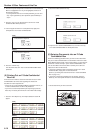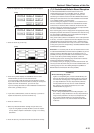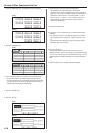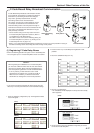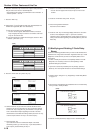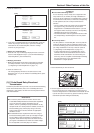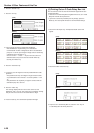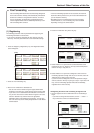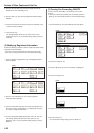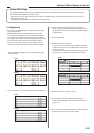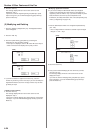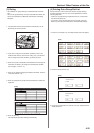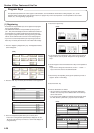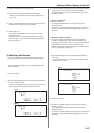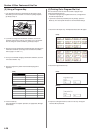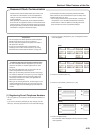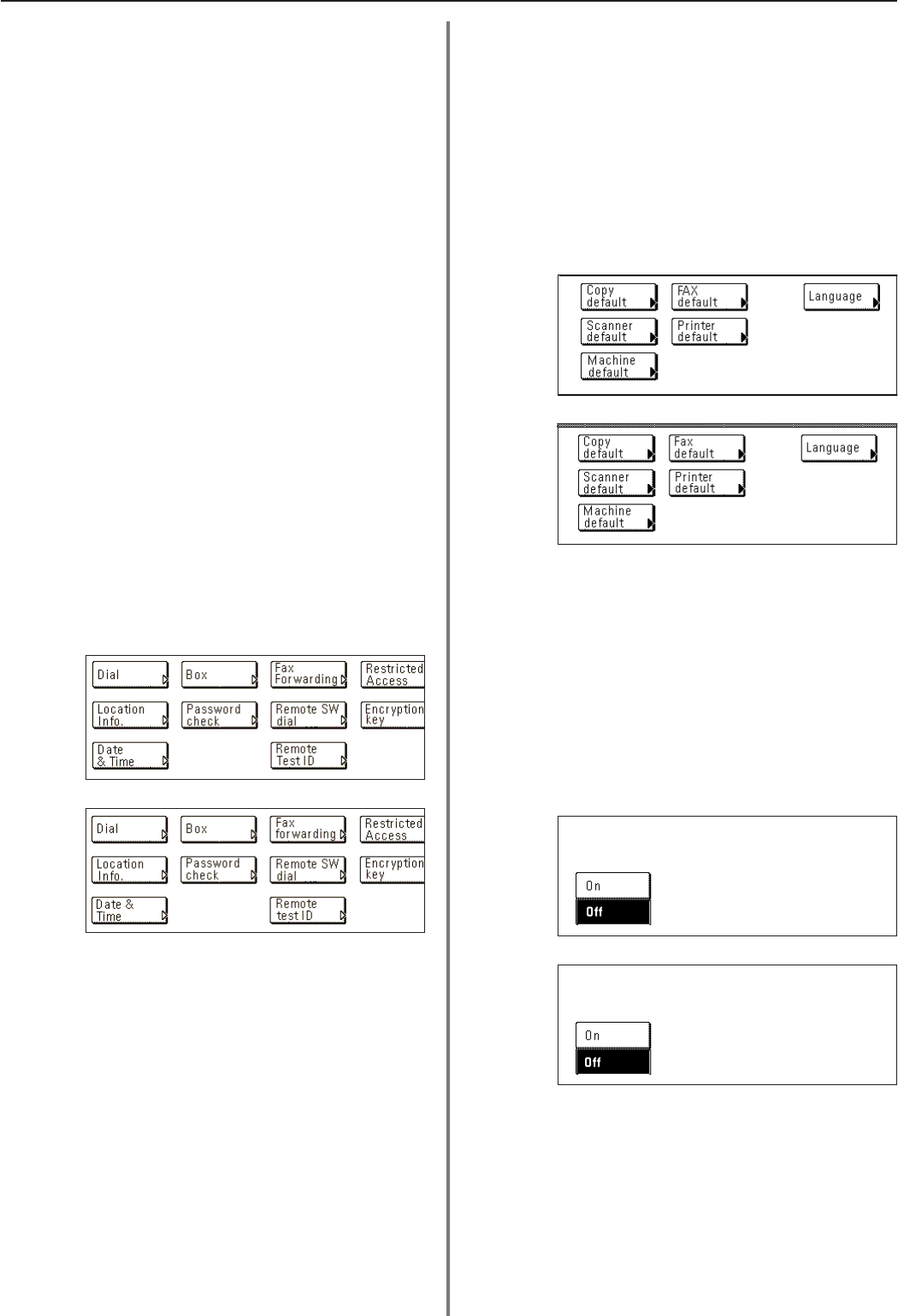
4-22
Section 4 Other Features of this Fax
(Inch)
(Metric)
(Inch)
(Metric)
(Inch)
(Metric)
8. Touch the “Shut-off Time” key and use the keypad to enter the
desired time for Fax Forwarding to end.
9. Touch the “Next” key. The currently registered information will be
displayed.
10. Check that information and touch the key that corresponds to any
item that you want to modify.
11. Touch the “OK” key.
The message display will return to the same screen as was
displayed in step 2. If you are finished making settings, press the
Reset key.
(2) Modifying Registered Information
Perform the following procedure in order to modify information already
registered for Fax Forwarding.
* If you want to cancel the procedure part way through, press the
Reset key. The touch panel will return to the initial mode settings.
1. Touch the “Register” [“Registration”] key. The Registration Select
screen will appear.
2. Touch the “Fax Forwarding” key. The currently registered
information will be displayed.
3. Check that information and touch the key that corresponds to any
item that you want to modify. Refer to “(1) Registering” on page 4-
21 in order to modify that information.
4. Once you are finished modifying information, touch the “OK” key.
The message display will return to the same screen as was
displayed in step 2. If you are finished making settings, press the
Reset key.
(3) Turning Fax Forwarding ON/OFF
In order to use Fax Forwarding, it is necessary to turn it ON in
advance.
* If you want to cancel the procedure part way through, press the
Reset key. The touch panel will return to the initial mode settings.
1. Press the Default key. The Default Setting screen will appear.
2. Touch the “Fax default” key.
3. Touch the “▼” cursor key until “Fax forwarding” is highlighted.
4. Touch the “Change #” key.
5. To turn Fax Forwarding ON, touch the “ON” key.
6. Touch the “Close” key.
If you are finished making settings, press the Reset key.