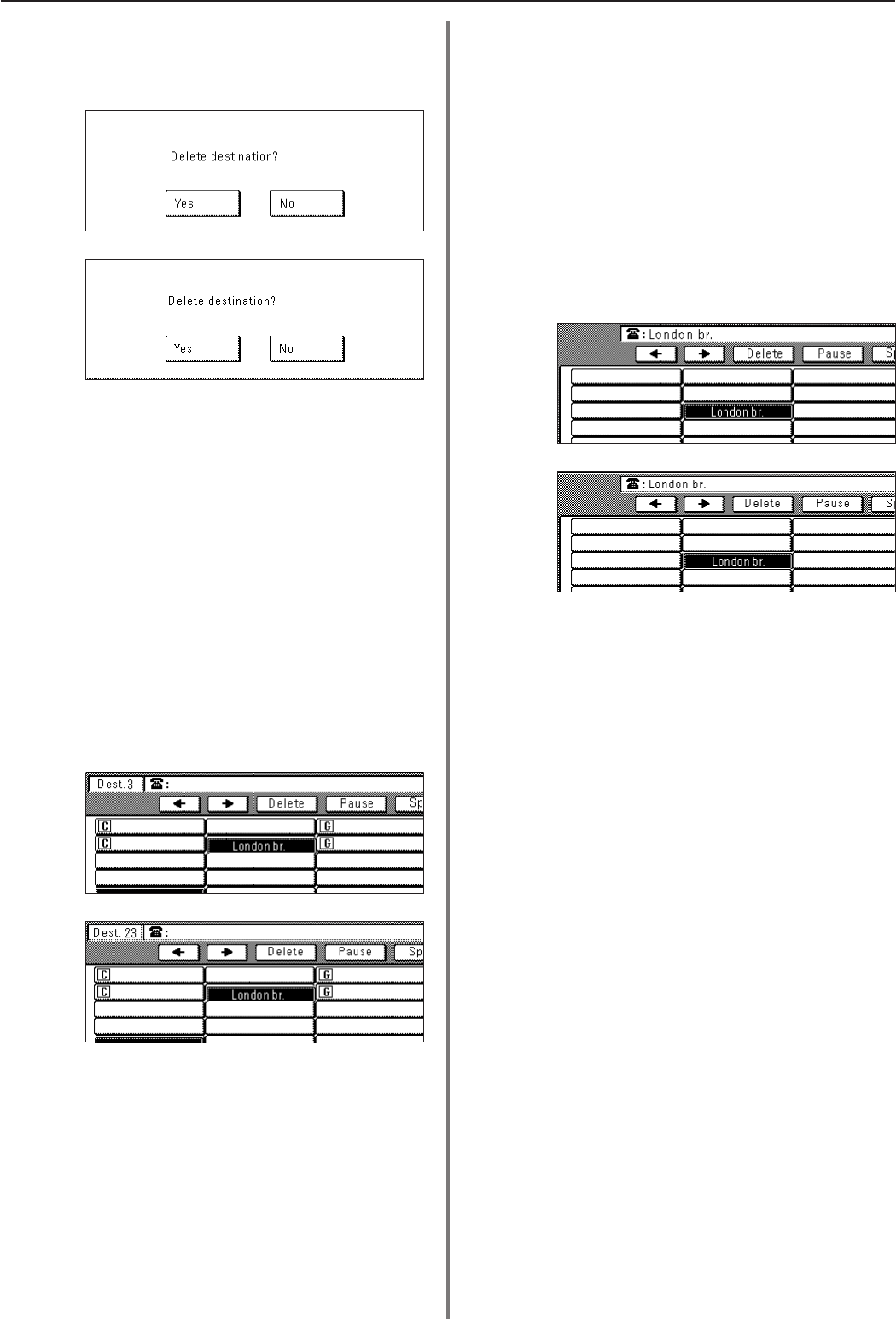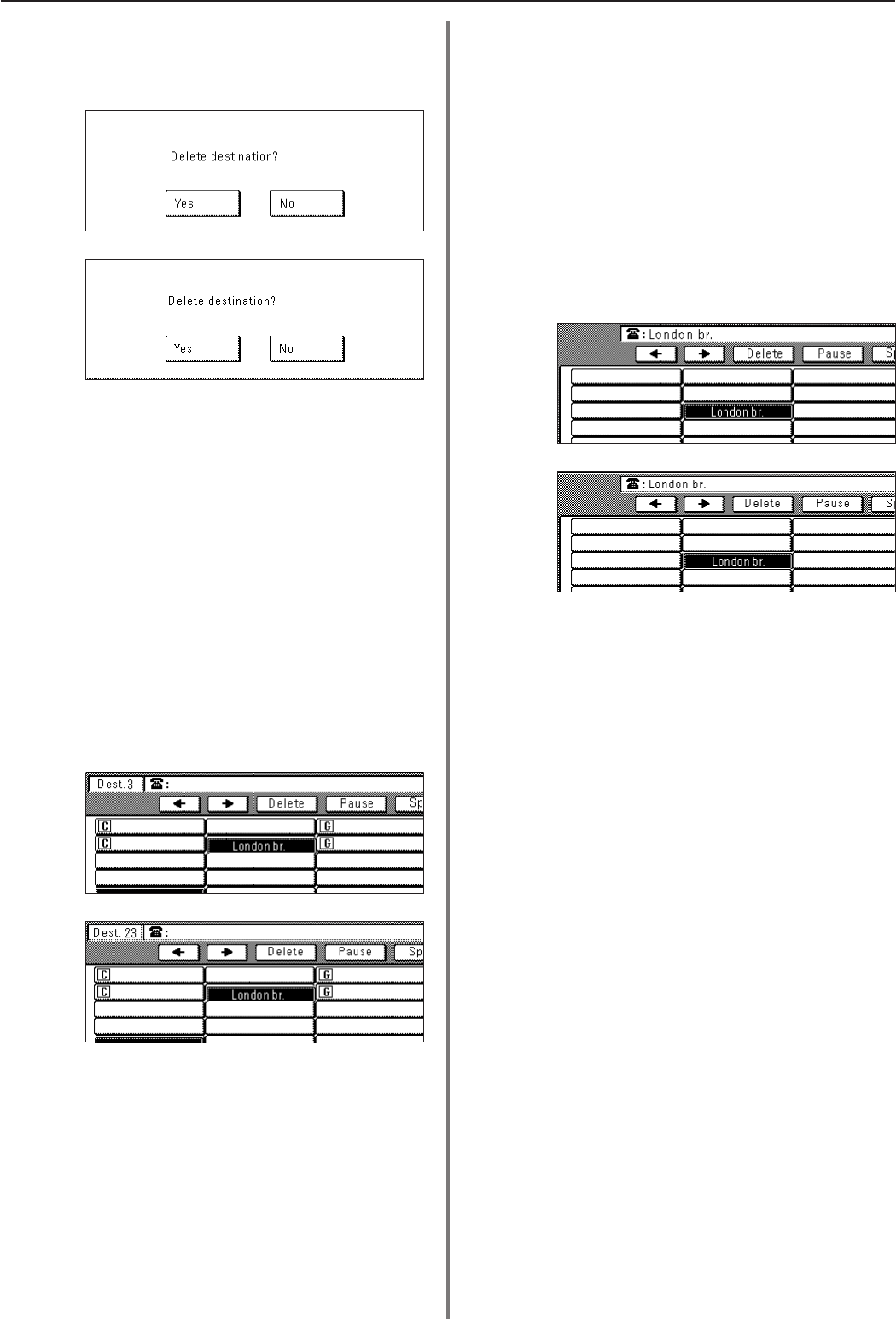
2-13
Section 2 Fax Operation (Various Functions)
(Inch)
(Metric)
(Inch)
(Metric)
(Inch)
(Metric)
● Deleting fax numbers
9. Touch the “Delete” key.
10. Touch the “Yes” key.
The message display will return to the same screen as was
displayed in step 8 and you can continue to delete, add or change
other fax numbers.
If you are finished with this procedure, touch the “Close” key and
go to step 17.
● Adding fax numbers
11. Enter the additional fax number(s).
* You can enter the fax number(s) using the keypad, abbreviated
numbers, one-touch keys, group dial keys and the address
book. Chain dial keys can be used as well.
12. Touch the “Finish dest. Set” [“Dest. set”] key.
The message display will return to the same screen as was
displayed in step 8 and you can continue to delete, add or change
other fax numbers.
If you are finished with this procedure, touch the “Close” key and
go to step 17.
● Changing fax numbers
13. Touch the “Change” key.
14. Enter the new destination fax number.
* You can enter the fax number(s) using the keypad, abbreviated
numbers, one-touch keys, group dial keys and the address
book. Chain dial keys can be used as well.
15. Touch the “Finish dest. Set” [“Dest. set”] key.
If you want to change other destination fax numbers, touch the
corresponding speed-dial key and repeat steps 13 through 15.
16. Touch the “Close” key.
The message display will return to the same screen as was
displayed in step 8 and you can continue to delete, add or change
other fax numbers. If you are finished with this procedure, touch
the “Close” key and go to the next step.
17. Touch the “Confirm” key. If the Delayed Communication Report
print out setting is turned “ON”, a Delayed Communication Report
will be printed out. (Refer to page 6-1.)