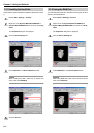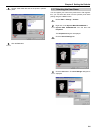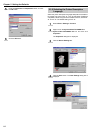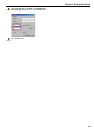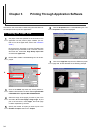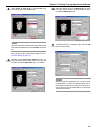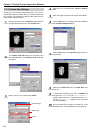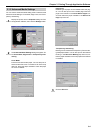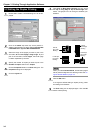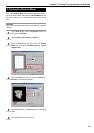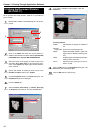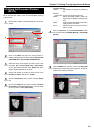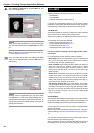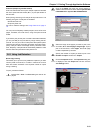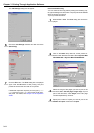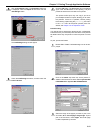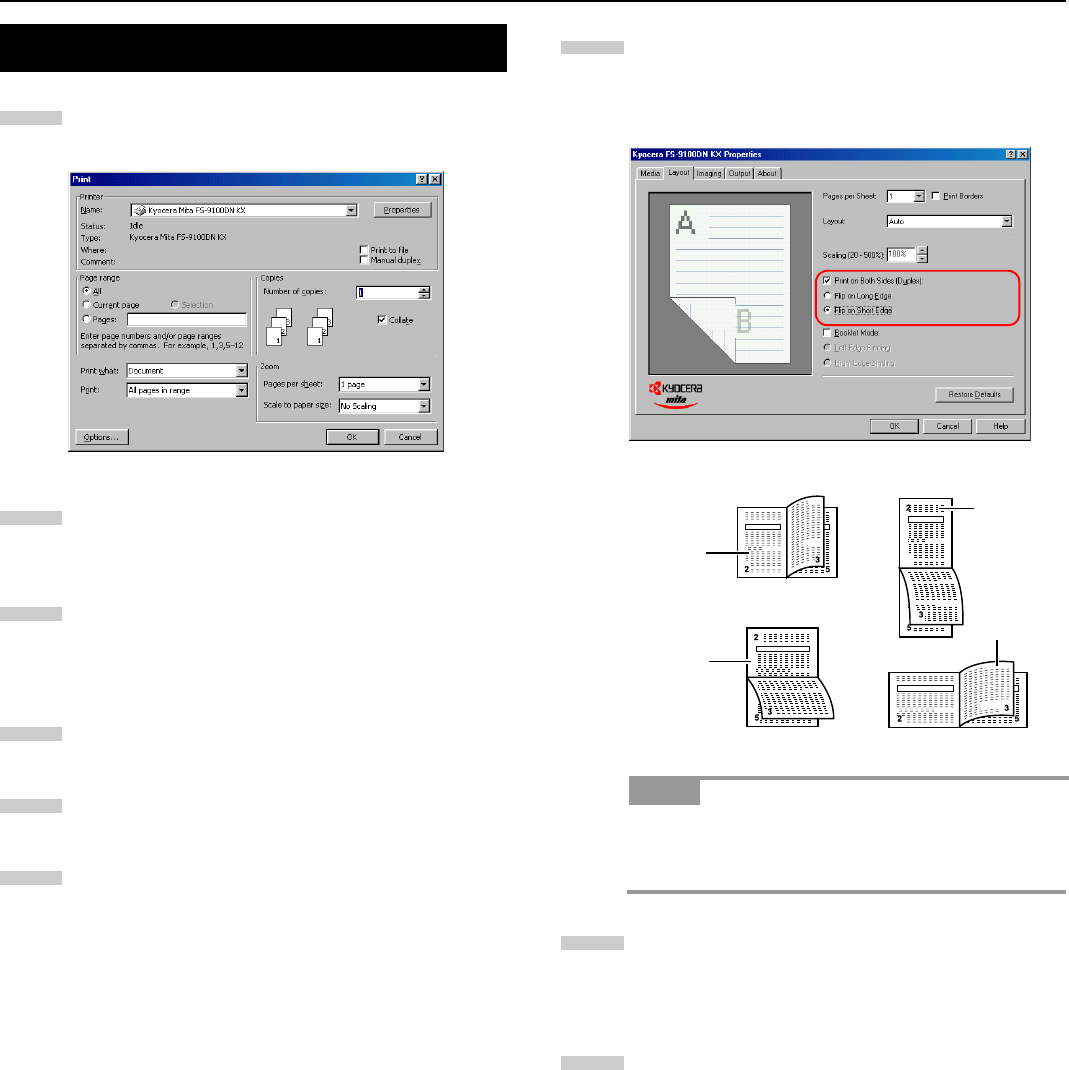
Chapter 3 Printing Through Application Software
3-5
Browse
File
>
Print
. The
Print
dialog box will be dis-
played.
Click on the Name drop down list, all the printers in-
stalled under Windows are listed. Select
Kyocera Mita
FS-9100DN KX
or
Kyocera Mita FS-9500DN KX
.
Select the range of the pages you want to print in the
document,
All
or
Current page
in
Page range
. To print
part of the document, Check Pages, then enter page
numbers separated by commas.
Specify the number of copies you want to print in the
Number of copies combo box in Copies.
Click the Properties button in the Print dialog box. The
Properties
dialog box is displayed.
Click the
Layout
tab.
Click
Print on Both Sides (Duplex)
and then check
the Flip on Long Edge or Flip on Short Edge radio
button. The graphic icon will change to illustrate your
selection.
When you select Booklet Mode, double-sided pages
will be printed as aligned in the stitching mode. See Us-
ing the Booklet Mode on page 3-6.
Click the OK button.
To change the default setting to duplex printing, make
this setting from Windows.
The Print dialog box is displayed again. Click the OK
button to start printing.
3.2 Setting the Duplex Printing
1
2
3
4
5
6
NOTE
7
Portrait,
short-edge
Binding
Landscape,
short-edge
Binding
Portrait,
long-edge
Binding
Landscape,
long-edge
Binding
8
9