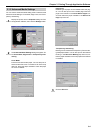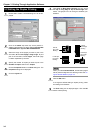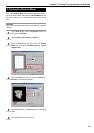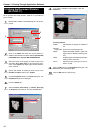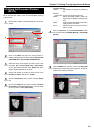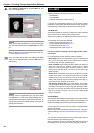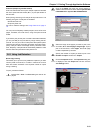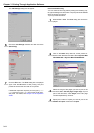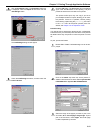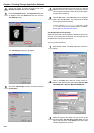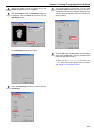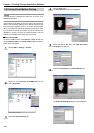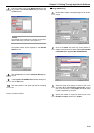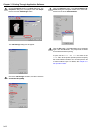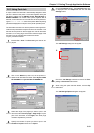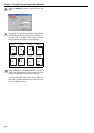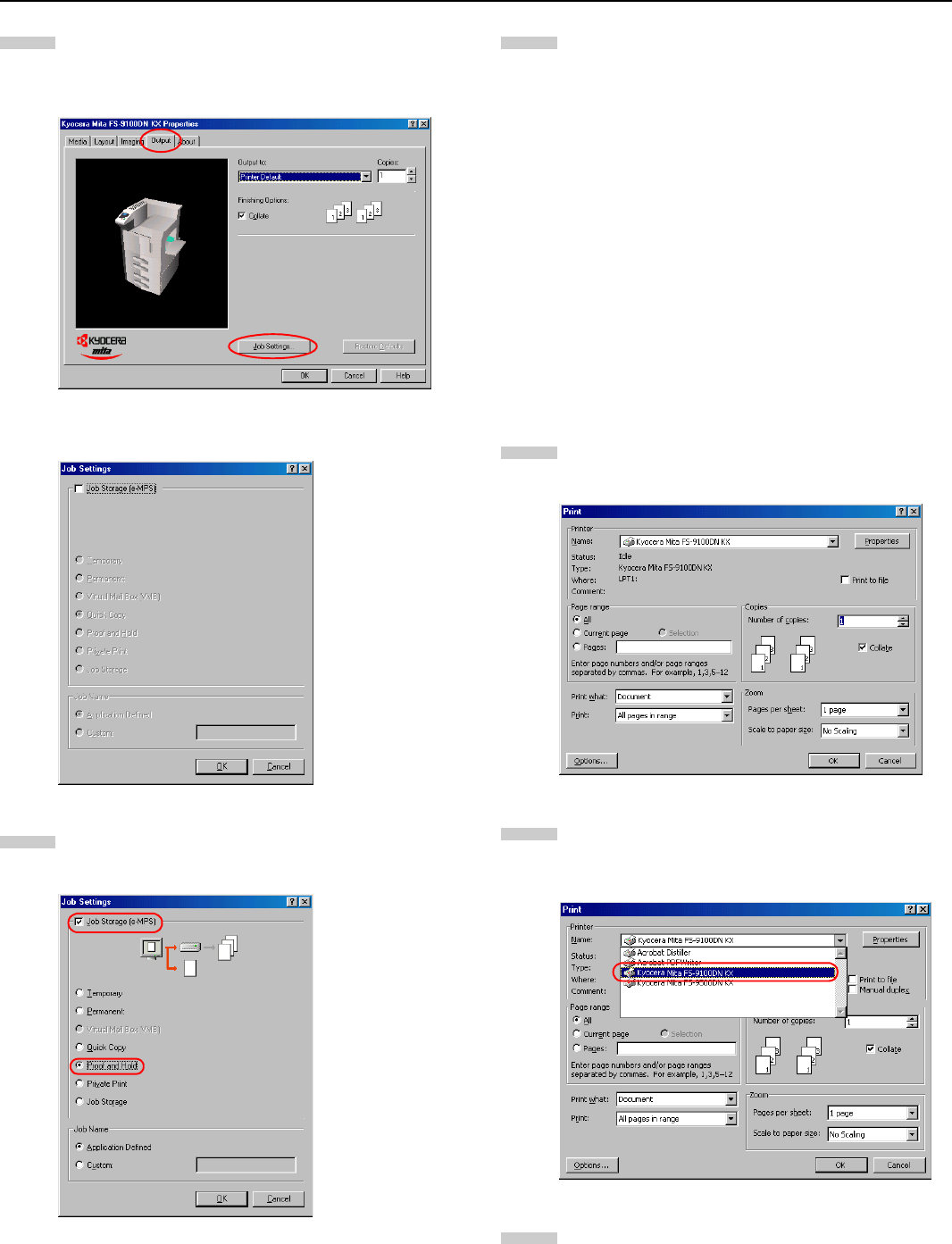
Chapter 3 Printing Through Application Software
3-12
Click the
Properties
button. The
Properties
dialog box
is displayed. Click the Output tab and then click the
Job Settings button.
The Job Settings dialog box will appear.
Check the
Job Storage
checkbox, and then check the
Proof and Hold
.
Click the
OK
button. The
Print
dialog box is displayed
again. Click the OK button to start printing. The print
job will be stored to the hard disk as it is printed.
The printer will first print only one copy if you set to
print multiple numbers of copies, allowing you to check
the printouts. If there is no problem, resume printing
the remaining copies using the Quick Copy sub menu
in the e-MPS menu at the printer operator panel. For
details, see Chapter 3 in the Operation Guide.
Private Printing
You need to enter a password to retrieve the job, confidentiality
is assured even if you share the printer with others. Print jobs will
be deleted when they are printed or when the printer is turned
off.
To print, proceed as follows.
Browse File > Print. The Print dialog box will be dis-
played.
Click on the Name drop down list, all the printers in-
stalled under Windows are listed. Select Kyocera Mita
FS-9100DN KX or Kyocera Mita FS-9500DN KX.
Select the range of the pages you want to print in the
document, All or Current page in Page range. To print
part of the document, check Pages, then enter page
numbers separated by commas.
5
6
7
1
2
3