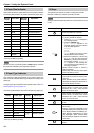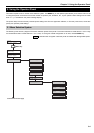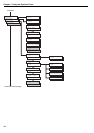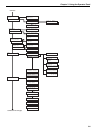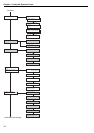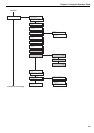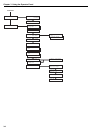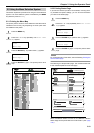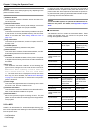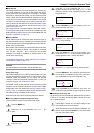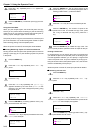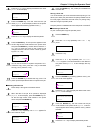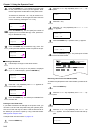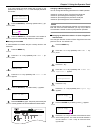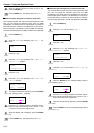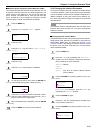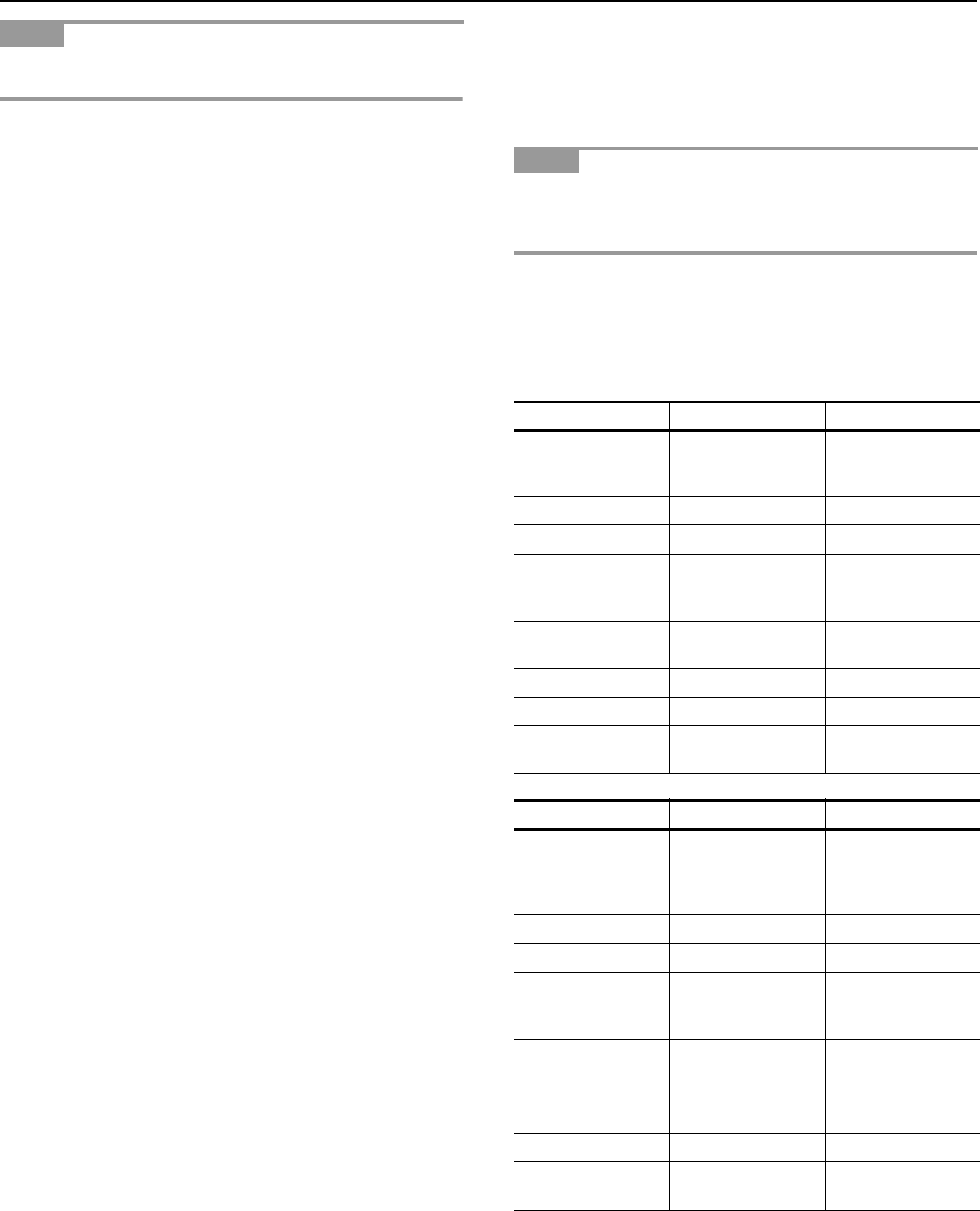
Chapter 3 Using the Operator Panel
3-11
Items and values on the status page may vary depending on the
printer’s firmware version.
1 Software Version
This information shows the firmware version and date of is-
sue of the printer.
2 Hardware Information
This information shows various printer settings, such as the
size and type of the paper in the paper cassettes.
3 Memory
This shows the amount of total memory installed in the print-
er, the amount of currently available memory, and the current
status of the RAM disk. See Setting RAM Disk Size on
page 3-34.
4 Page Information
This shows the print resolution, number of copies, and the to-
tal page count.
5 Installed Options
This shows the option(s) installed in the printer.
6 Network Status
This shows the IP address, Subnet Mask address, and De-
fault Gateway address for the network interface.
7 Emulation
This shows all available emulations of the printer. The printer
is shipped from the factory with PCL 6 emulation selected as
the default.
8 Error Log
This shows the last three instances of the following four
types of errors, listing them in the order of their occurrence:
KPDL Error Press GO; Memory overflow Press GO;
Print overrun Press GO; File not found Press
GO. The most recent error is displayed on the top line of the
Error Log. For error remedies, see Maintenance Messages
on page 4-4. Error information is cleared when the printer’s
power is turned off.
9 Toner Gauge
This shows the approximate level of remaining toner. When
the value is 100, the toner container is full.
0 Interface Information
This information shows the default font and the default emu-
lation for all interfaces installed in the printer.
A KIR Test Pattern
KIR is the Kyocera’s original smoothing function. This test
pattern shows the effect of the KIR (Kyocera Image Refine-
ment) system.
2.2.3 e-MPS
e-MPS is an abbreviation for ‘enhanced-Multiple Printing Sys-
tem’ which implements the following functions that are available
from the printer driver:
• Job Retention
• Job Storage
In either job mode, when printing a document, the print data is
transferred from the computer to the printer then stored on the
printer’s hard disk. Since copies of the document are printed us-
ing the stored data, printing is performed faster with less compu-
ter spooling time and less network traffic.
To use the e-MPS system, an optional hard disk must be in-
stalled in the printer. For details, see Appendix D Option
Units.
Q
QQ
Q Job Retention
Job Retention has four modes as summarized below. These
modes are selected when you choose on the printer driver
through the application software:
*Jobs in excess will cause the earlier ones to be deleted.
NOTE
NOTE
Quick Copy Proof-and-Hold
Primary function To later print addi-
tional copies
To proof the first
copy before printing
multiple copies
Storing started Printer driver Printer driver
Retrieved by Operator panel Operator panel
Default number of
copies printed at re-
trieval
Same as storing One less
Maximum number
of jobs stored*
32,expandable to
50
32,expandable to
50
PIN security No No
Data after printing Retained Retained
Data when power
off
Deleted Deleted
Private Print Stored Job
Primary function To hold the docu-
ment in printer to
prevent unauthor-
ized access
To electronically
store documents
such as fax cover
pages
Storing started Printer driver Printer driver
Retrieved by Operator panel Operator panel
Default number of
copies printed at re-
trieval
Same as storing One
Maximum number
of jobs stored*
Private jobs are de-
leted automatically
once it is retrieved.
Depends on the
hard disk capacity
PIN security Yes Yes (Option)
Data after printing Deleted Retained
Data when power
off
Deleted Retained