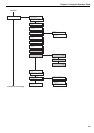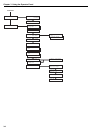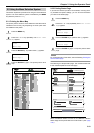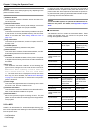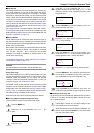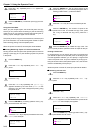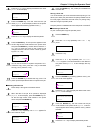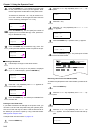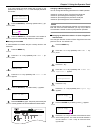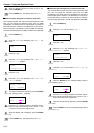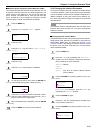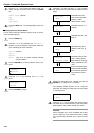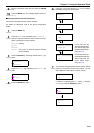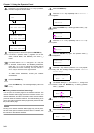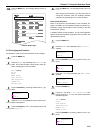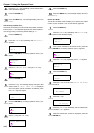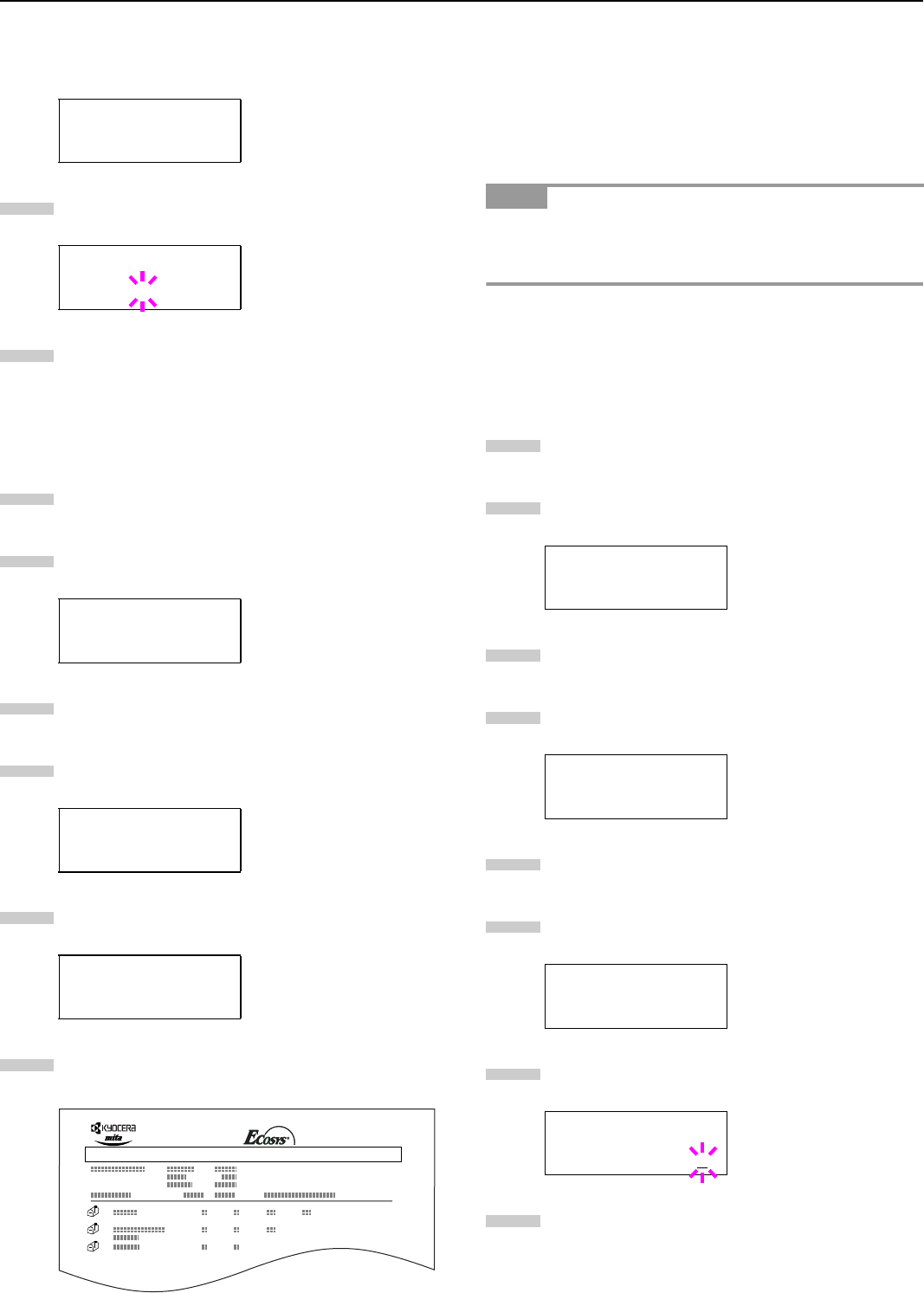
Chapter 3 Using the Operator Panel
3-16
If you have named the virtual mailbox with an alias on the
printer driver, the alias (Richard, in this example) will follow
the number:
Press the ENTER key. A blinking question mark (?) ap-
pears.
Press the ENTER key. The document in the mailbox is
printed and automatically deleted from the mailbox.
Q
QQ
Q Printing a List of VMB
A Virtual Mailbox list includes the jobs currently stored in the
mailboxes.
Press the MENU key.
Press the 3 or 4 key repeatedly until e-MPS > ap-
pears.
Press the 2 key.
Press the 3 or 4 key repeatedly until >List of VMB
appears.
Press the ENTER key. A question mark (?) appears.
Press the
ENTER
key again. The printer prints a list of jobs
currently posted in the virtual mailboxes as shown below.
Changing e-MPS Configuration
You can change the following parameters for e-MPS operation:
• Maximum number of Quick Copy/Proof-and-Hold jobs
• Maximum space assigned to temporary code jobs
• Maximum space assigned to permanent code jobs
• Maximum space assigned to virtual mailboxes
The total amount of storage area specified must not exceed the
total size of the hard disk. Otherwise, you may only be able to
accommodate a smaller number of print jobs than specified.
Q
QQ
Q Changing the Maximum Number of Quick Copy/Proof-
and-Hold Jobs
This changes maximum number of Quick Copy/Proof-and-Hold
jobs from 0 to 50. The default is 32.
Press the MENU key.
Press the 3 or 4 key repeatedly until e-MPS > ap-
pears.
Press the 2 key.
Press the 3 or 4 key repeatedly until >e-MPS Con-
figuration > appears.
Press the 2 key.
Press the 3 or 4 key repeatedly until >>Quick Copy
appears.
Press the
ENTER
key. A blinking cursor (_) appears.
Press the 3 or 4 key to increase or decrease the value
at the blinking cursor. The value can be set between 0
and 50. Use the 2 and 1 keys to move the cursor
right and left.
>Print VMB Data
Tray001:Richard
>Print VMB Data
Tray001?
e-MPS >
>List of VMB
>List of VMB ?
5
6
1
2
3
4
5
6
VIRTUAL MAIL BOX LIST
FS-9500DN Page Printer
NOTE
e-MPS >
>e-MPS >
Configuration
>>Quick Copy
32
>>Quick Copy
32
1
2
3
4
5
6
7
8