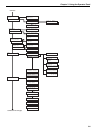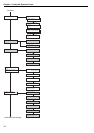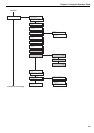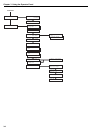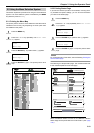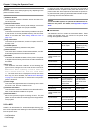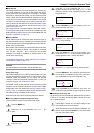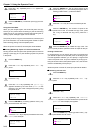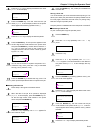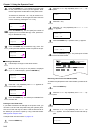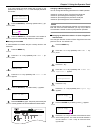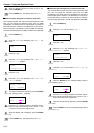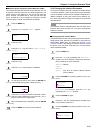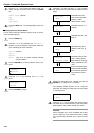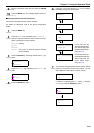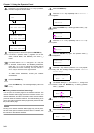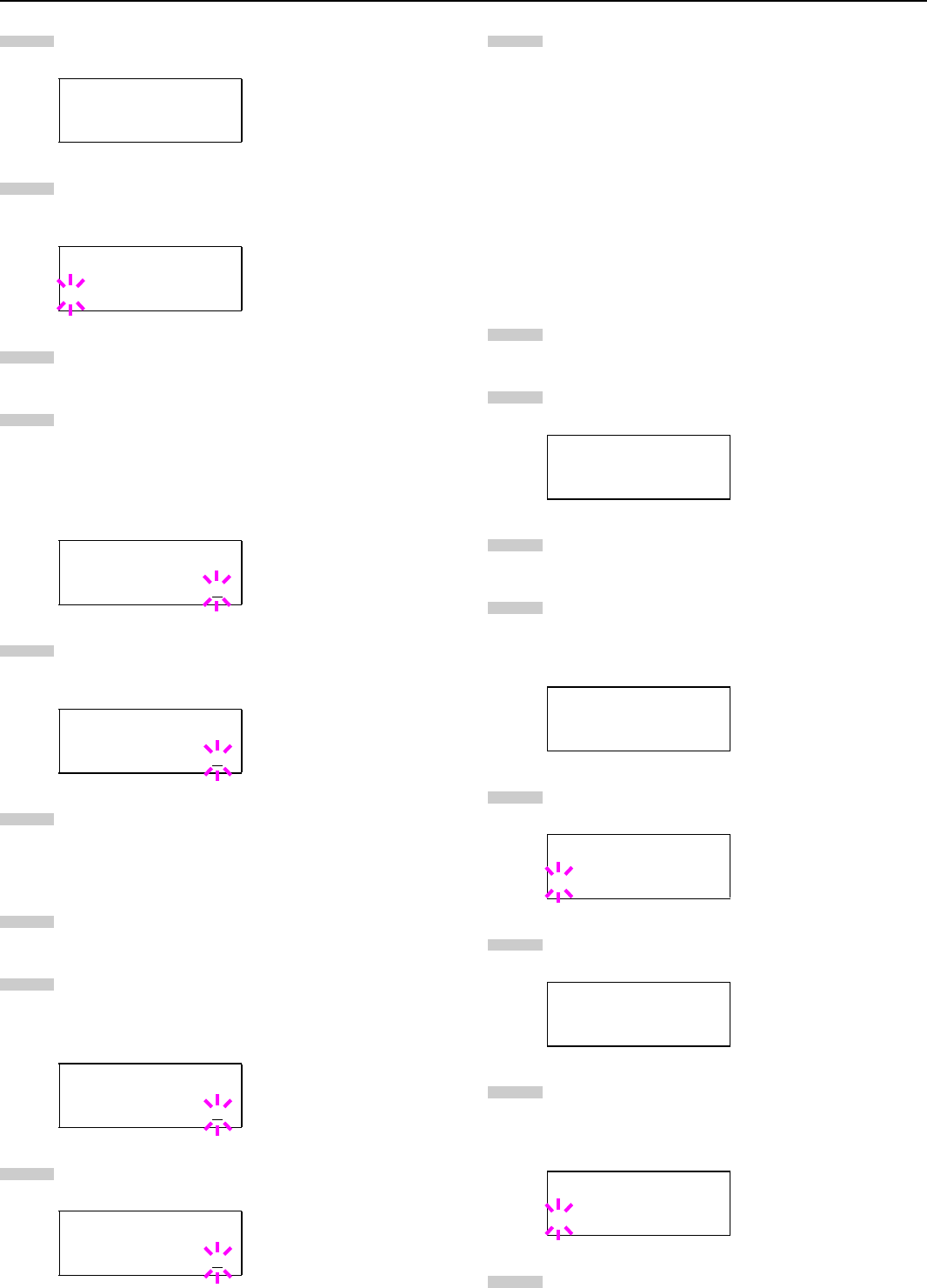
Chapter 3 Using the Operator Panel
3-14
Press the 3 or 4 key to display the desired user name
(Arlen, in this example).
Press the ENTER key. The user name and the job
name (Agenda, in this example) entered in the printer
driver appear with a blinking question mark (?).
Press the 3 or 4 key to display the desired job title.
Press the
ENTER
key. The ID input line appears. Enter
the four-digit access code entered in the printer driver
and press the ENTER key. To enter the ID, Press the 1
or 2 key to move the cursor to the number to be
changed and then enter the correct number by press-
ing the 3 or 4 key.
You can set the number of copies to be printed. To in-
crease the copy count, press the 3 key; to decrease
the copy count, press the 4 key.
Press the ENTER key to finalize the copy count. The
printer prints the specified number of copies for the job.
Q
QQ
Q Deleting a Private Job
Follow steps 1 through 8 in the above section.
When the title of the job to be printed is displayed
(Agenda, in this example), press the ENTER key. En-
ter the four-digit access code entered in the printer
driver and press the ENTER key.
Press the 4 key repeatedly until Delete appears for
the number of copies.
Press the
ENTER
key. The private job is deleted from
the hard disk.
Storing a Print Job
You can download a job to the hard disk without printing it. This
allows you to store print jobs that are frequently needed such as
fax cover pages, check lists, and order forms, for printing at any
later time using the operator panel.
The print jobs are not deleted even when the printer is turned off.
Q
QQ
Q Releasing a Stored Job
To print a stored job through the operator panel:
Press the MENU key.
Press the 3 or 4 key repeatedly until e-MPS > ap-
pears.
Press the 2 key.
Press the 3 or 4 key repeatedly until >Private/
Stored appears. The name entered for User Name in
the printer driver (Harold, in this example) also ap-
pears.
Press the
ENTER
key. A blinking question mark (?) be-
fore a user name appears.
Press the 3 or 4 key to display the desired user name
(Arlen, in this example).
Press the ENTER key. The user name and the job
name entered in the printer driver (Agenda, in this ex-
ample) appear with a blinking question mark (?) before
the letter.
Press the 3 or 4 key to display the desired job title.
>Private/Stored
?Arlen
>Arlen
?Agenda
>Agenda
ID 0000
>Agenda
Copies 001
>Agenda
Copies 001
>Agenda
Delete
6
7
8
9
10
11
1
2
3
e-MPS >
>Private/Stored
Harold
>Private/Stored
?Harold
>Private/Stored
?Arlen
>Arlen
?Agenda
4
1
2
3
4
5
6
7
8