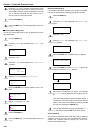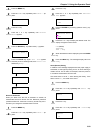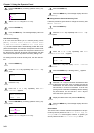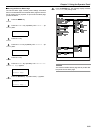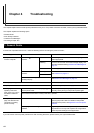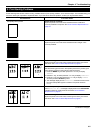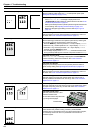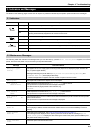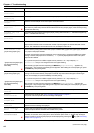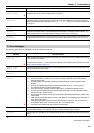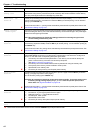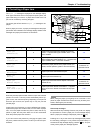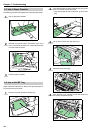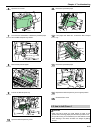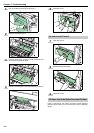Chapter 4 Troubleshooting
4-5
Close
front cover
Close the printer front cover.
Close left
cover 1 (-3)
Close the printer left cover. If left cover of the option paper feeder is open, 2 or 3 is displayed.
Close reverse
adapter
Close the reverse adapter cover of the option document finisher.
Face-down tray
paper full
The face-down tray has become full (approx. 500 pages). You must remove all printed pages from the
face-down tray. When the printer senses that the face-down tray is empty again, it will continue printing
into the face-down tray.
Finisher tray 1(2)
paper full
The finisher tray is full. When removing the paper, printing will be resumed, “1” indicates the upper tray,
while “2” indicates the lower tray.
Finisher
path error
The option document finisher is not installed correctly. Install it correctly.
Install MK The maintenance kit (MK-700 for FS-9100DN/MK-701 for FS-9500DN) needs to be replaced.
Replace the maintenance kit since the total number of printed pages has reached 500,000. Call for
service. The maintenance kit includes a drum unit, developer unit and so on.
Load Cassette 1(to4)
(paper size)/(paper type)*
*(paper size) and (paper type)
are displayed flashing
alternately.
There is data for printing that matches with a paper cassette setting (paper size, paper type), but there
is no paper in the paper cassette.
Set paper into the paper source as displayed on the operator panel, and press the GO key to restart
printing. However, the paper source numbers (3 to 4) are only displayed when there is an option
paper feeder installed.
Or, if you want to print from a different paper source press the 3 or 4 key to display Use
alternative? and you can change the source for paper feeding.
After selecting a paper source and pressing the MENU key, Paper Handling > appears. By
pressing the 2 key, the paper type settings menu appears. After setting the correct paper type, press
the ENTER key and printing starts.
Load MP tray
(paper size)/(paper type)
*(paper size) and (paper type)
are displayed flashing
alternately.
There is no paper cassette set (paper size, paper type) that matches with the data for printing, so
printing is done from the MP tray. Set paper into the MP tray that matches the paper size and type
shown on the display and press the GO key to restart printing.
Or, if you want to print from a different paper source press the 3 or 4 key to display Use
alternative? and you can change the source for paper feeding.
After selecting a paper source and pressing the MENU key, Paper Handling > appears. By
pressing the 3 key, the paper type settings menu appears. After setting the correct paper type, press
the ENTER key and printing starts.
Missing
chad box
The punch unit chad box of the DF-70 is not installed correctly. Install it correctly.
Missing
toner container
Install the toner container. See Toner Container Replacement on page 6-1.
The printer does not operate when this message is displayed.
Missing
stapler unit
The stapler unit is not installed correctly in the document finisher. Install it correctly.
Missing waste
toner box
Install the waste toner box. See Toner Container Replacement on page 6-1. The printer does not
operate when this message is displayed.
Option interface
Error ##
A failure has occurred with the option network interface card.
Check the option network interface card installed in the printer.
Paper jam
###############
Open the front cover or left cover and correct the paper jam (or paper mis-feeding in the paper
cassette). The location of the paper jam is also indicated in place of the #’s. Online help messages
which are useful for correcting the paper jam will be displayed by pressing the key. (See Correcting
a Paper Jam on page 4-8.)
:Alarm buzzer sounds when an error occurs. Press the CANCEL key to stop the alarm buzzer.
(Continued on next page)
Message Corrective Action
;Ò
;Ò
;Ò
;Ò
?
;Ò