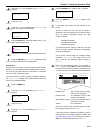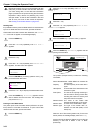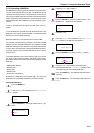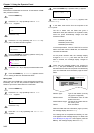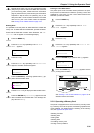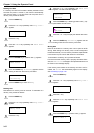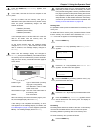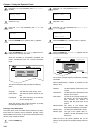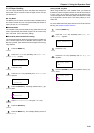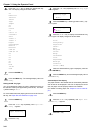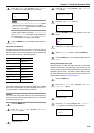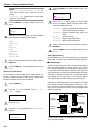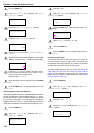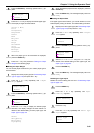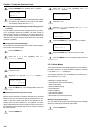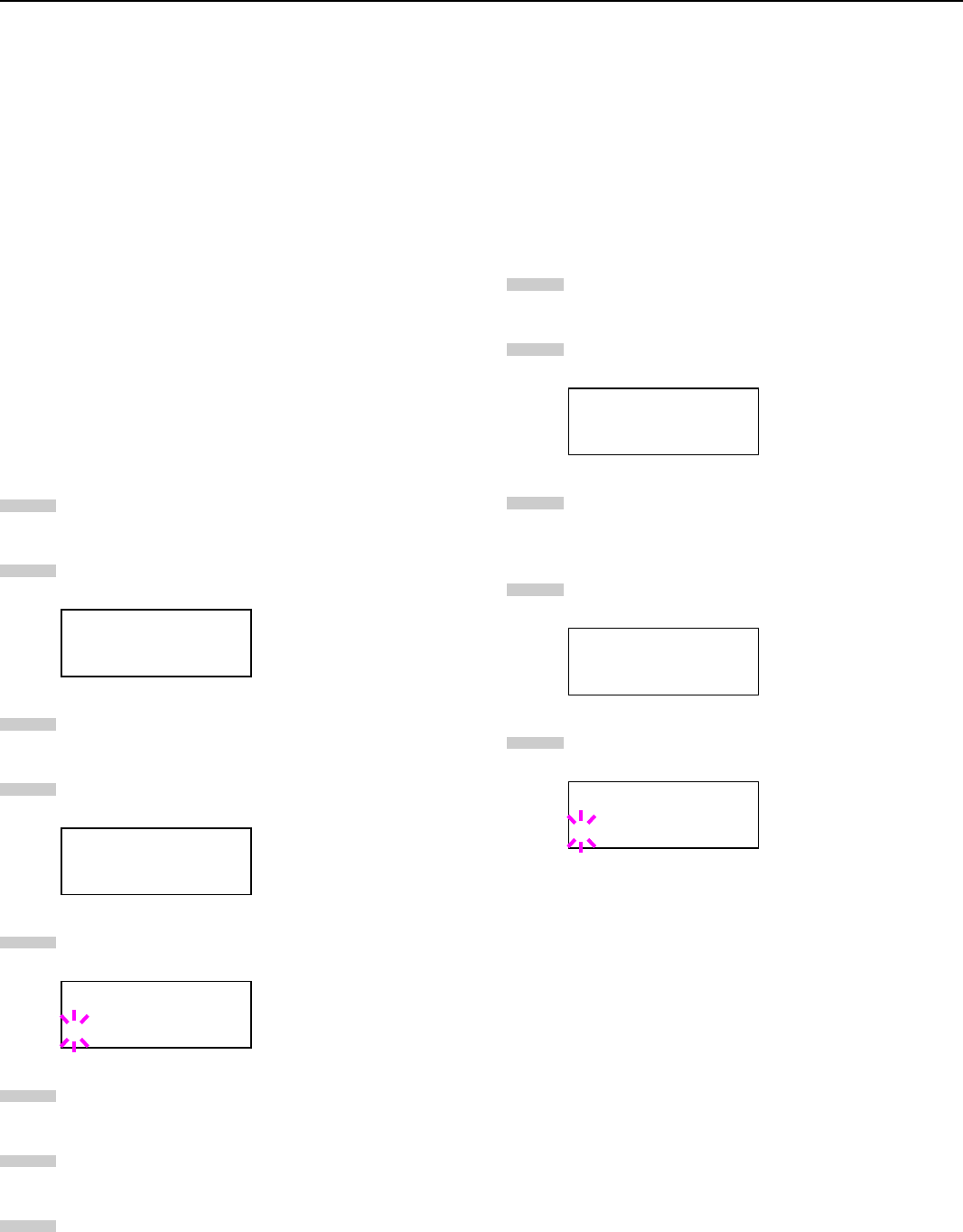
Chapter 3 Using the Operator Panel
3-40
2.2.12 Paper Handling
You can change the MP tray mode, the paper size and type for
each paper source, the sorter mode, the paper source, and pa-
per destinations.
MP Tray Mode
The MP tray can be used in one of two modes: cassette mode or
first mode. The MP tray can hold approximately 200 sheets of
paper (A4 size, 0.11 mm thickness).
Q
QQ
Q Cassette Mode
The cassette mode provides faster printing speed than the first
mode. Approximately 200 sheets of paper can be continuously
fed in this mode. (This is the factory setting.)
Q
QQ
Q First Mode (Automatic Manual Feeding)
The printer automatically feeds any paper placed on the MP tray
even if another paper source is selected. After all paper in the
MP tray is printed, paper will be fed from the paper source origi-
nally selected.
Press the
MENU
key.
Press the 3 or 4 key repeatedly until Paper Han-
dling > appears.
Press the 2 key.
Press the 3 or 4 key repeatedly until >MP Tray Mode
appears.
Press the ENTER key. A blinking question mark (?) ap-
pears.
Select First or Cassette using the 3 or 4 key.
Press the ENTER key.
Press the MENU key. The message display returns to
Ready.
Setting the MP Tray Size
When using the MP tray in the cassette mode, you should set
the MP tray size to the paper size that is used to format the job
to print. If they do not match, printing will not be made on the
correct size paper when automatic paper size selection is made
by the application (printer driver). The factory setting is A4 or
Letter size.
For more details about the paper sizes that can be fed from the
MP tray, see Chapter 5 Paper Selection.
Press the MENU key.
Press the 3 or 4 key repeatedly until Paper Han-
dling > appears.
Press the 2 key.
Press the 3 or 4 key repeatedly until >MP Tray Size
appears.
Press the
ENTER
key. A blinking question mark (?) ap-
pears.
Paper Handling >
>MP Tray Mode
Cassette
>MP Tray Mode
? Cassette
1
2
3
4
5
6
7
8
Paper Handling >
>MP Tray Size
A4
>MP Tray Size
? A4
1
2
3
4
5