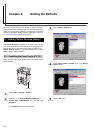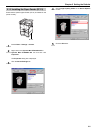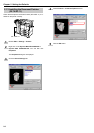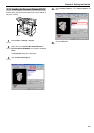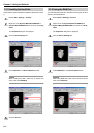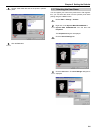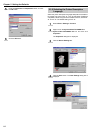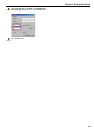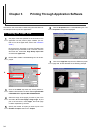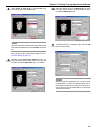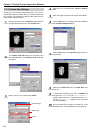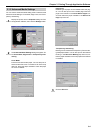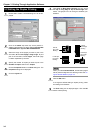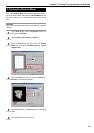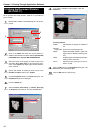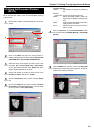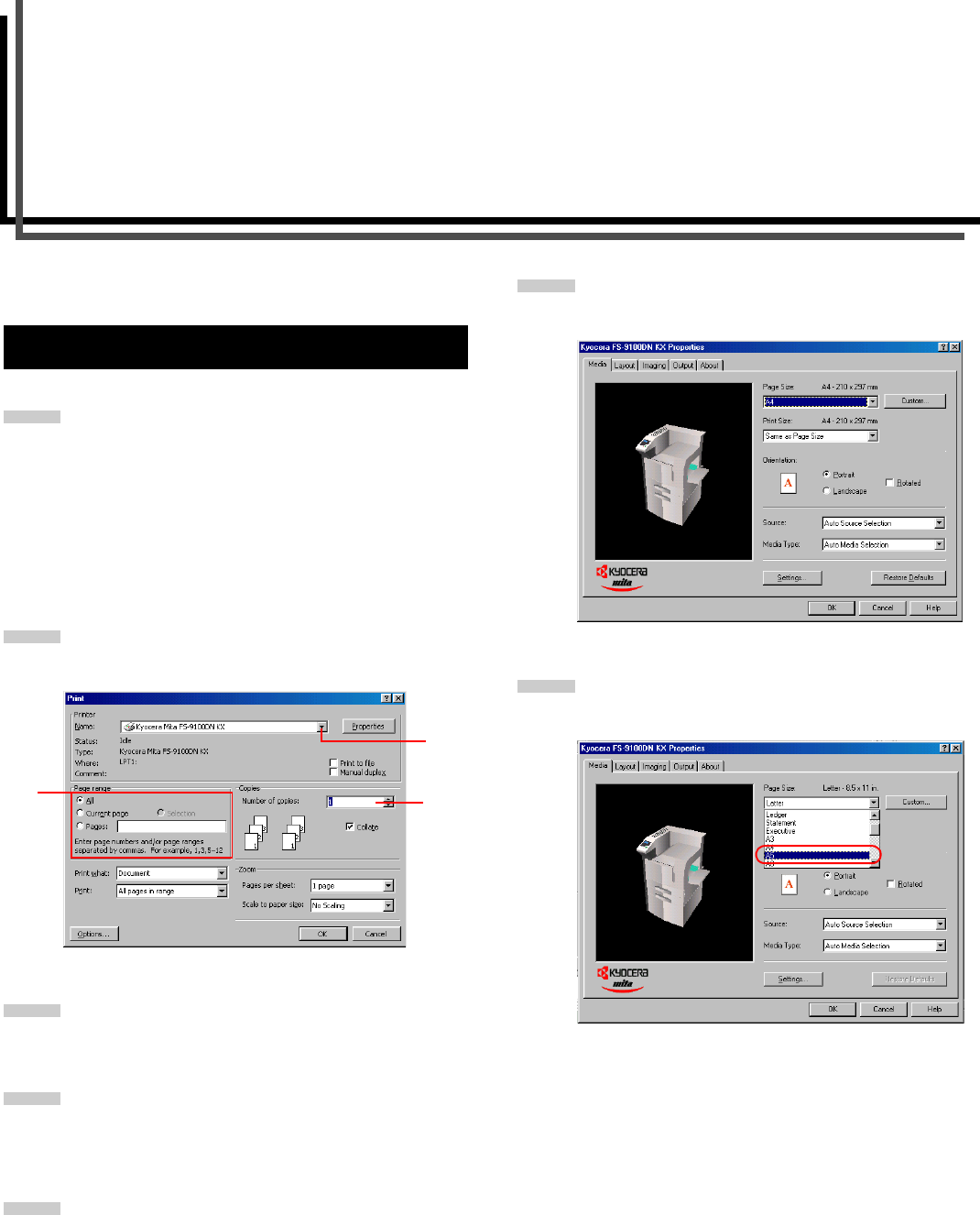
3-1
Chapter 3 Printing Through Application Software
This section uses a document created using Microsoft Word as
an example of how to print from applications.
Set paper of the size specified for the document in the
application into the printer’s paper cassette. (For de-
tails on how to set paper sizes, refer to the Installation
Guide.)
Be sure that the document is correctly formatted with
the paper size you intended to use. To do this, from the
Word task bar, select File, Page Setup, Paper Size
and select the paper size.
Browse File > Print. The Print dialog box will be dis-
played.
Click on the Name drop down list, all the printers in-
stalled under Windows are listed. Select Kyocera Mita
FS-9100DN KX or Kyocera Mita FS-9500DN KX.
Select the range of the pages you want to print in the
document, All or Current page in Page range. To print
part of the document, check Pages, then enter page
numbers separated by commas.
Specify the number of copies you want to print in the
Number of copies combo box in Copies.
Click the Properties button in the Print dialog box. The
Properties dialog box is displayed.
Click on the Page Size drop down list. Select the proper
page size. A5 was selected for the following example.
3.1 Setting the Paper Size
1
2
4
3
5
3
4
5
6
7