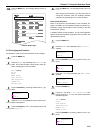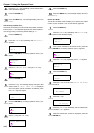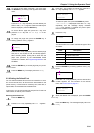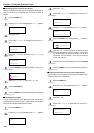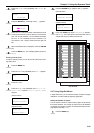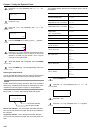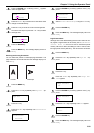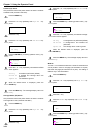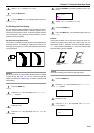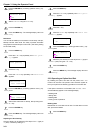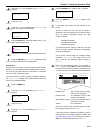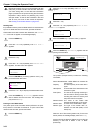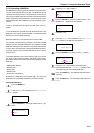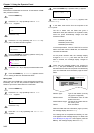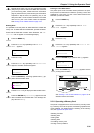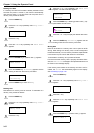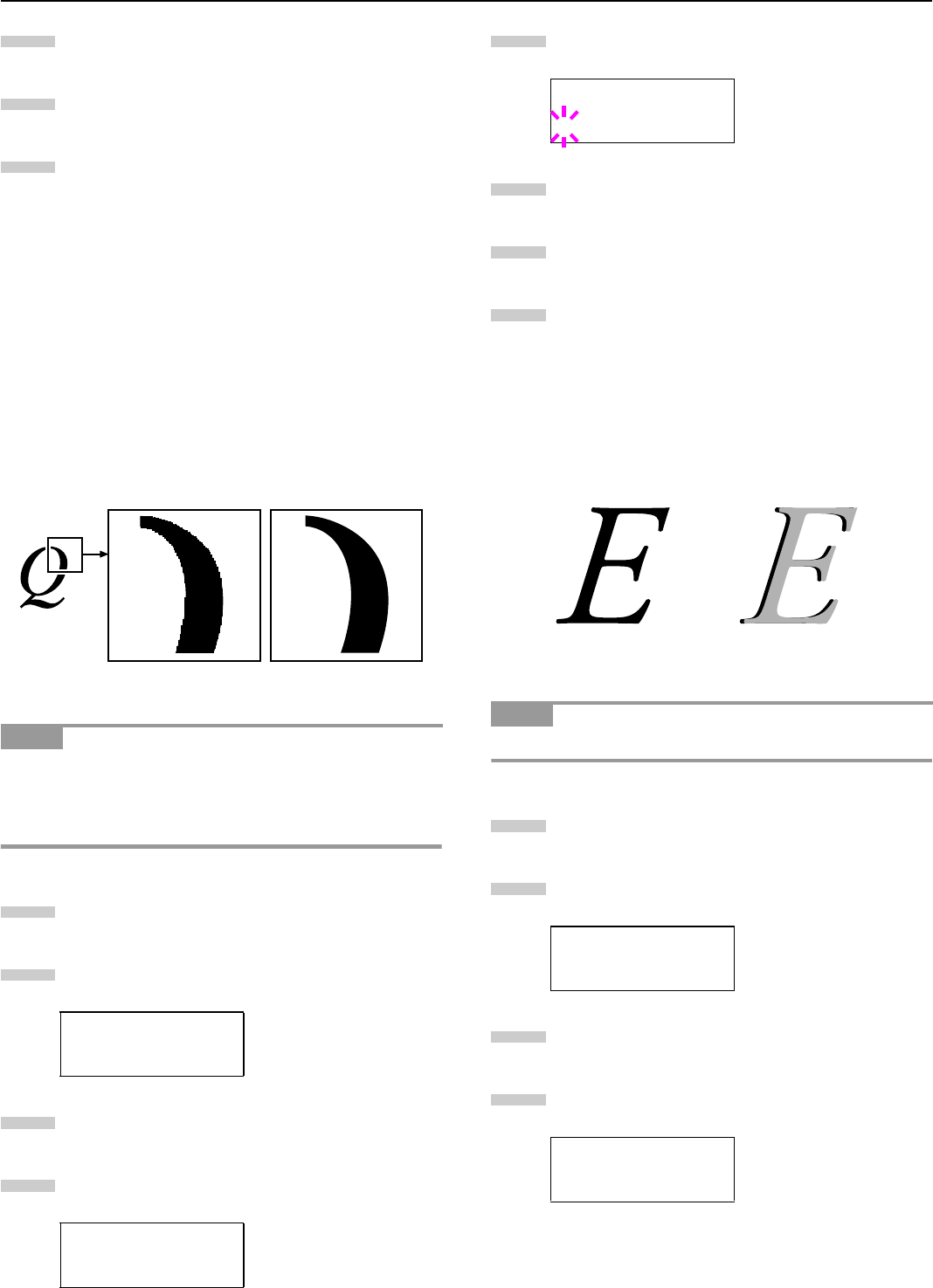
Chapter 3 Using the Operator Panel
3-30
Select On or Off using the 3 or 4 key.
Press the
ENTER
key.
Press the
MENU
key. The message display returns to
Ready.
2.2.8 Setting the Print Quality
You can make the following settings to enhance the print quality:
Kyocera Image Refinement (KIR), a software algorithm for in-
creasing printout quality; EcoPrint, a printing mode that reduces
toner consumption during printing; printing resolution; and Ad-
justment of the Print Density.
KIR (Kyocera Image Refinement)
This printer incorporates the KIR (Kyocera Image Refinement)
smoothing function. At a resolution of 600 dpi this function pro-
vides high print quality by providing the software enhancement
of print resolution.
Set the print density to 3 when setting the KIR mode. For details
on print density, see page 3-31. You can monitor the KIR test
pattern, the last line on a status page, to make the optimum KIR
mode setting.
Press the MENU key.
Press the 3 or 4 key repeatedly until Print Quali-
ty > appears.
Press the 2 key.
Press the 3 or 4 key repeatedly until >KIR Mode ap-
pears.
Press the
ENTER
key. A blinking question mark (?) ap-
pears.
Select On or Off using the 3 or 4 key.
Press the ENTER key.
Press the MENU key. The message display returns to
Ready.
EcoPrint
The EcoPrint enables you to reduce the amount of toner con-
sumed on the page so as to save your printing costs. You can
set EcoPrint mode On, as follows. (The factory default setting is
Off. ) The EcoPrint mode setting is On when the printing image
becomes lighter, yet very readable.
The EcoPrint setting has no effect on the print speed.
Press the MENU key.
Press the 3 or 4 key repeatedly until Print Quali-
ty > appears.
Press the 2 key.
Press the 3 or 4 key repeatedly until >EcoPrint
Mode appears.
NOTE
Print Quality >
>KIR Mode
On
6
7
8
With KIR Off With KIR On (default)
1
2
3
4
>KIR Mode
? On
NOTE
Print Quality >
>EcoPrint Mode
Off
5
6
7
8
EcoPrint setting is Off
(default)
EcoPrint setting is On
1
2
3
4