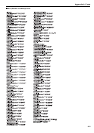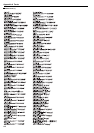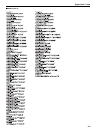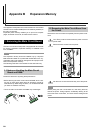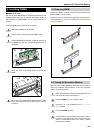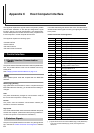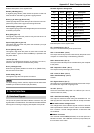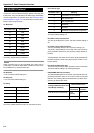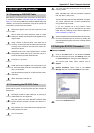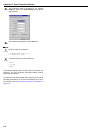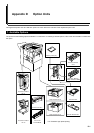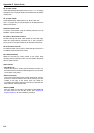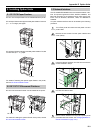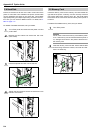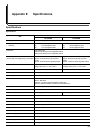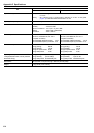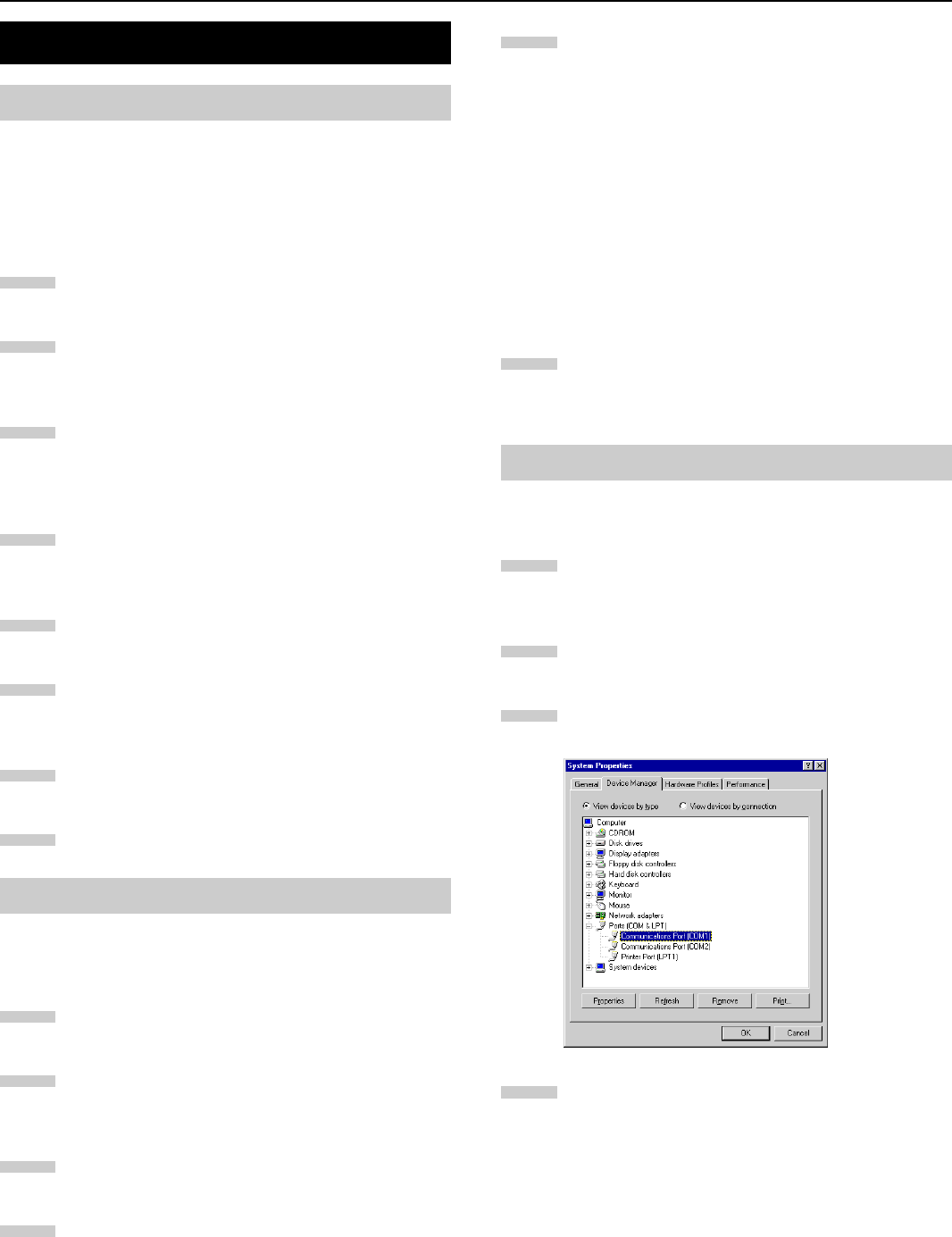
Appendix C Host Computer Interface
C-4
After obtaining an RS-232C cable, check that it is wired correct-
ly, referring to the table in RS-232C Signal Pin Assignment on
page C-2. If you have an IBM communication adapter cable type
1502067, you will have to resolder the wiring at the printer end
of the cable. The procedure is as follows.
Remove the plastic cover from the printer end of the
cable.
Next to each of the wires inside the cable is a bare
shield wire. Solder all these shield wires together into a
single bundle.
Using a section of flat wire about 3 mm wide and 15
mm long, connect the bundle of shield wires to the met-
al facing of the connector. Check that the solder con-
nections are secure.
Desolder wires 2 and 3, then resolder them in crossed
configuration. Solder wire 2 to pin 3 and wire 3 to pin 2.
Cover the solder joints with thermofit tube.
Cut wires 4, 5, 6, and 20.
Solder wires 5 and 6 together and connect them to pin
20. Cover the solder joints with a thermofit tube. Leave
wire 4 unconnected.
Tape all remaining loose ends, or seal them with a ther-
mofit tube.
Attach the plastic cover back on.
Check that the power of both the printer and the computer is
switched off.
Discharge yourself of static electricity by touching a
metal object such as a doorknob.
Plug the printer end of the RS-232C interface cable
into the printer’s RS-232C connector and attach it in
place.
Plug the other end of the cable into the computer’s RS-
232C interface connector.
Turn on the printer.
The printer RS-232C parameters are factory-set to the
following values:
Baud rate=9600 bps, data bits (character length)=8
bits, stop bits=1, parity=none
The two RS-232C protocols are XON/XOFF and DTR.
The printer performs both of them simultaneously,
using positive logic for DTR.
If you are uncertain as to the printer’s current
parameter settings, you can reset them to the values
listed above by following the procedure explained in
Printer Resetting on page 3-49.
Set the computer to the same parameters as the printer.
On many computers this can be done by setting DIP
switches before the power is turned on. Another method
is as follows:
Q
QQ
Q Windows 95/98/ME
Click on the Start button in the Windows 95/98/ME
task bar and align the cursor with
Settings
, then click
on
Control Panel
from among the items displayed.
The control panel folder opens. Double click on
System
.
System Properties
opens. Click on the
Device
Manager
tab, then click on the
COM
port to be used.
Click on the Properties button.
4. RS-232C Cable Connection
4.1 Preparing an RS-232C Cable
4.2 Connecting the RS-232C Cable
1
2
3
4
5
6
7
8
1
2
3
4
4.3 Setting the RS-232C Parameters
5
6
1
2
3
4