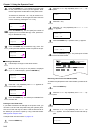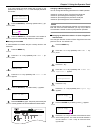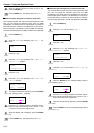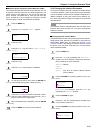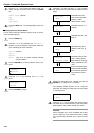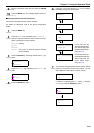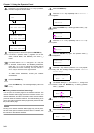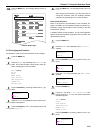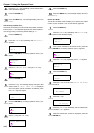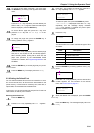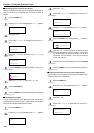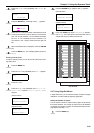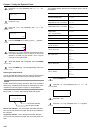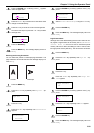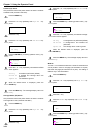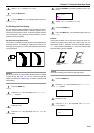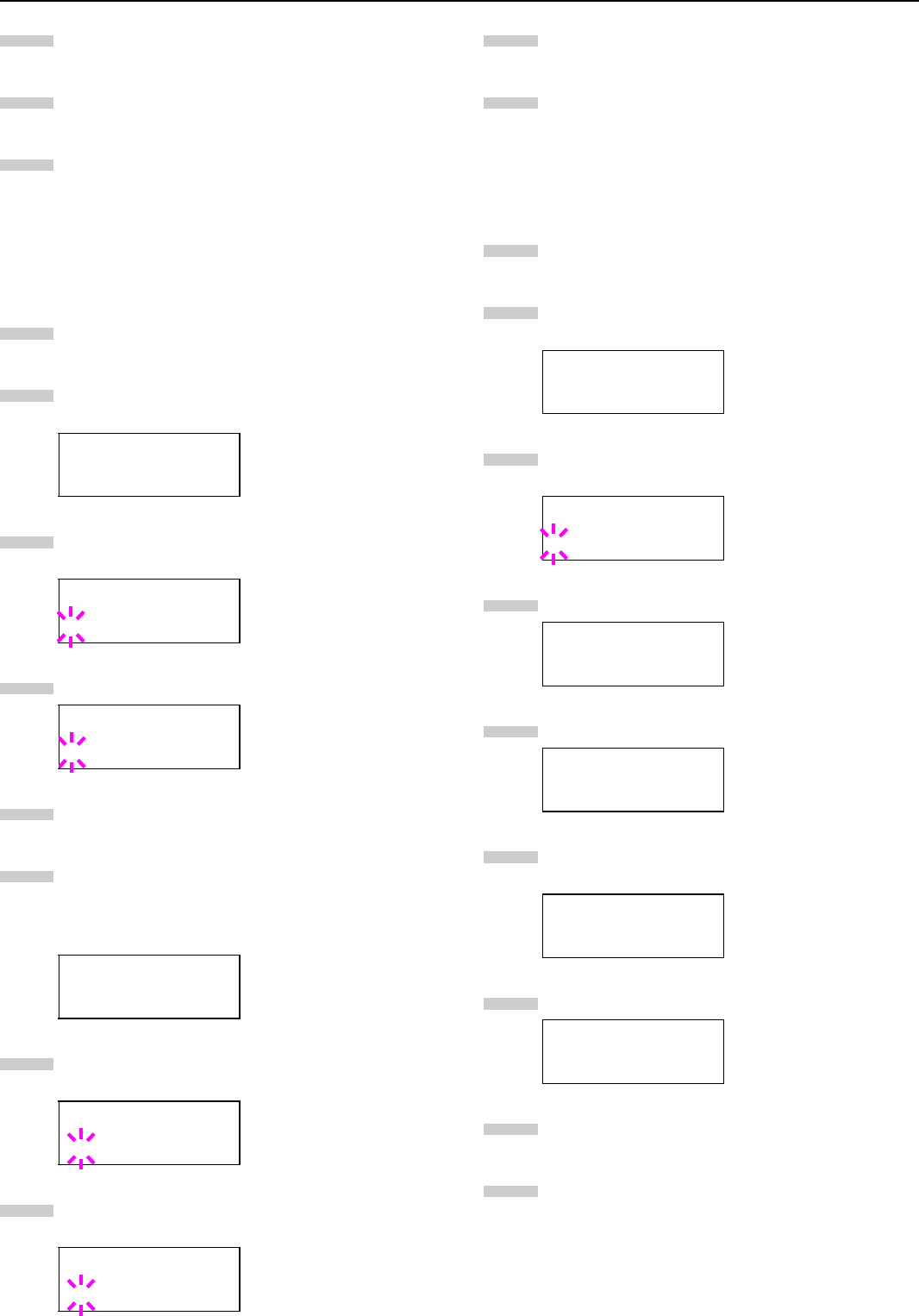
Chapter 3 Using the Operator Panel
3-23
Press the 3 or 4 key repeatedly until the desired alter-
native emulation appears.
Press the
ENTER
key.
Press the
MENU
key. The message display returns to
Ready.
Auto Printing of KPDL Error
The printer can be set to print error data during KPDL emulation.
If this is set to On, error data will be printed only when trouble oc-
curs during printing. The factory default setting is Off.
Press the MENU key.
Press the 3 or 4 key repeatedly until Emulation >
appears.
Press the
ENTER
key. A blinking question mark (?) ap-
pears.
Select KPDL or KPDL (AUTO) using the 3 or 4 key.
Press the ENTER key.
Press the 2 key. The message display changes to that
shown below. If >Print KPDL Errs is displayed
when the KPDL (AUTO) emulation is selected, press
the 3 or 4 key to change it.
Press the ENTER key. A blinking question mark (?) ap-
pears.
Select On using the 3 or 4 key.
Press the
ENTER
key.
Press the
MENU
key. The message display returns to
Ready.
KC-GL Pen Width
The KC-GL emulation mode enables you to set the pen widths
in dots, for pen numbers 1 to 8, and the KC-GL page size.
Press the
MENU
key.
Press the 3 or 4 key repeatedly until Emulation ap-
pears on the message display.
If the current emulation is other than KC-GL, press the
ENTER
key. A blinking question mark (?) appears.
Press the 3 or 4 key repeatedly until KC-GL appears.
Press the
ENTER
key.
Press the 2 key to move to the >KC-GL Pen Width
submenu.
Press the 2 key.
Press the 3 or 4 key repeatedly until the desired pen
number of 1 to 8 appears.
When the desired pen number is displayed, press the
ENTER key.
Emulation >
PCL 6
Emulation
?PCL 6
Emulation
?KPDL
>Print KPDL Errs
Off
>Print KPDL Errs
?Off
>Print KPDL Errs
?On
8
9
10
1
2
3
4
5
6
7
8
Emulation >
PCL 6
Emulation
?PCL 6
Emulation
?KC-GL
Emulation >
KC-GL
>KC-GL >
Pen Width
>>Pen(1) Width
01 dot(s)
9
10
1
2
3
4
5
6
7
8
9