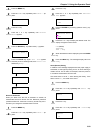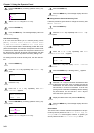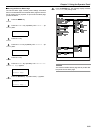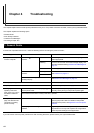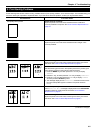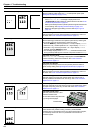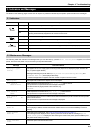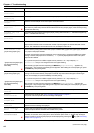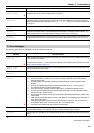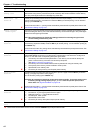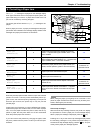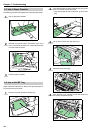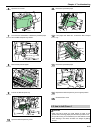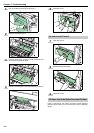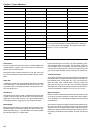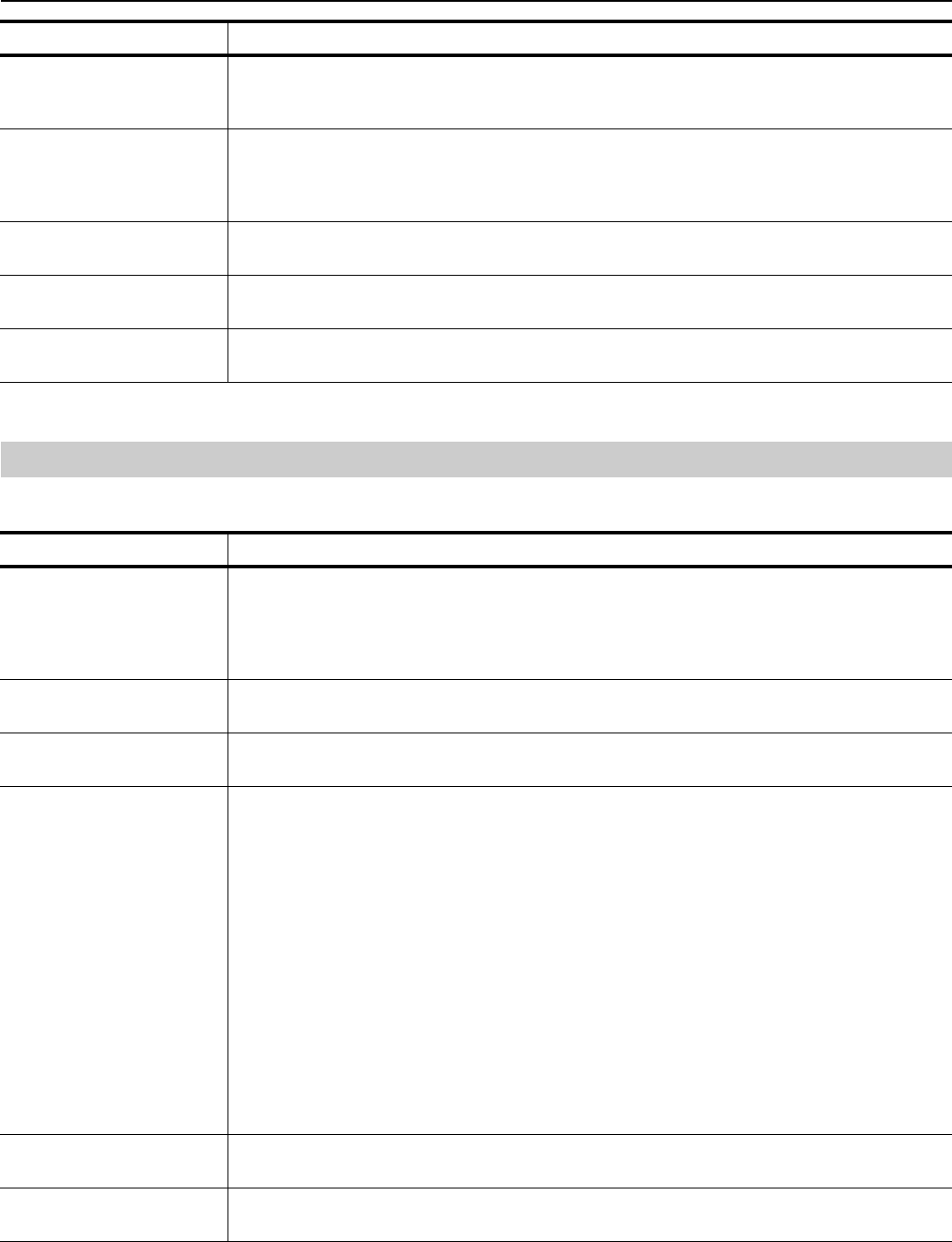
Chapter 4 Troubleshooting
4-6
The following table lists error messages that can be dealt with by the user.
Replace toner
Clean printer
Replace the toner container using a new toner kit. The printer does not operate when this message is
displayed. See Toner Container Replacement on page 6-1.
Replace waste
toner box
Replace the old waste toner box with the new one which is included in theTK-70 toner kit. The message
will also be shown if the waste toner box has become full. The waste toner box should be replaced
when the message display eventually shows Toner low TK-70. See Toner Container Replacement
on page 6-1.
Toner low
TK-70
Replace the toner container using a new toner kit. See Toner Container Replacement on page 6-1.
Warning
image adapt
Printing job cannot be done in current resolution because there is not enough internal memory. Try
adding more memory or changing resolution. See Appendix B Expansion Memory.
Warning
Low memory
The printer’s internal memory is running low due to the number of fonts and macros downloaded. Print
a status page to see how much user memory is left, and try deleting unnecessary fonts and macros.
3.3 Error Messages
Message Corrective Action
File not found
Press GO
VMB: A VMB tray that was specified for output does not contain any jobs, or the VMB tray is not being
used. Confirm the VMB tray.
If Auto Continue is set to On, printing will be automatically resumed after a preset period of time. See
Auto Continue Setting on page 3-51.
Format error
Memory card
This message appears when the printer is in the ready state and the memory card is not formatted, and
therefore cannot be read or written.
Format error
Hard disk
Initialization (formatting) of the hard disk is required. Initialize the hard disk.
Hard disk err ##
Press GO
Look at the error code given in place of ## and refer to the corresponding description given below.
01: hard disk format error. If this error recurs even if the power has been turned off and then on,
reformat the hard disk.
02: The disk system is not installed. Recheck the requirements for using the system and the
devices.
04: There is no available hard disk space. Delete unnecessary files, etc., to free up space.
05: The specified file does not exist in the hard disk.
06: There is no memory available to the hard disk system. Increase the available memory.
10: Formatting is not possible because host data is being spooled on the hard disk.Wait until the
hard disk is ready, and then format.
20: The hard disk was installed in the incorrect slot (OPT2). Reinstall the hard disk in a different slot
(OPT1/HDD).
85: VMB; Alias error (the alias setting was lost, or the VMB tray corresponding to the alias does not
exist). Set the alias again.
97: Code job; The number of permanent code jobs reached the limit value, and no more can be
saved. Either delete some unnecessary jobs, etc., or increae the limit.
99: A print job for the specified ID does not exist in the hard disk.
I/F occupied This message is displayed when you attempt to use the printer’s operator panel to change the
environmental settings on the interface from which data are presently being received.
ID error The ID entered for a private job, or a stored job is not correct. Check the ID that is set using the printer
driver.
:Alarm buzzer sounds when an error occurs. Press the CANCEL key to stop the alarm buzzer.
(Continued on next page)
Message Corrective Action
;Ò
;
Ò
;Ò
;Ò