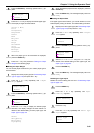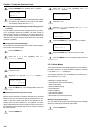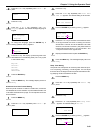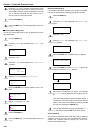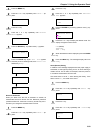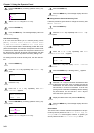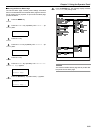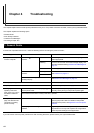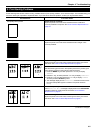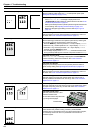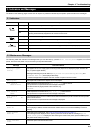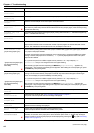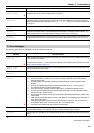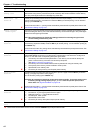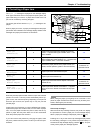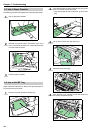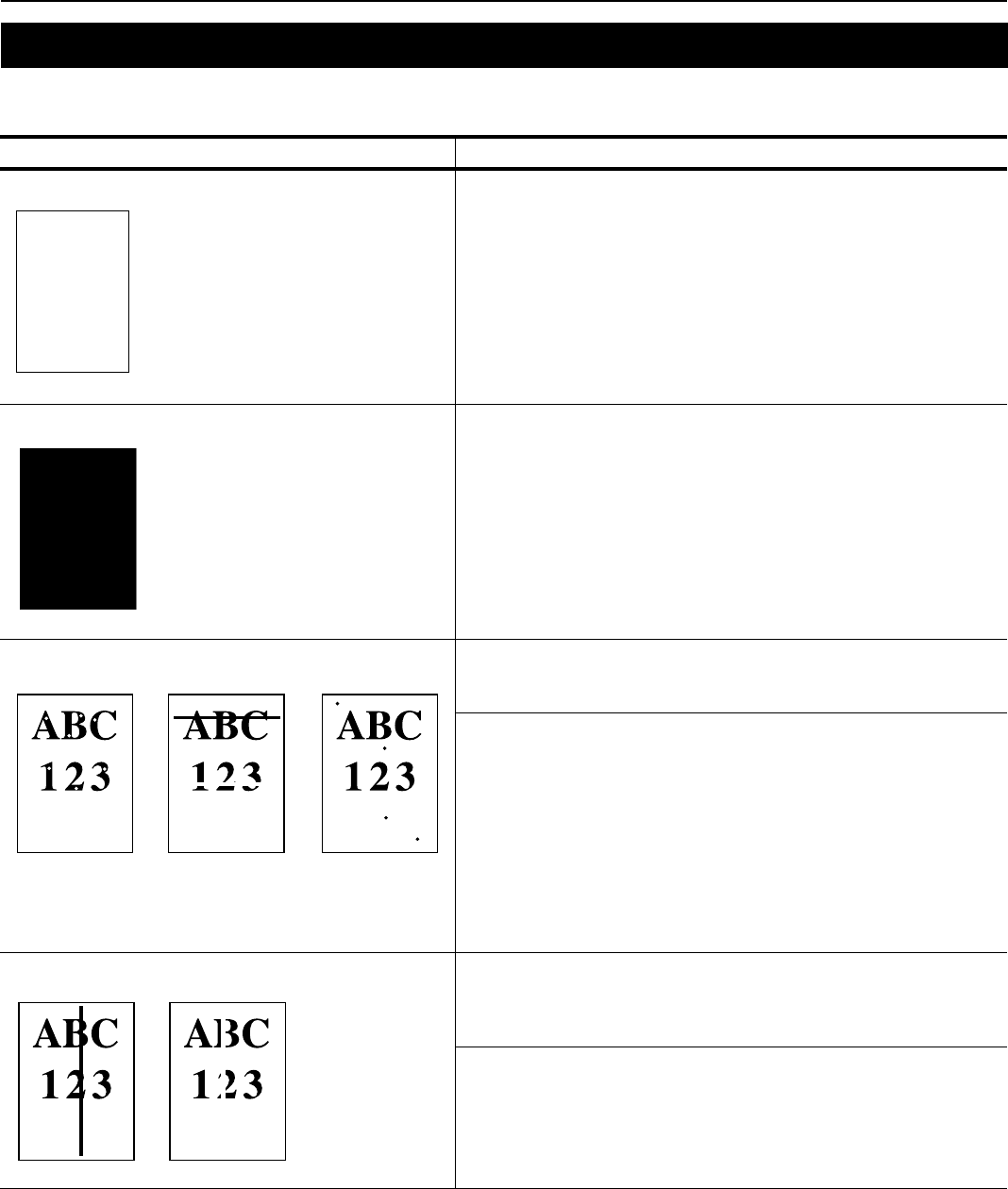
Chapter 4 Troubleshooting
4-2
As the following table shows, there are many possible causes of print quality problems, such as blank output. The troubleshooting pro-
cedure for each type of problem is explained below. If you still cannot solve the problem, contact your Kyocera Mita dealer.
2. Print Quality Problems
Printed Results Corrective Action
Completely blank printout Check the toner container.
Open the printer front cover and check that the toner container is
correctly installed in the printer. See Toner Container Replacement on
page 6-1.
All-black printout
Check the main charger unit.
Open the printer front cover and check that the main charger unit is
correctly installed.
Dropouts, horizontal streaks, stray dots Clean the charger wire.
Open the printer front cover. Pull the cleaning knob slowly in and out a
few times. See Toner Container Replacement on page 6-1.
Refresh drum.
See the following procedures in the operator panel and try cleaning the
drum surface using the printer’s built-in cleaning system.
1. Press the MENU key, and then press the 3 or 4 key to display
>Others.
2. Press the 2 key , and then press the 3 or 4 key to display >Service >.
3. Press the 2 key, and then press the 3 or 4 key to display >>Drum.
And then press the ENTER key twice.
4. The message display shows Please wait, and then the drum starts
turning and stops after approx.3 minutes. The printer reverts to
Ready.
Black or white vertical streaks
Check the operator panel.
If the Toner low TK-70 message is displayed and the ! ATTENTION
indicator is flashing, install a new toner kit. See Toner Container
Replacement on page 6-1.
Clean the charger wire.
Open the printer front cover. Pull the cleaning knob slowly in and out a
few times. See Toner Container Replacement on page 6-1.
(Continued on next page)