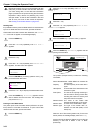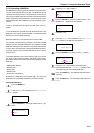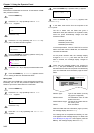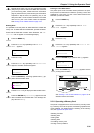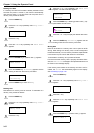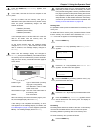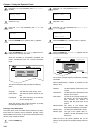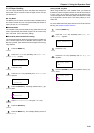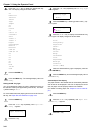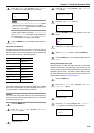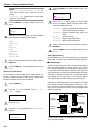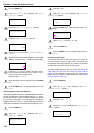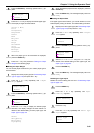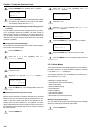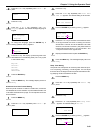Chapter 3 Using the Operator Panel
3-41
Press the 3 or 4 key to display the desired MP tray
size. The display changes as shown below.
A4
Executive
Letter-R
Letter
Legal
Ledger
A3
B4
Custom
C4
Oficio II
Statement
Folio
Youkei 2
Youkei 4
Hagaki
OufukuHagaki
Monarch
Business
Comm.#9
Comm.#6 3/4
DL
C5
A6
B6
A5
B5
B5-R
ISO B5
A4-R
Press the
ENTER
key.
Press the
MENU
key. The message display returns to
Ready.
Setting the MP Tray Type
You can automatically select the paper cassette according to
the selection made by the application (printer driver). The facto-
ry default setting is Plain.
For more details about the paper types that can be fed from the
MP tray, see Paper Size Unit Selection on page 3-42.
Press the MENU key.
Press the 3 or 4 key repeatedly until Paper Han-
dling > appears.
Press the 2 key.
Press the 3 or 4 key repeatedly until >MP Tray Type
appears.
Press the ENTER key. A blinking question mark (?) ap-
pears.
Press the 3 or 4 key to display the desired MP tray
type. The display changes as shown below.
Plain
Transparency
Preprinted
Labels
Bond
Recycled
Vellum
Rough
Letterhead
Color
Prepunched
Envelope
Cardstock
Custom (1 to 8)
When the desired MP tray type is displayed, press the
ENTER key.
Press the MENU key and the message display returns
to Ready.
Cassette Paper Size Display
The paper loaded in the cassette will be automatically detected
and its size can be displayed in the LCD. To display the correct
size, the paper must be properly loaded in the cassette.
(For details of loading paper, see Chapter 2 How to Load Pa-
per.)
Press the
MENU
key.
Press the 3 or 4 key repeatedly until Paper Han-
dling > appears.
Press the 2 key.
Paper Handling >
6
7
8
1
2
3
>MP Tray Type
Plain
>MP Tray Type
? Plain
Paper Handling >
4
5
6
7
8
1
2
3