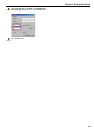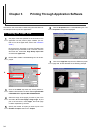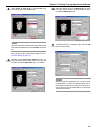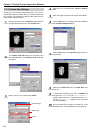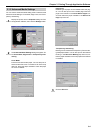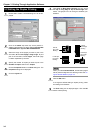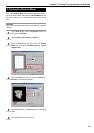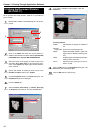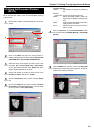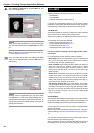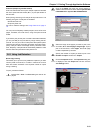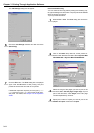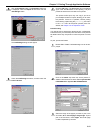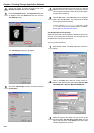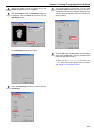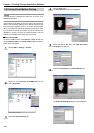Chapter 3 Printing Through Application Software
3-8
DF-75 provides the staple, punch and double-sided stitching
print functions.
Browse File > Print. The Print dialog box will be dis-
played.
Click on the
Name
drop down list, all the printers in-
stalled under Windows are listed. Select
Kyocera Mita
FS-9100DN KX or Kyocera Mita FS-9500DN KX.
Select the range of the pages you want to print in the
document, All or Current page only in Page range.
To print part of the document, check
Pages
, then enter
page numbers separated by commas.
Specify the number of copies you want to print in the
Number of copies
combo box in
Copies
.
Click the Properties button and then click the Output
tab.
Click on the Output to drop down list. Select Finisher
[Face-down] or Finisher [Face-up]. To use the staple
or punch function, select [Face-down].
Finishing Options
Collate: sets whether the pages are collated or
not.
Reverse
Page Order: prints in the reverse page order.
Staple: selects the staple position: Upper Left,
Upper Right or Booklet (stitching posi-
tion).
Offset: outputs pages while shifting them alter-
nately for each document.
Punch: selects the hole punch type: 2-Hole, 3-
Hole or 4-Hole.
Click the Layout tab, check the Booklet Mode check-
box, and then select Left Edge Binding or Right Edge
Binding.
Click the Media tab, and then click on the Page Size
drop down list. Select the proper page size. A5 was se-
lected for the following example.
3.5 Using the Document Finisher
(DF-75)
1
3
2
4
2
3
4
5
6
7
8