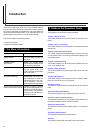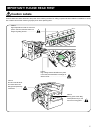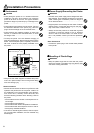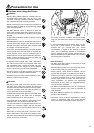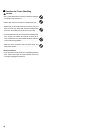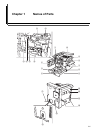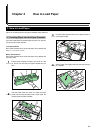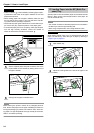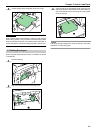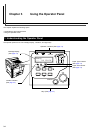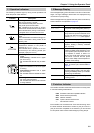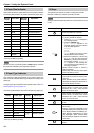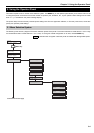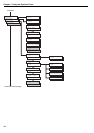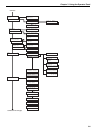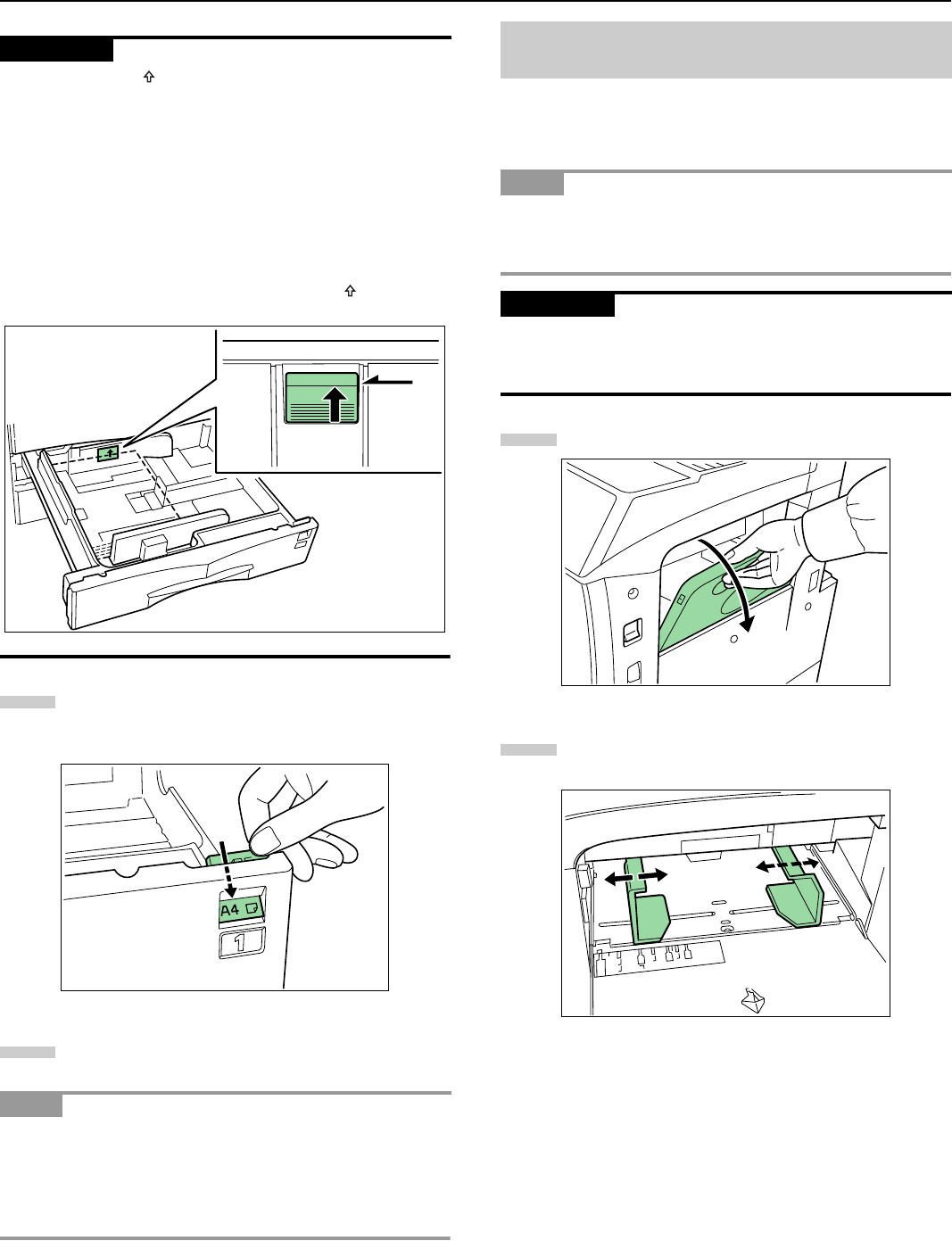
Chapter 2 How to Load Paper
2-2
• There is a sticker ( in the illustration) indicating paper capac-
ity attached to the inside of the paper cassette. Do not load
paper above this limit.
• When loading paper into the paper cassette, make sure that
the print side is facing upward. (The print side is the side fac-
ing upward when the package is opened.)
• Check that the paper guide makes secure contact with the pa-
per. If there is a gap, adjust the position of the paper guide.
• If small-size paper jams occur frequently under high tempera-
ture and high humidity conditions, reduce the number of
sheets to the level line indicated on the sticker .
Set the supplied paper size plate so that the size of the
paper loaded can be checked by looking at the front of
the paper cassette.
Gently push the paper cassette back in.
Before leaving the printer in disuse for a prolonged period of
time, remove the paper from the paper cassette(s) and seal it in
its original packaging to protect from moisture. Also, when stor-
ing paper in a high temperature and high humidity environment,
seal it in a moisture-proof bag.
Special paper as well as standard paper can be loaded into the
MP tray. When printing onto transparencies or thick paper, be
sure to use the MP tray.
• The number of sheets of standard paper that can be loaded in
the MP tray at a time is approximately 200.
• When using transparencies, load a single sheet at a time.
When setting special paper, such as transparencies and thick
paper, into the M tray, select the type of paper by referring to
3.Paper Type on page 5-5.
Open the MP tray.
Adjust the insert guides to the size of the paper to be
loaded.
IMPORTANT
NOTE
UPPER LEVEL
5
6
1.2 Loading Paper into the MP (Multi-Pur-
pose) Tray
NOTE
IMPORTANT
1
2