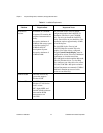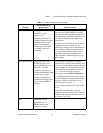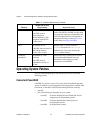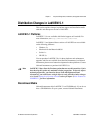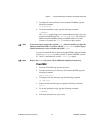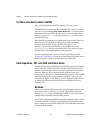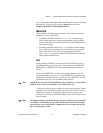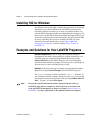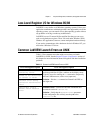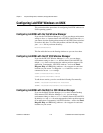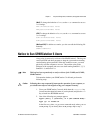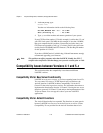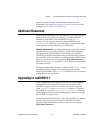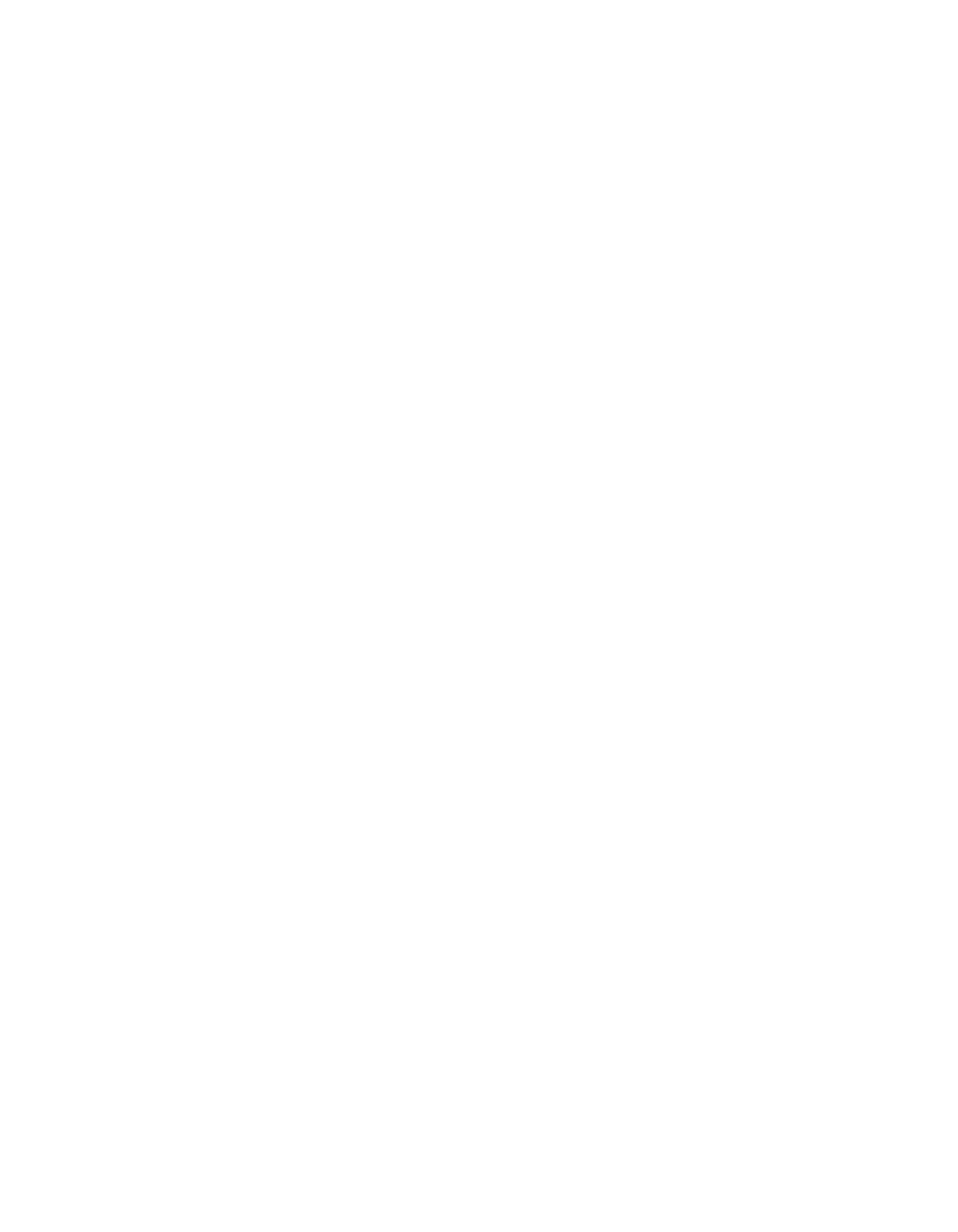
Chapter 1 Required Configuration, Installation, and Upgrade Information
LabVIEW 5.1 Addendum 1-10
©
National Instruments Corporation
For More Information about LabVIEW
After you have installed LabVIEW completely, it is ready to run.
The LabVIEW User Manual and the LabVIEW Online Reference, which
you can access by selecting Help»Online Reference…, provide activities
that illustrate basic LabVIEW concepts. If you want to complete these
activities, copy the
Activity directory from the LabVIEW directory to
your home directory.
The LabVIEW documentation set, including the Code Interface Reference
Manual and the VXI VI Reference Manual, is available in Portable
Document Format (PDF) on the LabVIEW CD in the
manuals
directory. You can copy this directory or selected PDF files to the
LabVIEW\manuals directory on your hard drive. You must have Adobe
Acrobat Reader 3.0 or later installed to view these files.
If you are upgrading from a previous version of LabVIEW, read the
Upgrading to LabVIEW 5.1 section, later in this chapter. If you have one of
the add-on toolsets, consider installing those files at this time.
Data Acquisition, VXI, and GPIB Installation Notes
All National Instruments GPIB interfaces and DAQ devices come with the
drivers and other software you need to use them. LabVIEW also comes
with the drivers and other software you need to use National Instruments
hardware. While the drivers included with LabVIEW are the same
NI-488.2 and NI-DAQ drivers National Instruments includes with its GPIB
and DAQ hardware, the version numbers might differ. Always use the
driver with the higher version number. You can determine which version
of NI-DAQ you are using with LabVIEW by running the Get Device
Information VI.
Windows
When you install LabVIEW, the installer places the application and most
of the related files in a directory you specify. The default name of this
directory is
LABVIEW. If you install DAQ or GPIB VIs, the installer places
additional files, described in the following sections.
Use the National Instruments Measurement & Automation Explorer, which
runs with LabVIEW, to configure your hardware. For information about
how to configure your particular DAQ device, refer to the Measurement &
Automation Explorer Help.