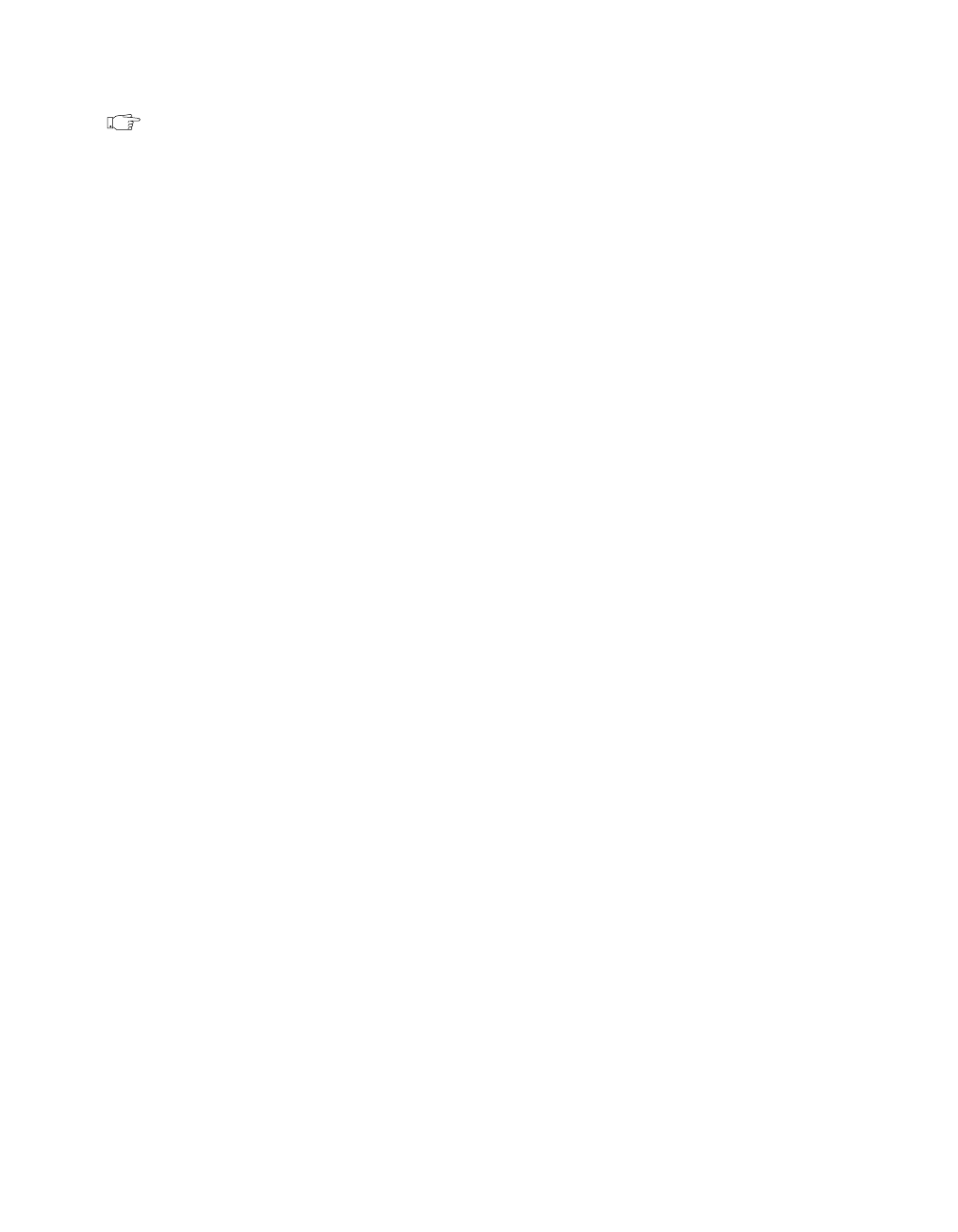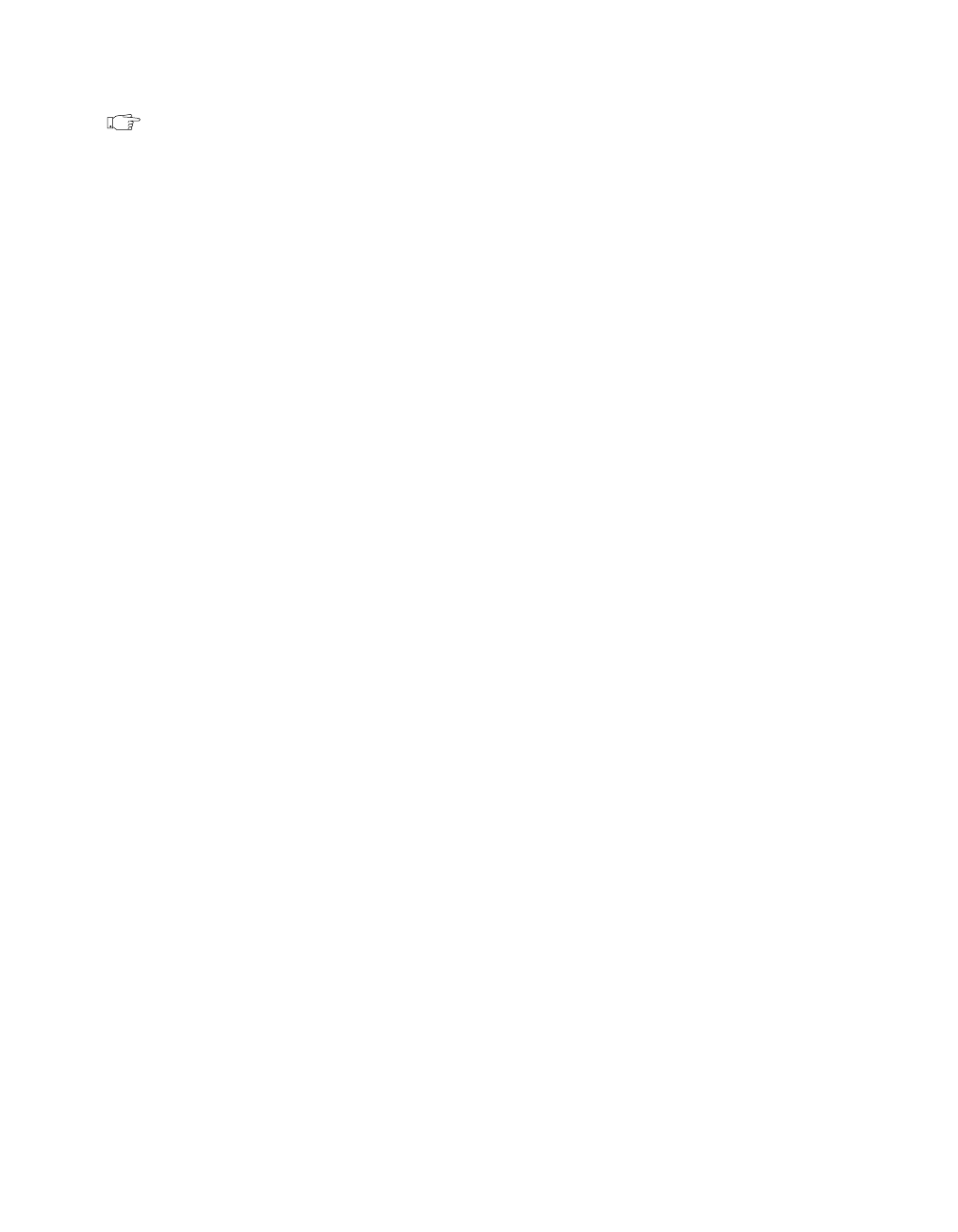
Chapter 2 New Features in LabVIEW 5.1
©
National Instruments Corporation 2-45 LabVIEW 5.1 Addendum
Note This completes the build application process on the UNIX and Macintosh
platforms. The steps described in the following section apply to Windows only.
Creating an Installer (Windows only)
1. From the Installer tab, click the Create installer checkbox. Verify the
following sections of this tabbed page. If you create an installer, the
installer is written to the directory that contains your application. The
disk images are created in a disks subdirectory of the destination
directory that you specified on the Target tab. This directory will
contain a setup program as well as files named
data.001, data.002,
and so on. If you plan to put the disk images on floppy, it is best to copy
the
setup and data.001 files to the first floppy, copy the data.002
file to the second floppy, and so on.
• Installation name
• Start menu program group
• Default installation directory
• Installation language
• Media size
• Extra space on first disk (KB)
The Media size item lets you specify how the file is to be
segmented—for 720 KB, 1.2 MB, or 1.4 MB floppies. Even if you
plan to distribute the files by CD, it is necessary to segment them.
However, if you want to run the installer from a CD or from your drive,
you can place all of the files in the same directory and run the setup
program from that directory.
The Extra space on first disk (KB) item lets you reserve space on the
first disk. You might reserve space on the first disk if you want to put
a readme file on the first floppy.
2. Click the Advanced button. The Advanced Installer Settings dialog
appears.
a. If you would like to create an uninstaller, click the Create
uninstaller checkbox.
b. If you would like to run a program after the installation, click the
Run executable after installation checkbox and enter the
executable and command line argument information.
3. Select the Run executable after installation item if you want to run a
program after the installation completes. Additionally, you can use this
item to run a program that finishes the installation. For example, you
might write a DOS batch program or a C program that modifies a
.ini