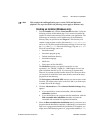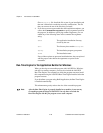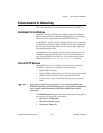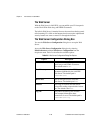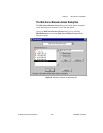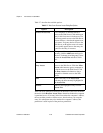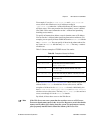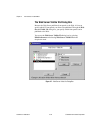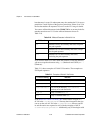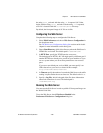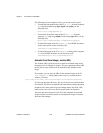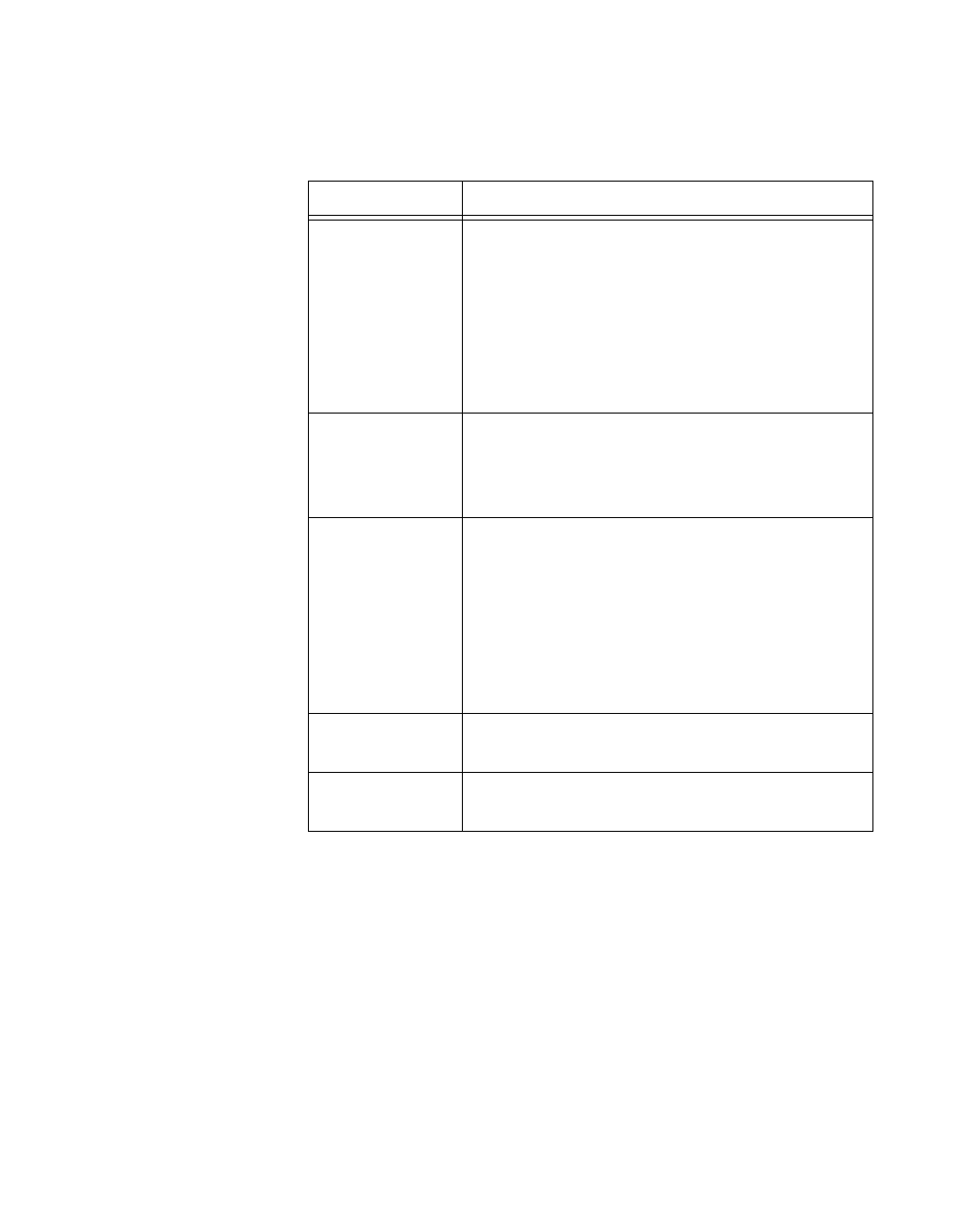
Chapter 2 New Features in LabVIEW 5.1
©
National Instruments Corporation 2-53 LabVIEW 5.1 Addendum
Table 2-9 describes the available options.
Each entry in the Visible VIs list describes a VI name or a VI path and
might contain wildcard characters. Entries that contain path separators are
compared against VI paths, while entries that do not contain path separators
are compared against VI names only.
When a web browser attempts to obtain a VI front panel image, the server
examines the Visible VIs list to determine if it should grant access to the
requested VI’s image. If an entry in the list matches the requested VI, the
Web Server either permits or denies access to that VI’s image, based on
Table 2-9. Web Server Visible VIs Dialog Box Options
Option Description
Visible VIs Specifies the VIs or groups of VIs whose front
panels may be published by the Web Server. Click
and drag an entry in this list to move it in the Visible
VIs list. If an entry permits a VI or group of VIs to
be seen, a check mark appears next to its name. If
an entry denies such access, an X appears next to its
name. If no symbol appears next to the entry, the
entry’s syntax is incorrect.
Text box Changes or adds an entry to the list. To add an entry,
click the Add button and type in this box. To change
an existing entry, select it from the Visible VIs list
and edit it in this box.
Allow Access
and
Deny Access
Determines whether the front panel of the current
entry can be published by the Web Server. Click the
Allow Access radio button if you want to allow the
front panel of the VI or group of VIs to be published
by the Web Server. Click the Deny Access radio
button if you do not want to allow the front panel of
the VI or group of VIs to be published by the Web
Server.
Add Adds a new entry to the Visible VIs list after the
current item highlighted.
Remove Removes the highlighted entry from the Visible VIs
list.