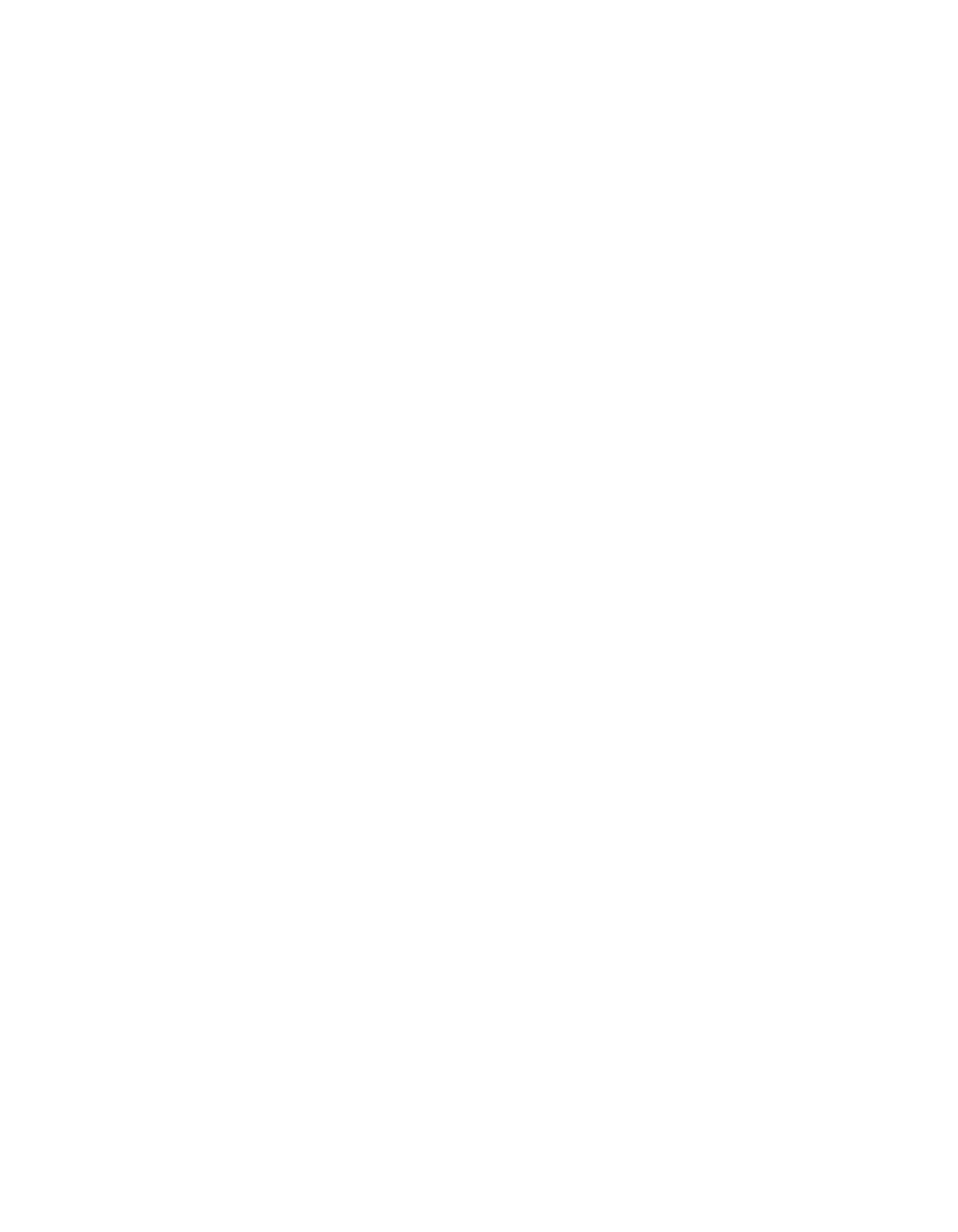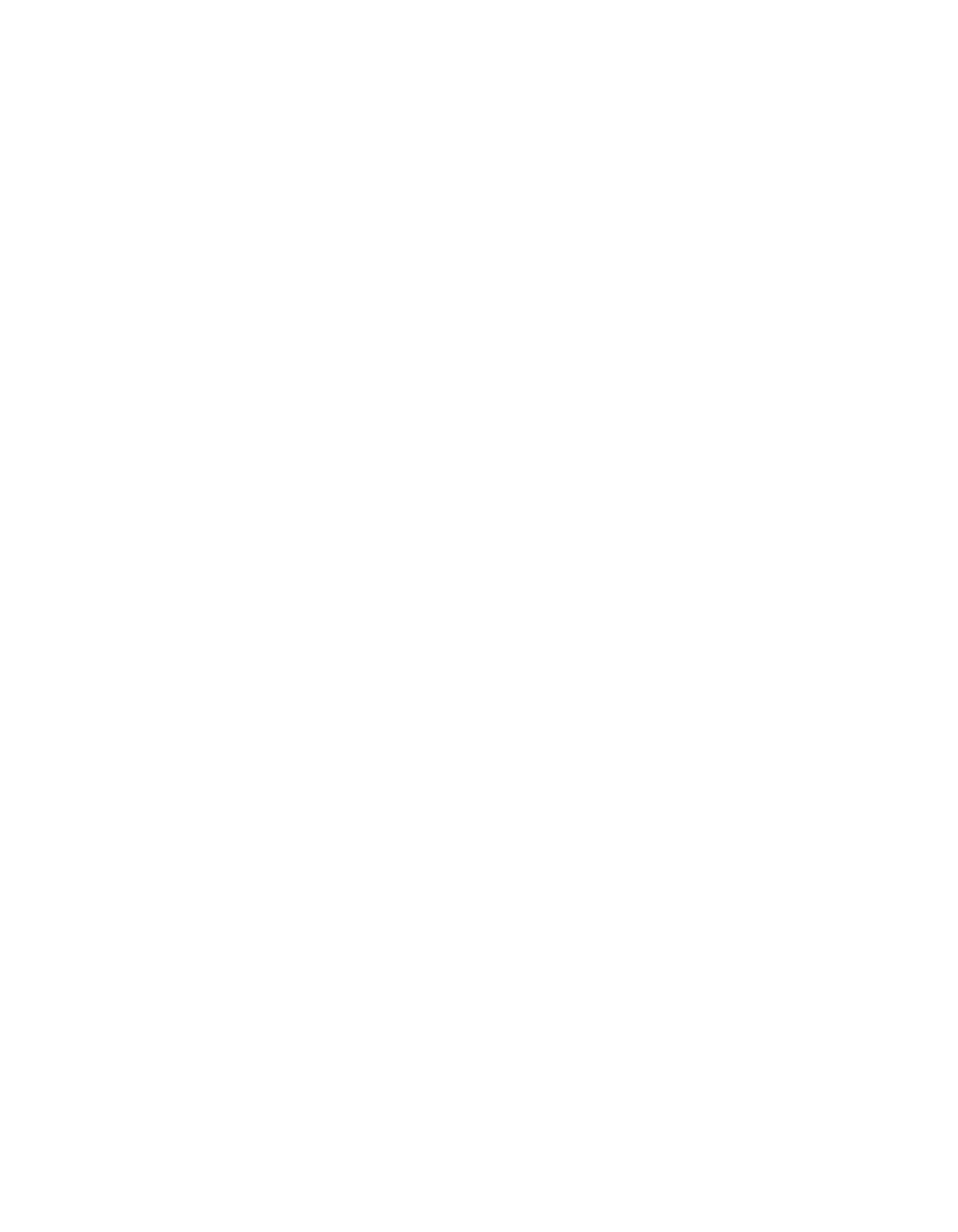
Chapter 2 New Features in LabVIEW 5.1
©
National Instruments Corporation 2-55 LabVIEW 5.1 Addendum
the string srvr_ and ends with the string
.vi
is exported. No VI that
begins with the string
local_
and ends with the string
.vi
is exported,
even if it is located within the
c:\labview\server
directory.
By default, the front panel image of all VIs are visible.
Configuring the Web Server
Complete the following steps to configure the Web Server.
1. Select Edit»Preferences and choose Web Server: Configuration in
the drop-down menu.
See The Web Server Configuration Dialog Box section earlier in this
chapter for more information on this dialog box.
2. Enter a Root Directory, which is the directory where the Web Server’s
HTML files are located. The default path is
<LabVIEW>\www
.
3. In HTTP Port, specify the TCP/IP port the server uses.
The default port for HTTP is 80. You might specify a different port if
another HTTP Server already uses port 80 on your machine or if you
are on a system where you do not have permission to use reserved
ports.
If you use a non-default port, such as 8000, you must specify it on
URLs that refer to your server, as shown in this example:
http://hostname:8000/index.htm
.
4. In Timeout specify the number of seconds the Web Server waits while
reading a request before the server times out. The default value is
60
.
5. Specify a Log File, which is the path of the file where information
about web connections is saved. The default path is
<LabVIEW>\www.log
.
Running the Web Server
You must run the Web Server in order to publish VI front panel images on
the World Wide Web.
To run the Web Server, check Web Server Enabled in the
Preferences»Web Server: Configuration dialog box.