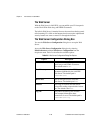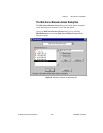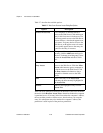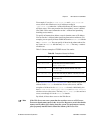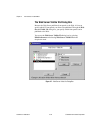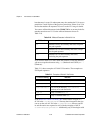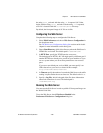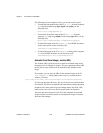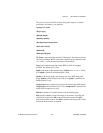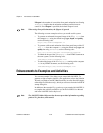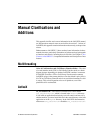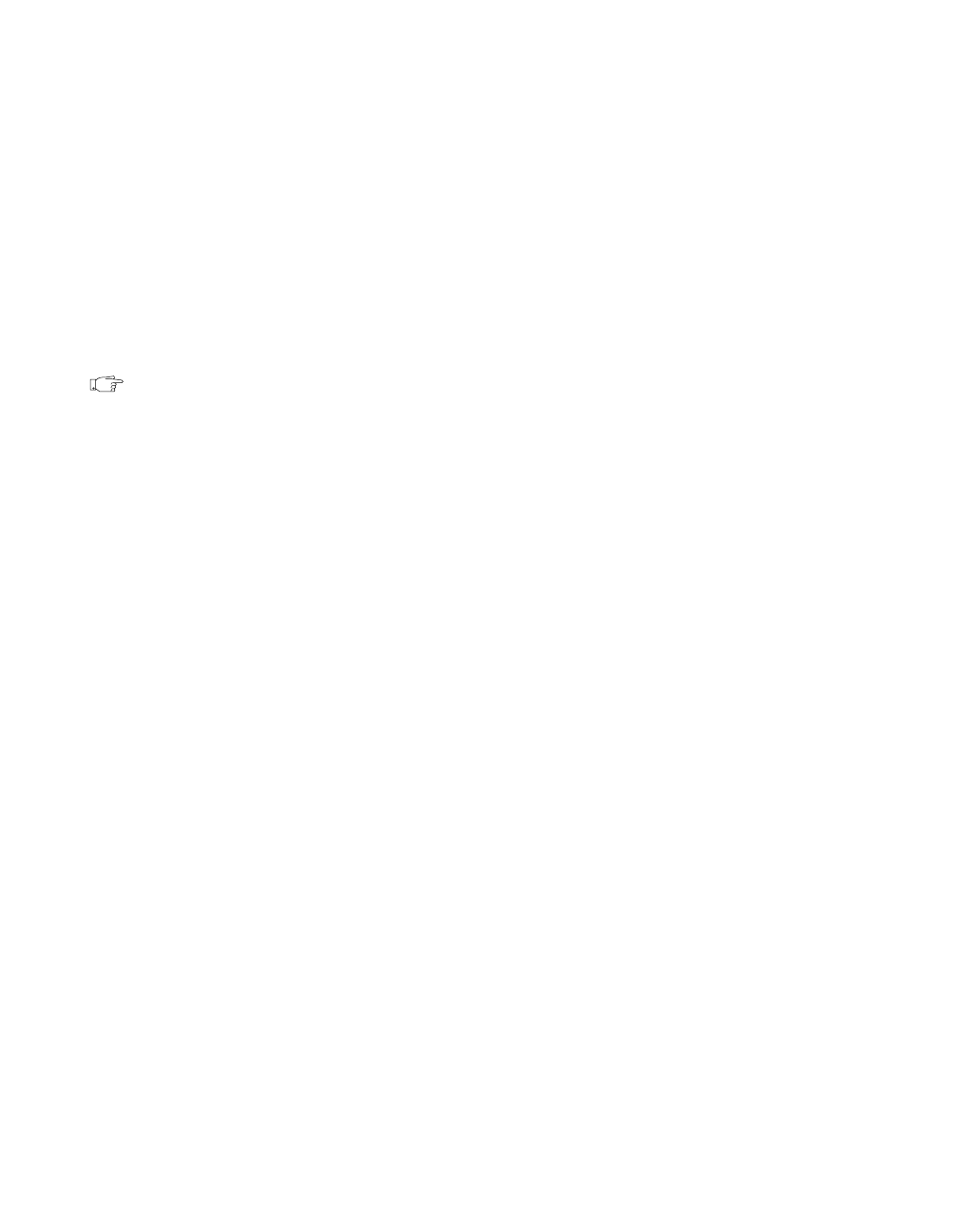
Chapter 2 New Features in LabVIEW 5.1
LabVIEW 5.1 Addendum 2-56
©
National Instruments Corporation
Publishing Front Panel Images on the Web
Complete the following steps to publish a VI front panel image on the
World Wide Web.
1. Run the Web Server by checking Enable Web Server in the
Preferences»Web Server: Configuration dialog box.
2. Launch the VI(s) you want to publish to the web so they are in your
system’s memory.
Retrieving a Static Image of a VI Front Panel
Note
To retrieve an HTML-Readable Image of a VI front panel, the VI must be in
memory.
Complete the following steps to retrieve an HTML-readable image of a
front panel.
1. Open a Web browser.
2. Type in a URL that includes the address of the LabVIEW Web Server,
the command for a static image (
.snap), a question mark (?) to
separate the URL from the parameters, and the name of the VI. The
URL takes the following form:
http://web.server.addr/.snap?VI_Name
You must encode the VI Name according to URL naming rules. Replace
special characters with their hexadecimal value preceded by a percent (%)
sign and replace spaces with a plus (+) sign.
For example, you can write the URL for the static image of the
Test
Example.vi
as follows:
http://web.server.addr/.snap?Test+Example.vi
Following the VI name, you can add parameters that specify attributes
for the image. See Static Front Panel Image (.snap URL) in the What URLs
Can I Use with My Front Panel Images? section later in this chapter for
more information on the characters you can enter in URLs to retrieve
images.