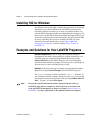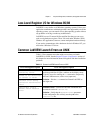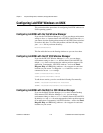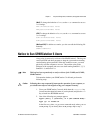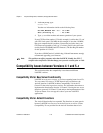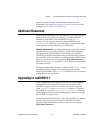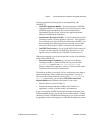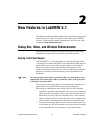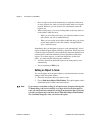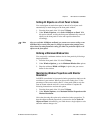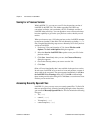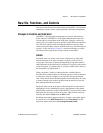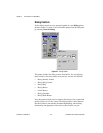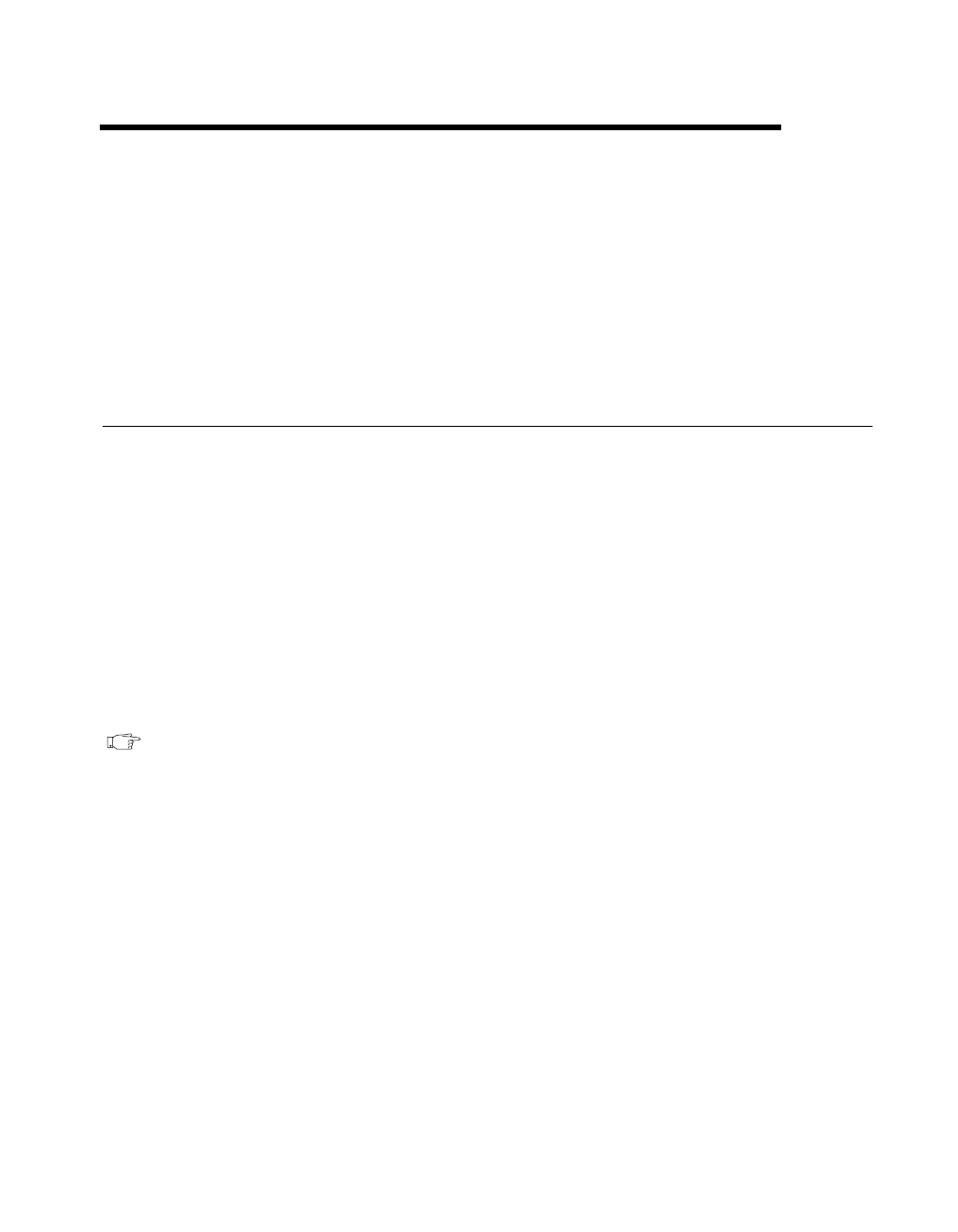
©
National Instruments Corporation 2-1 LabVIEW 5.1 Addendum
2
New Features in LabVIEW 5.1
This chapter describes the features added and the significant changes made
between versions 5.0 and 5.1. To help you learn more about LabVIEW,
version 5.1 offers extensive online documentation, which you can access
by choosing Help»Online Reference....
Dialog Box, Menu, and Window Enhancements
This section describes changes to LabVIEW dialog boxes, menu items,
and behavior or appearance of front panel objects and windows.
Scaling Front Panel Objects
With LabVIEW 5.1, you can designate one particular front panel object
or all objects on an entire front panel to scale automatically when the front
panel window resizes. If you set a front panel object to scale with the
window, the object resizes itself automatically in proportion to any
changes in the front panel window size. Also, the other objects reposition
themselves to remain consistent with their previous placement on the
front panel.
Note
You cannot designate more than one particular object on a front panel to resize
automatically. You can designate either one particular object on the front panel,
or all objects on the front panel.
You can set any front panel object to scale automatically when the front
panel window is resized. The following list describes important
information you should know about scaling objects on the front panel:
• LabVIEW scales objects automatically in the same way you resize the
object manually. For example, because you can resize numeric boxes
horizontally only, they can scale horizontally only—never vertically.
• When a front panel object is resized, the font size never changes. Thus
when an object scales automatically, the font size remains the same.
• You cannot set multiple objects to scale on the front panel unless you
set all of them to scale. You can either set one object on the front panel
to scale automatically, or set all objects to scale automatically.