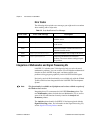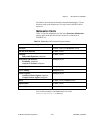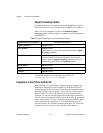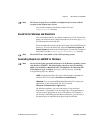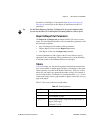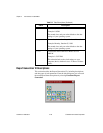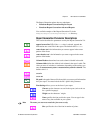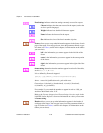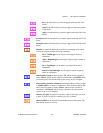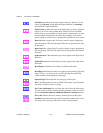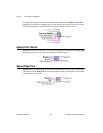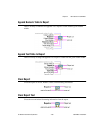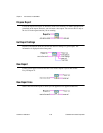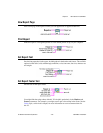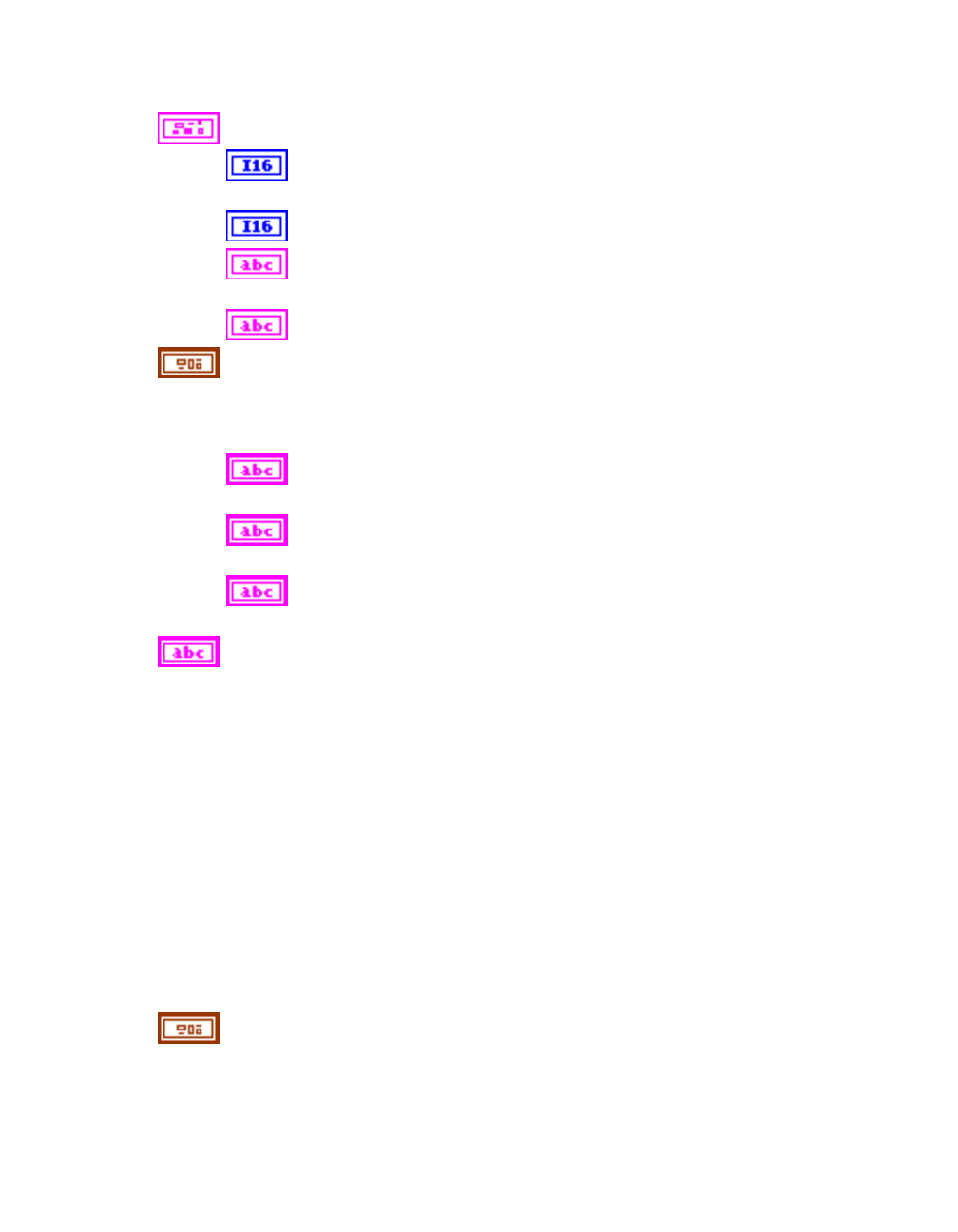
Chapter 2 New Features in LabVIEW 5.1
LabVIEW 5.1 Addendum 2-30
©
National Instruments Corporation
Font Settings indicates what font settings currently are used in a report.
Charset indicates the character set used in the report (such as the
set for a specific language).
Weight indicates how dark bold characters appear.
Name indicates the font used in the report.
Size indicates the size of the font in number of points.
Footers allows you to set up what information appears in the footer of each
page of the report. You can type in text, leave the parameters blank, or type
in a token (see Tokens, earlier in this chapter, for information on the tokens
you can enter).
left is the information you want to appear in the left side of the
footer.
center is the information you want to appear in the center portion
of the footer.
right is the information you want to appear in the right side of the
footer.
format strin
g
determines how the numbers appear in each cell of the table,
such as
01, 1, 1.0, or 1.00.
It is as defined by Format & Append:
[Str]%[-][0][Width][.Precision]Conversion[Str]
where - causes left justification and 0 pads with zeros.
Conversions: d (decimal), x (hexadecimal), o (octal), f (fractional),
e (scientific), or g (scientific).
For example, if you wanted the numbers to appear in each as 1.00, you
would use the default value: %.2f.
Refer to the Format & Append and Format Strings Overview topic in the
LabVIEW Online Reference for more information on values you can enter
in format string.
Headers allows you to set up what information appears in the header of
each page of the report. You can type in text, leave the parameters blank, or
type in a token (see Tokens, earlier in this chapter, for information on the
tokens you can enter).