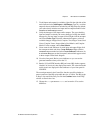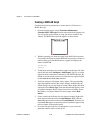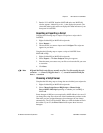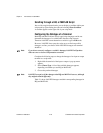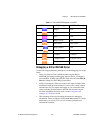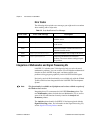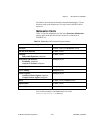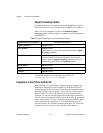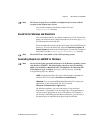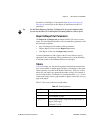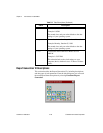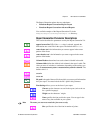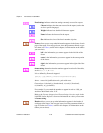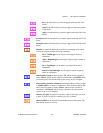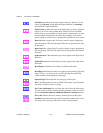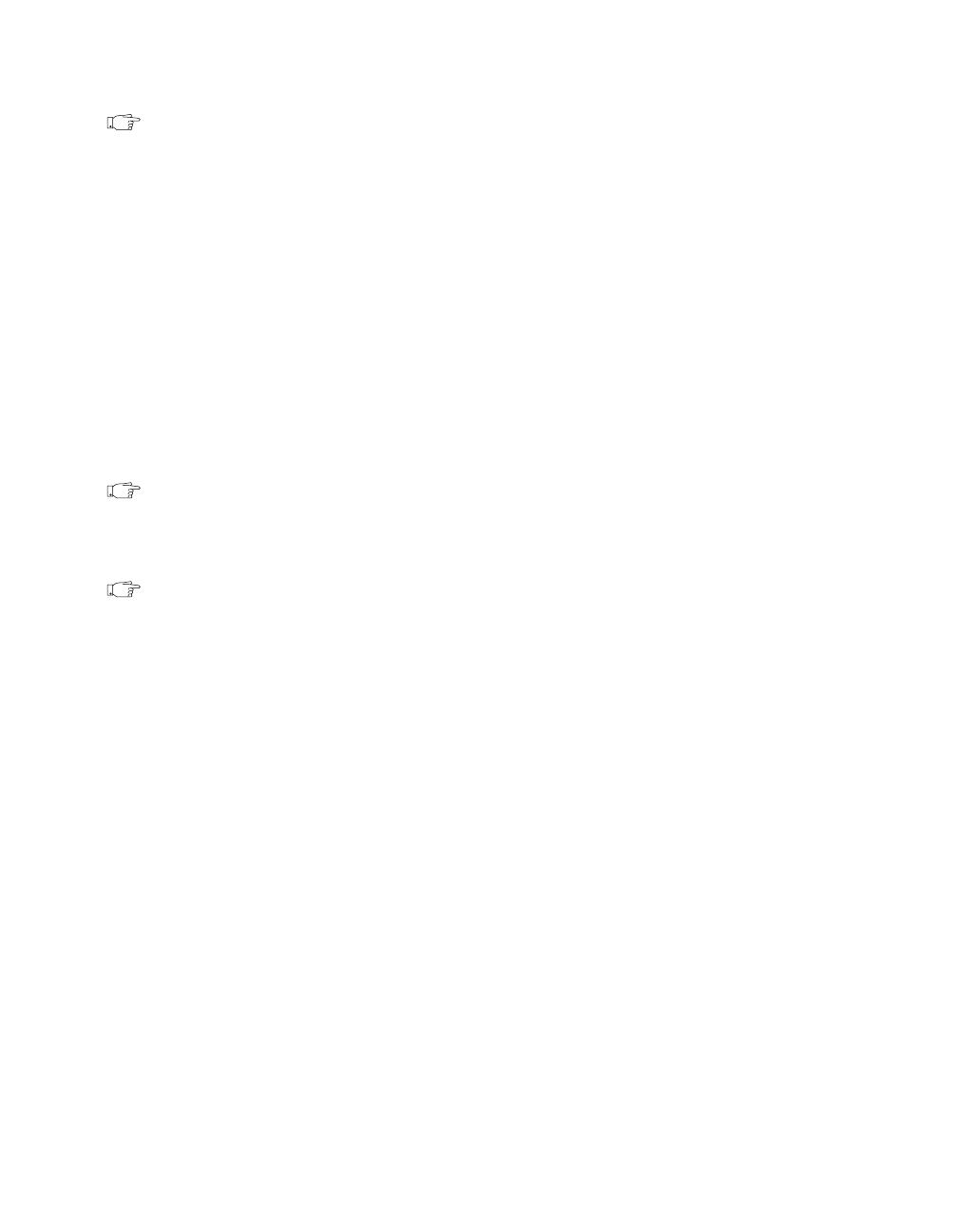
Chapter 2 New Features in LabVIEW 5.1
©
National Instruments Corporation 2-25 LabVIEW 5.1 Addendum
Note The Picture Control VIs are available on all platforms and versions with the
exception of the Windows base version.
You can find examples of the Picture Control VIs in the
Examples\Picture directory.
Sound VIs for Windows and Macintosh
You can use the Sound VIs to integrate sound into your VIs. Some of the
things you can do are create a beep to alert the user of an error, play a
.wav
file, and read and write sound data.
For more information, refer to the Sound VIs topic in the LabVIEW Online
Reference. To access the Sound VIs, select the Functions»Graphics &
Sounds»Sound palette from the block diagram. You can find examples of
the Sound VIs in the
Examples\Sound\sndExample.llb directory.
Note The Sound VIs are not available on the UNIX operating systems.
Generating Reports in LabVIEW for Windows
Note You can use the report generation functions on 32-bit Windows operating systems
only (Windows 95/98/NT). This functionality is based on ActiveX technology,
which is not available on Macintosh and UNIX platforms. On Macintosh and
UNIX platforms, refer to Chapter 5, Printing and Documenting VIs, in the
G Programming Reference Manual.
(
UNIX) Use the System Exec VI to print a file through a command line
function. The VI is located in Functions»Communication.
(
Macintosh) You can use the AESend Print Document VI to direct your
applications to print a document. The VI is located in
Functions»Communication»Apple Event.
On Windows platforms, you can create reports of any text-based
information a VI generates or the user enters into a string parameter, or
you can create a report from an array of 2D numbers. For example, if
you develop a LabVIEW program that tests functions, you can create a
text-based report of which functions passed and which failed.