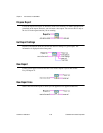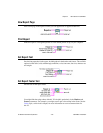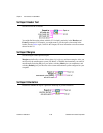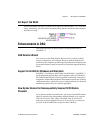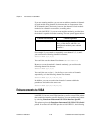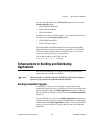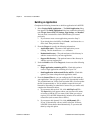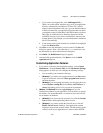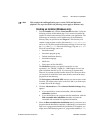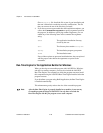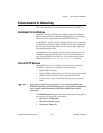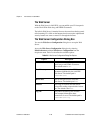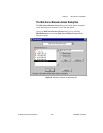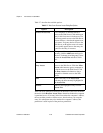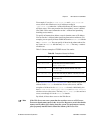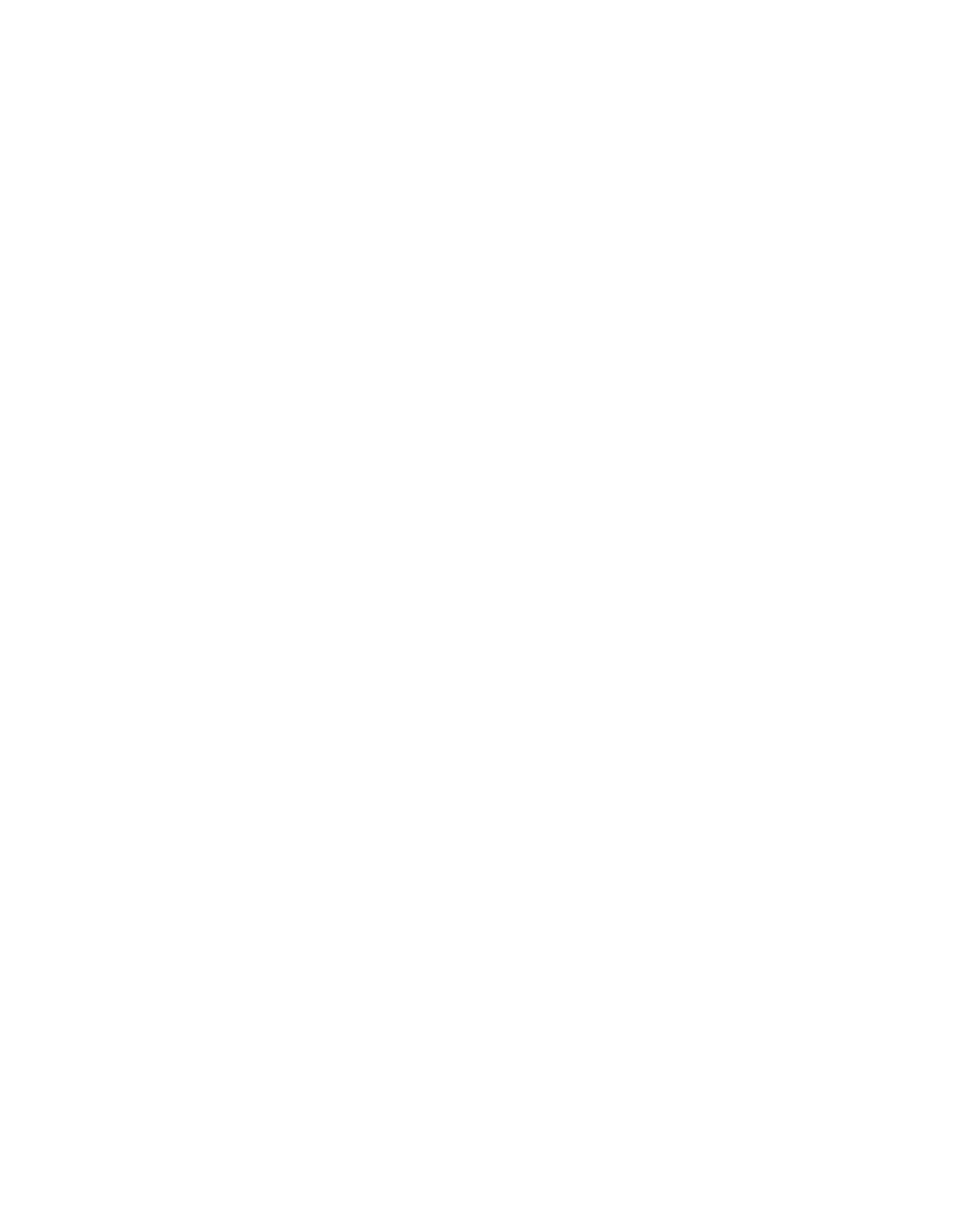
Chapter 2 New Features in LabVIEW 5.1
LabVIEW 5.1 Addendum 2-44
©
National Instruments Corporation
ActiveX server. When you build an application myapp.exe, an
ActiveX type library
myapp.tlb is also created along with the
executable. The type library defines a createable class,
Application, and a dispatch class, Virtual Instrument, and exports
the properties and methods for these classes. You can find the
Help for these properties and methods in
lvcomm.hlp in the
LabVIEW
Help directory. When you distribute the application
make sure the type library and the help file are located with the
executable.
When you assign the name of the application to the server name,
your application is uniquely identified in the system registry. Once
you build the application, you should run it at least once to enable
registry with the system. After the application is registered,
ActiveX clients access the server objects using server names. For
example, if you specify the server name as
myapp, clients
instantiate an application object using the
myapp.application.
c.
(Macintosh) Use the Memory Size control to specify the memory
allocated to the application.
Modifying VIs as Part of the Build
Use the VI Settings tab to specify the modifications to your VIs that you
want to make part of the application build. You can choose to enable or
disable various window option and execution option VI Setup settings.
These settings apply to the build process only and do not affect your
original source VIs.
LabVIEW removes debugging code, block diagrams, and unnecessary
front panels, making your application as small as it can be. The removal
of front panels is a new feature with LabVIEW 5.1. LabVIEW can detect
which panels are necessary in almost all cases. However, if you open a front
panel dynamically using the VI Server, you must specify that the panel is
needed using the VI Settings tab.
You can edit only a single row at a time. By default, all unnecessary panels
are removed. You can override the default and include the panel by setting
the Remove Panel option to No.
To change settings, select a VI so that it is highlighted in the list. Click Edit
Build Settings…. The Edit Build Settings dialog box appears. For each
setting you can choose yes, no, or no change. When you have made all the
settings, click Change. Verify that all the settings are the way you want
them for each VI in the build.