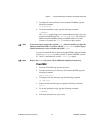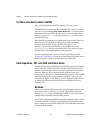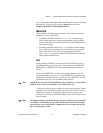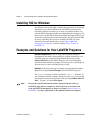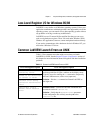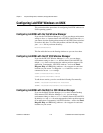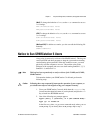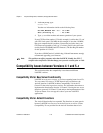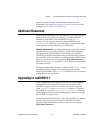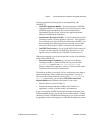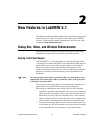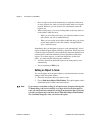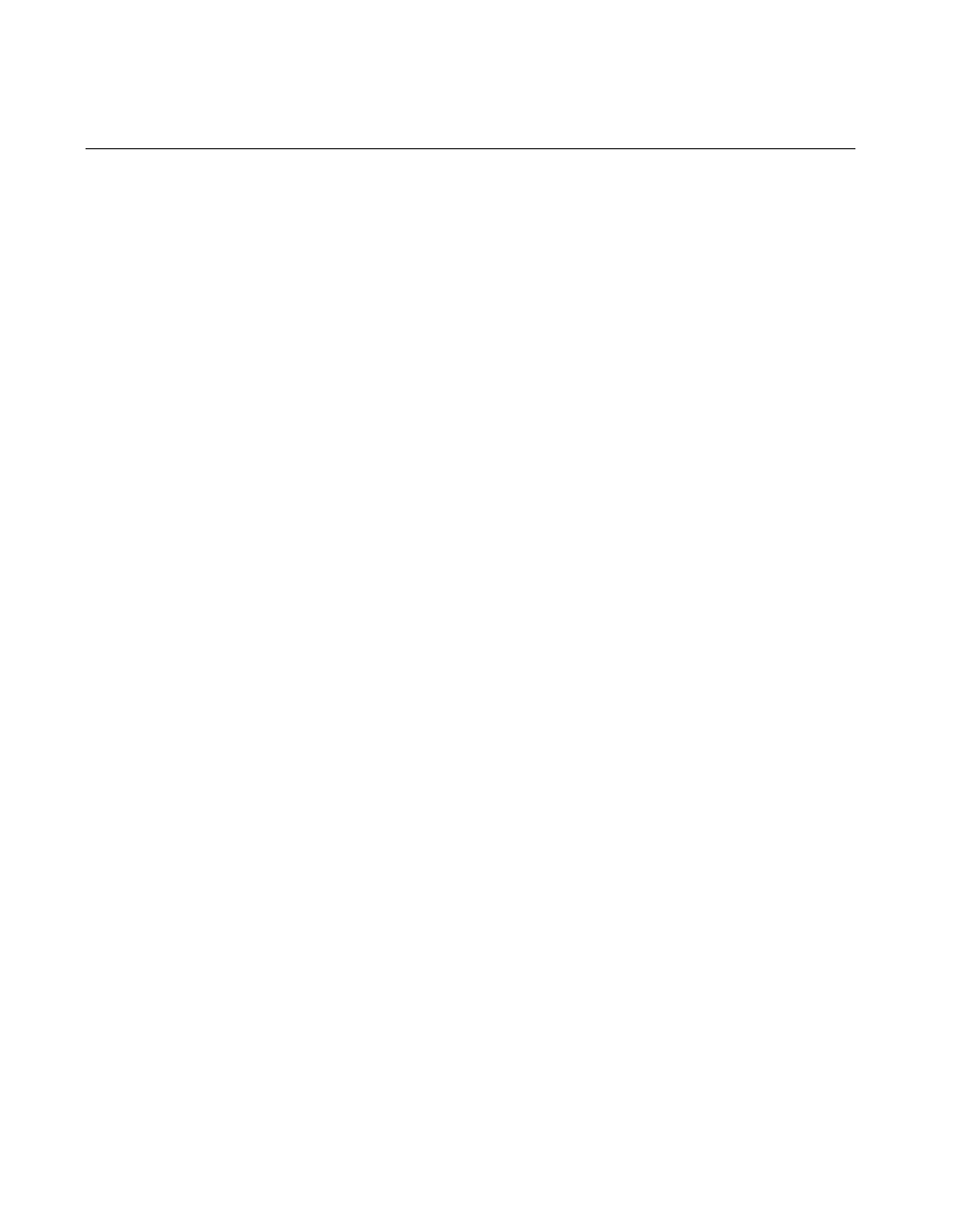
Chapter 1 Required Configuration, Installation, and Upgrade Information
LabVIEW 5.1 Addendum 1-14
©
National Instruments Corporation
Configuring LabVIEW Windows on UNIX
This section describes procedures for configuring LabVIEW windows on
UNIX operating systems.
Configuring LabVIEW with the Tab Window Manager
If you use the Tab Window Manager (twm), you can change environment
settings so that
twm interacts better with LabVIEW. Notice that with twm,
you cannot close the floating palette menus in LabVIEW if these windows
do not have title bars. To correct this problem, add the following line to
your
.twmrc file in your home directory:
DecorateTransients
This line adds title bars to the floating windows so you can close them.
Configuring LabVIEW with the HP VUE Window Manager
If you use the HP VUE Window Manager (vuewm), you can change
environment settings so that
vuewm interacts better with LabVIEW. By
default,
vuewm does not incorporate the window position requests of an
application. Consequently, LabVIEW windows—such as the Panel,
Diagram, Help, and File dialog windows—do not appear in consistent
locations on your screen. To change the
vuewm behavior, use the xrdb
command to set two
vuewm settings:
Vuewm.clientAutoPlace: False
Vuewm.positionIsFrame: False
To add the two entries, you also can edit the following files manually:
$HOME/.vue/sessions/home/vue.resources
$HOME/.vue/sessions/current/vue.resources
Configuring LabVIEW with the Motif or CDE Window Manager
If you use the Motif Window Manager (mwm) or the Common Desktop
Environment (CDE) Window Manager (
dtwm), you can change
environment settings so that mwm or
dtwm interacts better with LabVIEW.
By default, mwm and
dtwm do not incorporate the window position requests
of an application. Consequently, LabVIEW windows—such as the Panel,
Diagram, Help, and File dialog windows—do not appear in consistent
locations on your screen.