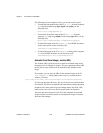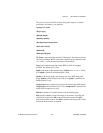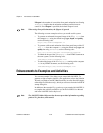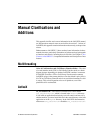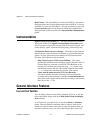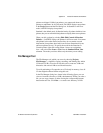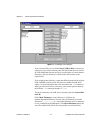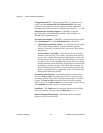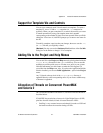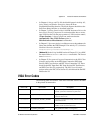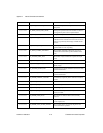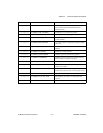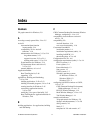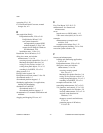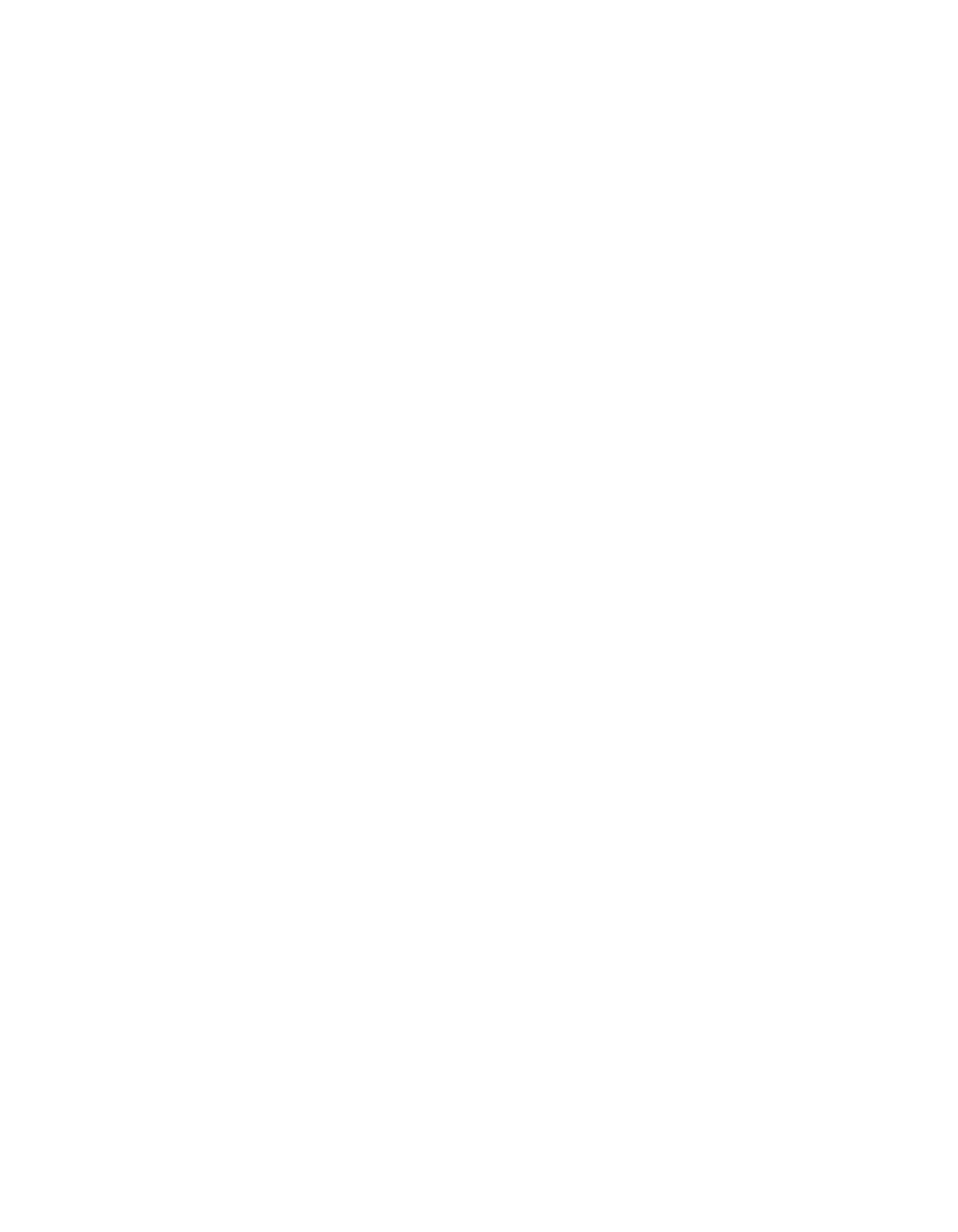
Appendix A Manual Clarifications and Additions
LabVIEW 5.1 Addendum A-6
©
National Instruments Corporation
Configuration File VIs—The Configuration File VIs, which you can
access from the Functions»File I/O»Configuration File VIs palette,
provide tools for reading from and writing to a platform-independent
configuration file similar in format to a Windows initialization (
.ini) file.
Macintosh Open Transport Support—LabVIEW 5.x supports
Open Transport on Power Macintosh machines. Open Transport is a
PowerPC-native networking driver.
New Preferences Options—LabVIEW 5.x adds the following two options
in the Miscellaneous view of the Edit»Preferences… dialog box:
• Automatically close VISA sessions—Use this option to specify that
VISA sessions, like file refnums, close automatically when the
top-level VI goes idle. The default is ON, which closes VISA sessions
automatically.
• Treat read-only VI as locked—Using this option, you can choose
whether to treat read-only VIs as locked. You cannot edit locked VIs,
but you can re-compile and execute them. By default the option is not
selected so that read-only VIs appear normally. However, you cannot
save the VI to the same location (the read-only file) unless you change
the file permissions outside LabVIEW. This behavior is consistent with
the behavior in previous versions of LabVIEW. When using the VI
Server, the read-only status of files is ignored except when saving. This
option is designed primarily to support the source-code control of the
Professional G Developers Toolkit.
Execution System Selection—The default preferred execution system
for a VI is same as caller. This setting allows the VI to run in the same
execution system in which caller is running when the subVI call to the VI
is made. The same as caller setting has the lowest run-time overhead.
When you set a VI to same as caller and you run it at the top level, it runs
in the standard execution system at its selected priority.
Icon Editor—The Undo button has been removed from the Icon Editor,
but you can undo an action by selecting Edit»Undo or
<Ctrl-Z>.
Offscreen Updates Default Value—The default value for offscreen
updates is now ON instead of OFF.