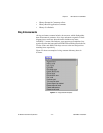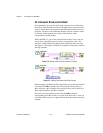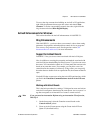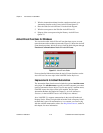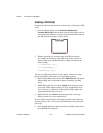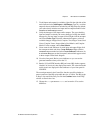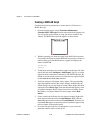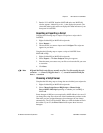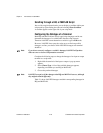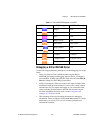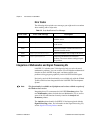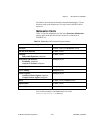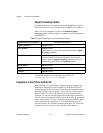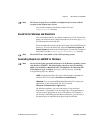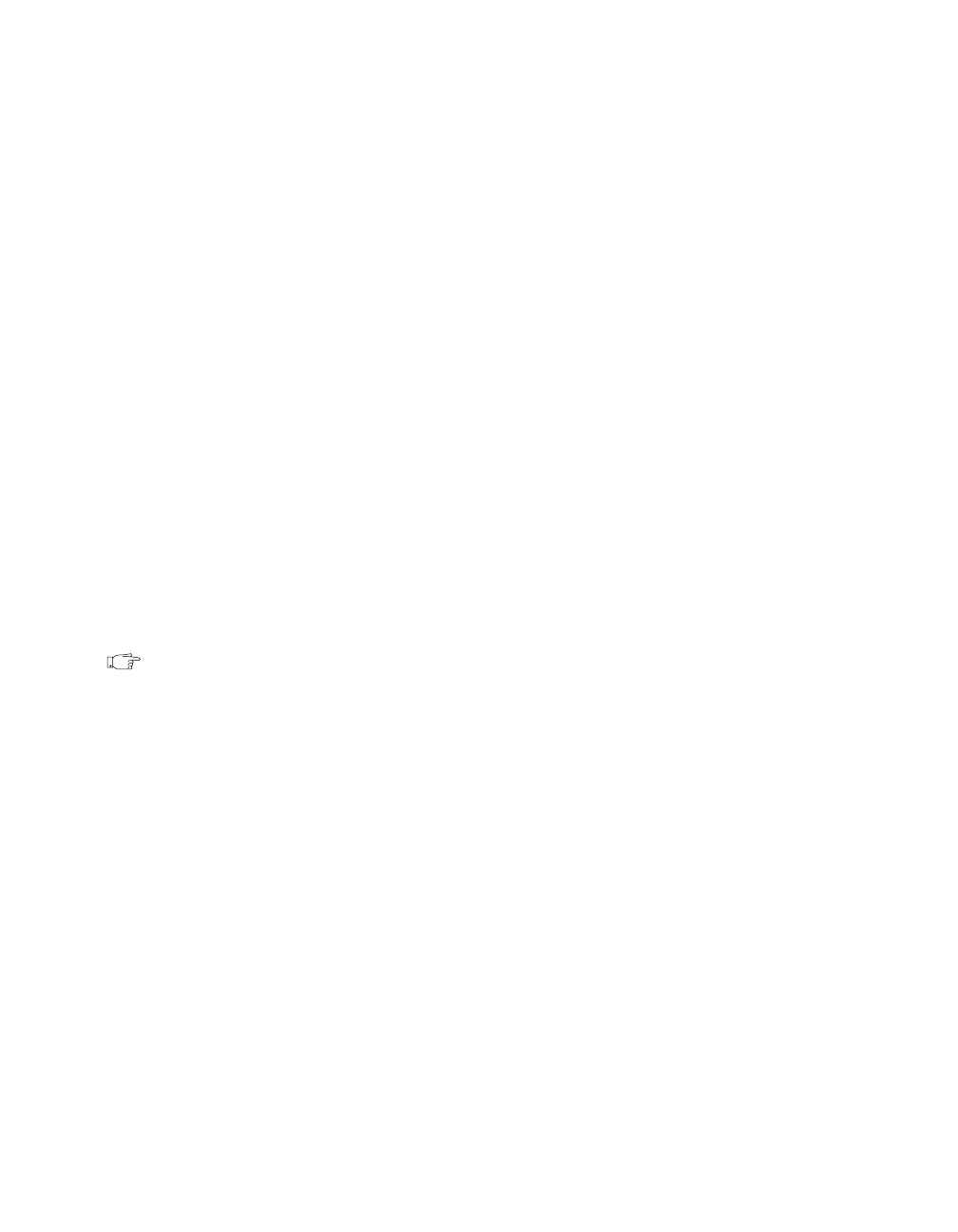
Chapter 2 New Features in LabVIEW 5.1
©
National Instruments Corporation 2-19 LabVIEW 5.1 Addendum
7. Run the VI. LabVIEW launches MATLAB and a new MATLAB
window appears, labeled Figure No. 1, that displays the matrix. The
values that make up this matrix are displayed in the a indicator of your
front panel in LabVIEW.
Importing or Exporting a Script
Complete the following steps to import a script into a script node in
LabVIEW.
1. Right-click the HiQ or MATLAB script node.
2. Select Import….
3. Choose the file you want to import and click Open. The script text
appears in your node.
Complete the following steps to export a script to LabVIEW from
MATLAB or HiQ.
1. Right-click the HiQ or MATLAB script node.
2. Select Export…. The Save Script as dialog box appears.
3. Enter the name you want to save your file as or choose the file you want
to overwrite.
4. Click Save.
Note
HiQ and MATLAB script files are actually text files. Text files usually have the
extension
.txt. However, HiQ files have a .hqs extension and MATLAB files
have a
.m extension.
Choosing a Script Server
Complete the following steps to change the server behind your script node.
1. Right-click the HiQ or MATLAB script node.
2. Select Choose Script Server»HiQ-Script or Choose Script
Server»MATLAB Script depending on whether you want HiQ or
MATLAB.
Some datatypes in HiQ are not recognized by MATLAB and vice versa. If
you change the script server from one of these mathematics products to the
other after you have assigned datatypes, these datatypes do not change
automatically. The VI will be broken. When you click the broken arrow in
the toolbar of your VI, the Error List window reports these incorrect
datatypes.