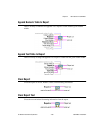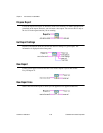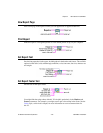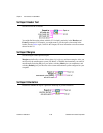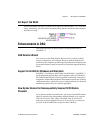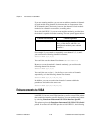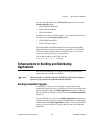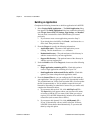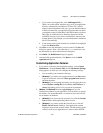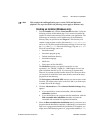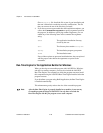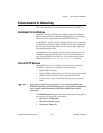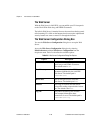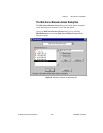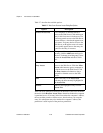Chapter 2 New Features in LabVIEW 5.1
©
National Instruments Corporation 2-43 LabVIEW 5.1 Addendum
c. If you want to add support files, click Add Support File….
When you use this option, data files copy over to your application
directory automatically. In addition to VI files (VIs, controls,
menus, external subroutines, and so on), you can determine the set
of DLLs referenced by your application. Because there are DLLs
you might not want to redistribute, LabVIEW includes only those
DLLs that are within the source hierarchy directories and the
LabVIEW directory. If you want to include DLLs that are in the
System directory, for example, you can include them as additional
non-VI files manually.
d. If you want to remove a file from the list, click the file to highlight
it and click Remove File.
5. Click Save to save the information you have entered. The Save As
dialog box appears. Enter a file name with a *.
bld extension to save
the information you have entered into this dialog box.
6. Click Build. The Build Status dialog box appears.
7. After the build operation finishes, click Done to close the Build
Application dialog box.
Customizing Application Features
1. If you want to customize some destination settings, select Custom
Destinations… from the Source Files tab. The Destination Settings
dialog appears, in which you can configure the following settings:
• You can modify your destination directory.
•
(Windows)
If you want to add a program item to your Start menu
as part of an installer, select the Create program item checkbox
and enter the name.
•
(Windows)
If you are creating an installer, you can specify how you
want to Replace existing files. Select Never, Ask, If Newer, or
Always, depending on how or if you want to be prompted.
2.
(Windows
and
Macintosh)
From the App Settings tab, you can
customize the features in your application. You can choose to specify
the memory size for the Macintosh, or customize icons and ActiveX
server features on Windows.
a.
(Windows)
If you want to specify your own icon, click the Custom
icon checkbox and designate the path to the icon.
b.
(Windows)
If you want to enable the ActiveX server, click the
Enable ActiveX server checkbox. Your application can then
respond to requests from ActiveX clients. The functionality of the
ActiveX server in your application is a subset of the LabVIEW