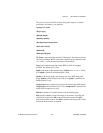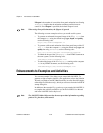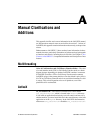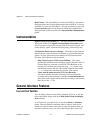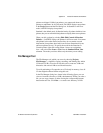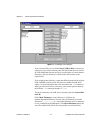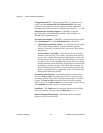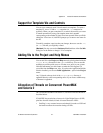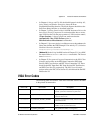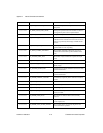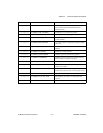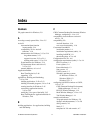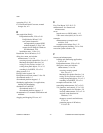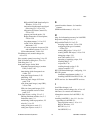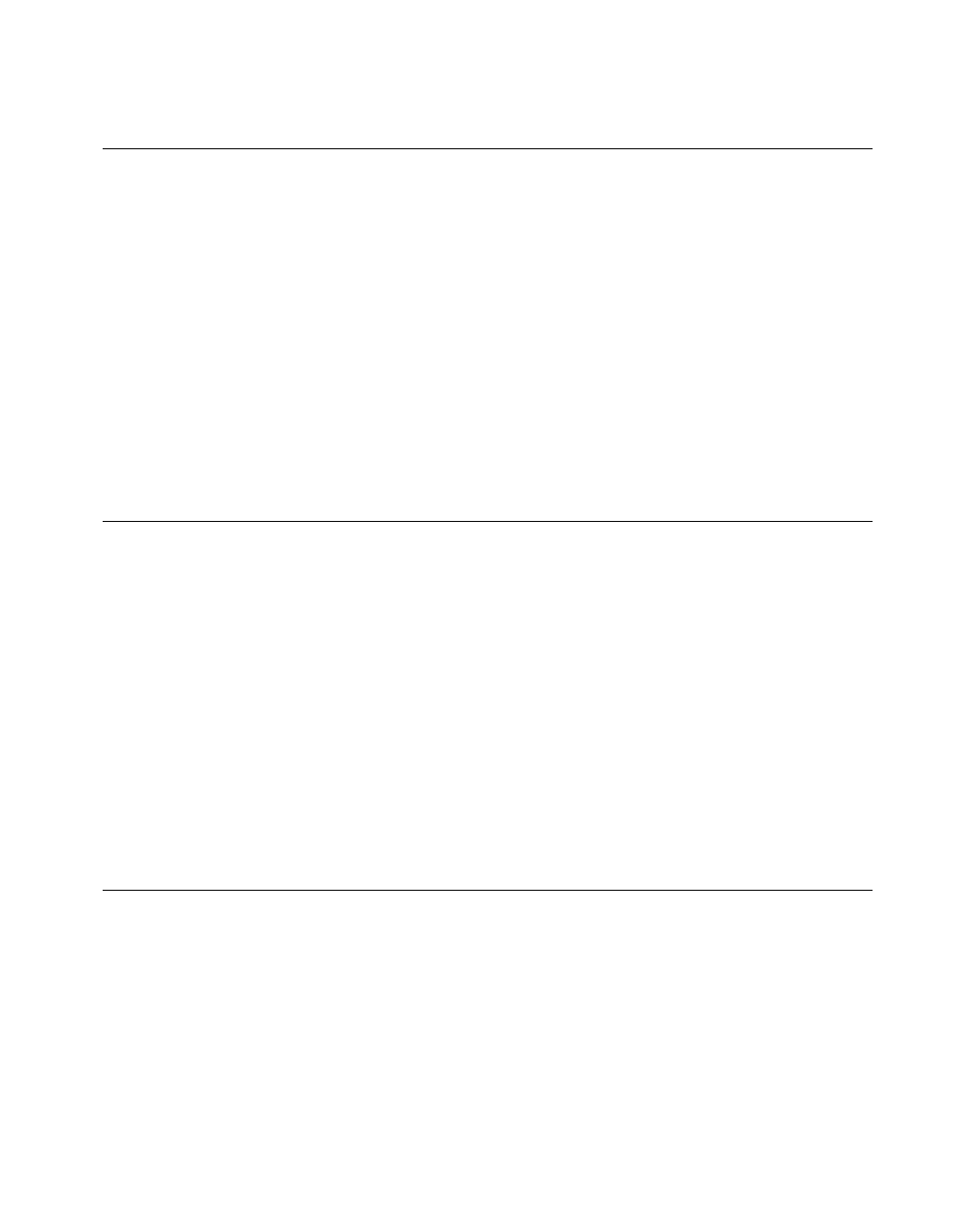
Appendix A Manual Clarifications and Additions
©
National Instruments Corporation A-7 LabVIEW 5.1 Addendum
Support for Template VIs and Controls
You can save commonly used VIs and controls as templates. To create a
template VI, save a VI with a
.vit extension (or .ctt extension for
typedefs). When you open a template VI or control, the new file you create
is named automatically using your template name and a number
corresponding to the number of times it has been opened. When you finish
editing the VI and save it, LabVIEW prompts you to enter a new name for
the file.
To modify a template, open it, make your changes, then save over the
.vit
(or
.ctt) file that you originally created.
(Macintosh)
You also can use the Stationery Pad checkbox of the Get Info
dialog box in the Finder to change a VI to a template.
Adding VIs to the Project and Help Menus
You can add VIs to the Project and Help menus by placing them inside the
Project or Help directories in the LabVIEW directory. You can use this
technique to provide quick access to VIs that act as tools in your system.
National Instruments uses this feature to make the Tech Support VIs
accessible from the Help menu. Also, if you have the Application Builder
libraries installed, you can see a Build Application… option in the Project
menu.
Any VI placed at the top level of the
Project or Help directory is
appended directly to the corresponding menu. If you create a subdirectory,
a submenu is appended.
Allocation of Threads on Concurrent PowerMAX
and Solaris 2
On Concurrent PowerMAX and Solaris 2, LabVIEW allocates threads as
described below.
If LabVIEW has permission to increase its Light Weight Process (LWP)
priorities from the default, it binds all created threads to LWPs.
• Profiling is very accurate because each thread is bound to a LWP and
the kernel monitors the execution timing of LWPs.