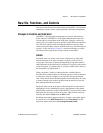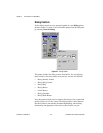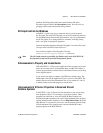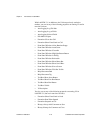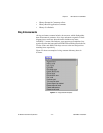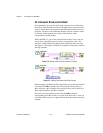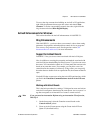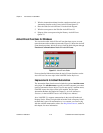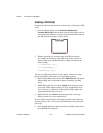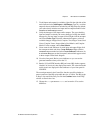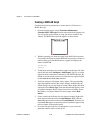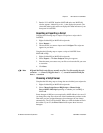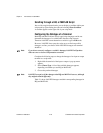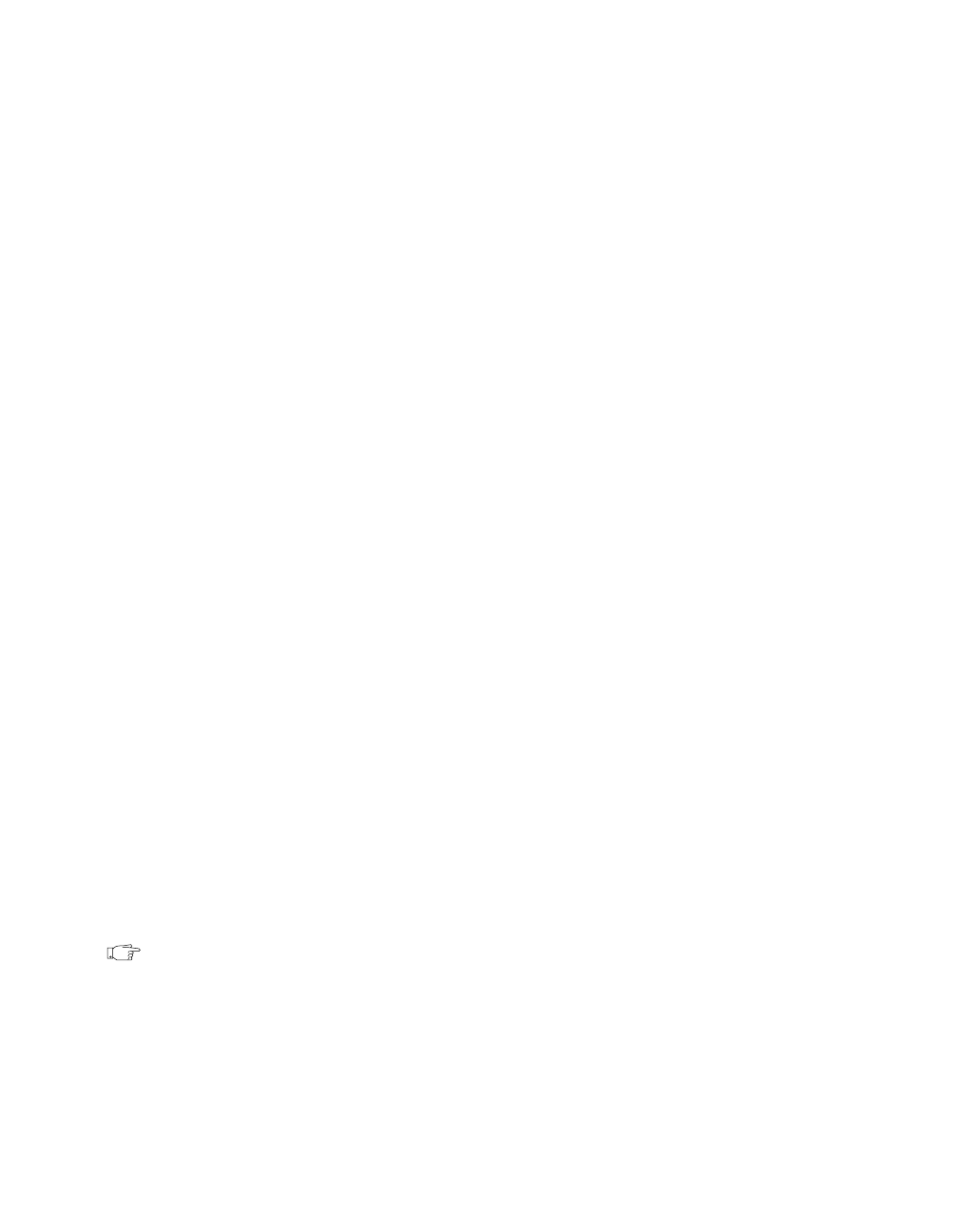
Chapter 2 New Features in LabVIEW 5.1
©
National Instruments Corporation 2-13 LabVIEW 5.1 Addendum
To access the ring constant when building an ActiveX or IVI application,
right-click the parameter that accepts data values and select Create
Constant. To see the corresponding numeric data value, right-click the
ring constant and select Show»Digital Display.
ActiveX Enhancements for Windows
This section describes the ActiveX enhancements in LabVIEW 5.1.
Ring Enhancements
With LabVIEW 5.1, you do not have to use numeric values when setting
parameters for properties and methods that control devices or programs.
You can use a ring constant as well. See the previous section, IVI
Instrument Drivers and ActiveX, for more information.
Support for ActiveX Events
LabVIEW 5.1 lets you access events associated with ActiveX objects.
Now, in addition to accessing the properties and methods associated with
an ActiveX object when building an ActiveX server VI, you also can access
the events. You can embed a control on a VI front panel, then execute code
based on an event that occurs. For example, you can place a tree view
control that list the contents of a directory. Using events, you can specify
that when the user double-clicks on a particular file, the contents of that file
open.
You build VIs that accept events using the ActiveX Event functions, which
you find in the Functions»Communications»ActiveX»ActiveX Events
palette.
Working with ActiveX Events
This is the basic procedure for creating a VI designed to create and wait on
an ActiveX event queue, then destroy the event queue. An event queue is a
tag that corresponds to an internal list of events a control receives.
Note
If you generated an Automation Refnum using an Automation Client function,
omit Step 1.
1. On the front panel, select the Container control found on the
Control»ActiveX palette.
2. Create an ActiveX event queue using the Create ActiveX Event
Queue VI (described below).