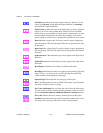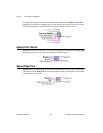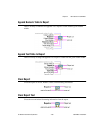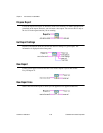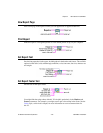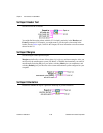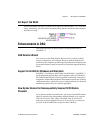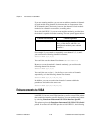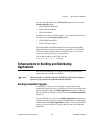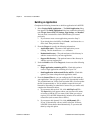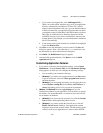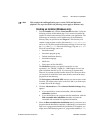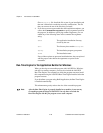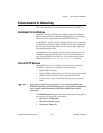Chapter 2 New Features in LabVIEW 5.1
LabVIEW 5.1 Addendum 2-40
©
National Instruments Corporation
If you are scanning modules, you can scan an arbitrary number of channels
for each module using channel list elements that are components of the
SCXI channel syntax. Previously, however, the channels of each module
needed to be scanned in consecutive, ascending order.
Now, with LabVIEW 5.1, you can scan modules randomly, provided that
the module is capable of random scanning. The new syntax appears below:
For example, if you wanted to sequentially scan channels 2, 3, 4, and 5,
you could use the following channel list element:
ob0!sc1!md2!(2,3,4,5)
You could also use the channel list element ob0!sc1!md2!2:5.
However, to scan the module’s channels randomly, you could use the
following channel list element:
ob0!sc1!md2!(5,1,3,5)
You could also use a colon ( : ) in the list to scan a series of channels
sequentially, as in the following channel list element:
ob0!sc1!md2!(2,1,4,7:11,13,15)
In addition, you can use semicolons instead of commas within the
parentheses and achieve the same scan:
ob0!sc1!md2!(2;1;4;7:11;13;15)
Enhancements to VISA
LabVIEW 5.1 has two new VISA functions as well as a new VISA palette
that contains the interface-specific functions. You can reach the new palette
by selecting Functions»Instrument I/O»VISA»Interface Specific.
This palette replaces the Functions»Instrument I/O»VISA»VISA Serial
palette. In versions of LabVIEW previous to LabVIEW 5.1, the following
Channel List Element Channel Specified
OBz!SCx!MDy!(a,…,n)
Channel a through n in the module in
slot y of the chassis with ID x are
multiplexed randomly onto onboard
channel z.