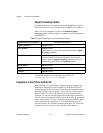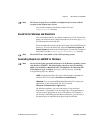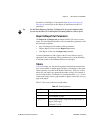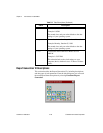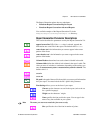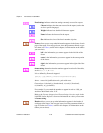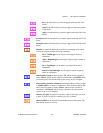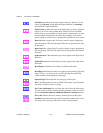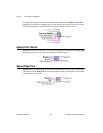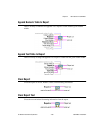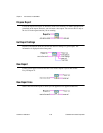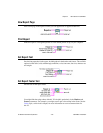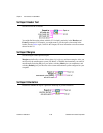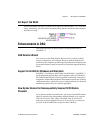Chapter 2 New Features in LabVIEW 5.1
LabVIEW 5.1 Addendum 2-32
©
National Instruments Corporation
orientation specifies how the report appears when it is printed. You can
choose from portrait, which prints the report widthwise, or landscape,
which prints the report lengthwise.
Printer Name specifies the name of the printer that you want to print this
report. If you do not enter a printer name, then this VI uses the default
printer set up on your computer. If you do specify a printer name, you must
have that printer configured for use with your computer. If you do not
specify a printer, you must have a default printer specified on your system.
Report in links a report to the VIs used to control a report’s appearance,
data, and printing. This holds the report before the VI generates new data
for the report.
Report out links a report to the VIs used to control a report’s appearance,
data, and printing. This holds the report after the VI generates new data for
the report.
right footer text is the information you want to appear in the right side of
the footer.
right header text is the information you want to appear in the right side of
the header.
Row Headers determines how each row is labeled in the table.
Rows/Page determines how many rows appear on each printed page of the
report. If set to
0, as many rows as can fit on the page are printed and
column headers are not repeated on each page.
Separate Page? Places the table on a new page of the report.
Text is the information you want to include in the report. Any information
you want to include must be in a string.
Text Color (unchanged) lets you select the color of the text in the report.
You can use the color box constant with this parameter (which you access
from the Functions»Numeric»Additional Numeric Constants palette).
Text Color indicates the color currently used for the text in the report.
Text Data is the information you want to be printed in tabular form. If you
are using a table control, pass the table’s value to this parameter.