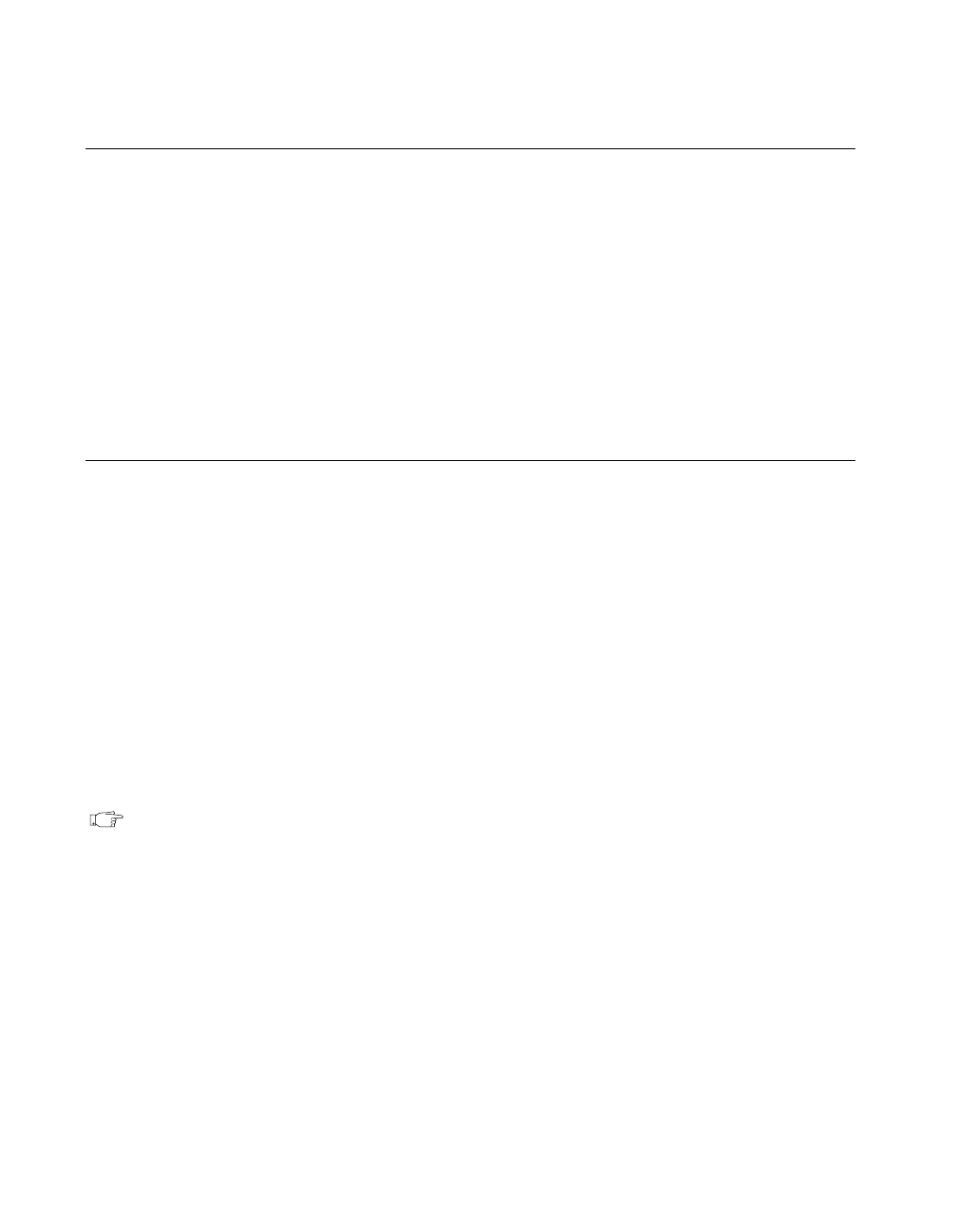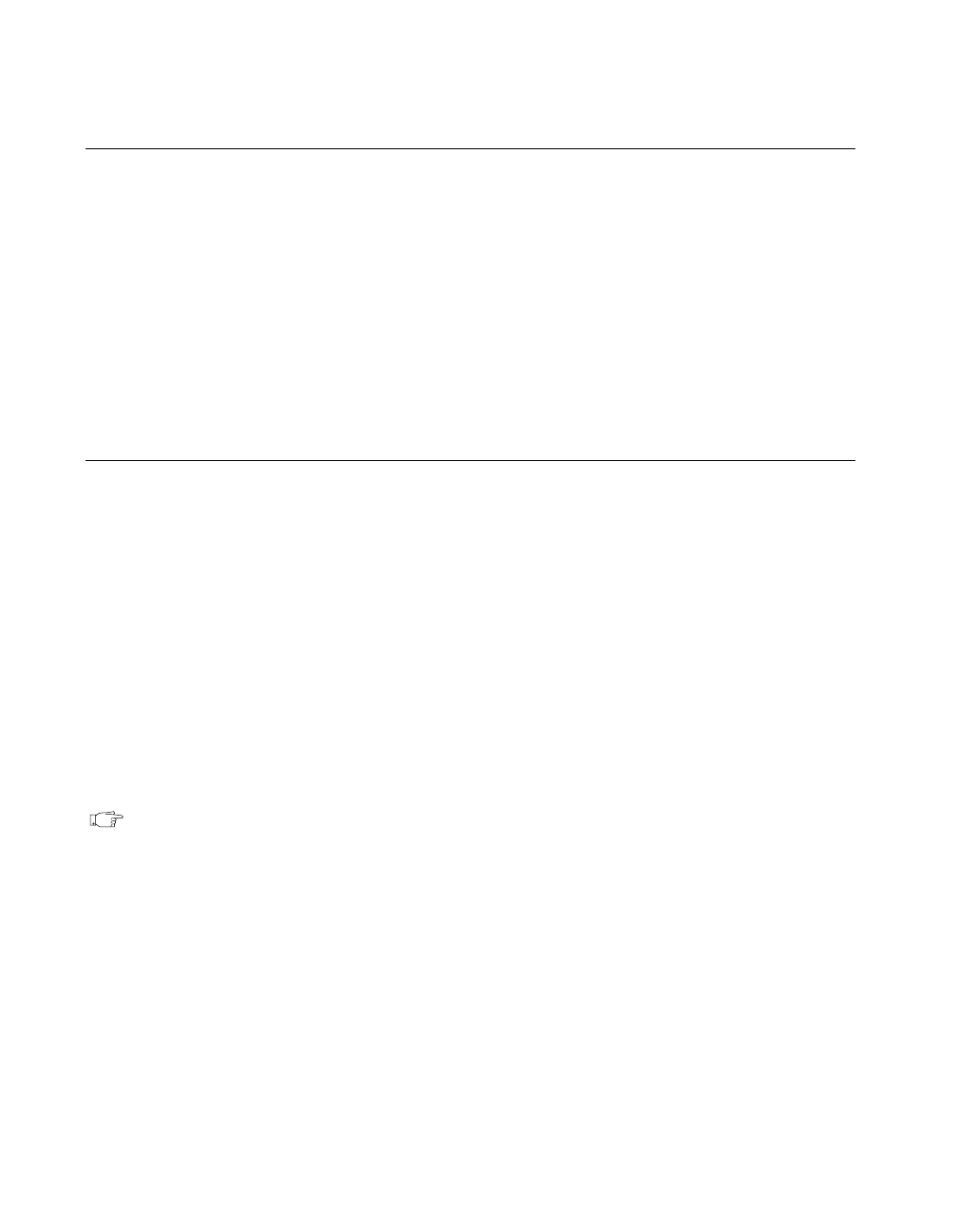
Chapter 1 Required Configuration, Installation, and Upgrade Information
LabVIEW 5.1 Addendum 1-12
©
National Instruments Corporation
Installing HiQ for Windows
The Windows CD includes HiQ, a mathematics application from National
Instruments. If you install HiQ from the LabVIEW installation CD, a
registration dialog box prompts you to enter a registration number. Use
your LabVIEW registration number in the HiQ registration dialog box. The
latest version of LabVIEW includes functionality that supports HiQ. If you
would like to take advantage of this functionality, but do not yet have HiQ,
be sure to install HiQ after you have installed LabVIEW. For more
information about this functionality, see the HiQ and MATLAB
Functionality for Windows section in Chapter 2, New Features in
LabVIEW 5.1.
Examples and Solutions for Your LabVIEW Programs
(Windows and Macintosh)
If you are using data acquisition (DAQ) or
instrument I/O and want to find examples or generate solutions for your
LabVIEW programs, launch the DAQ Solution Wizard by clicking
Solution Wizard in the LabVIEW dialog box. For more information
about the Solution Wizard, see Chapter 3, Data Acquisition, and Chapter 4,
Instrumentation, of the LabVIEW QuickStart Guide.
(Windows)
To find any other type of example, open the Search Examples
Help file by clicking Search Examples in the LabVIEW dialog box.
The
examples directory contains a VI named readme.vi. With this VI,
you can find the available examples. When you select a VI, you can see the
documentation that was entered for that VI by choosing Window»Show VI
Info.... To open a VI, choose File»Open....
Note
Because the controls and functions palettes changed with this release of
LabVIEW, many paths to examples are listed incorrectly or not listed at all
in the LabVIEW documentation set. Please see Chapter 2, New Features in
LabVIEW 5.1, for more information on the updated activities and examples.