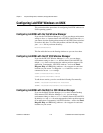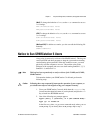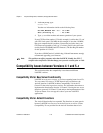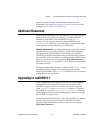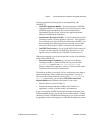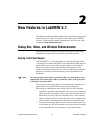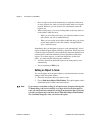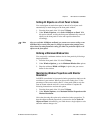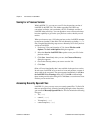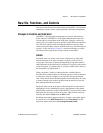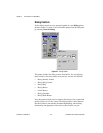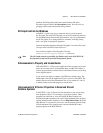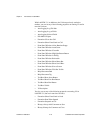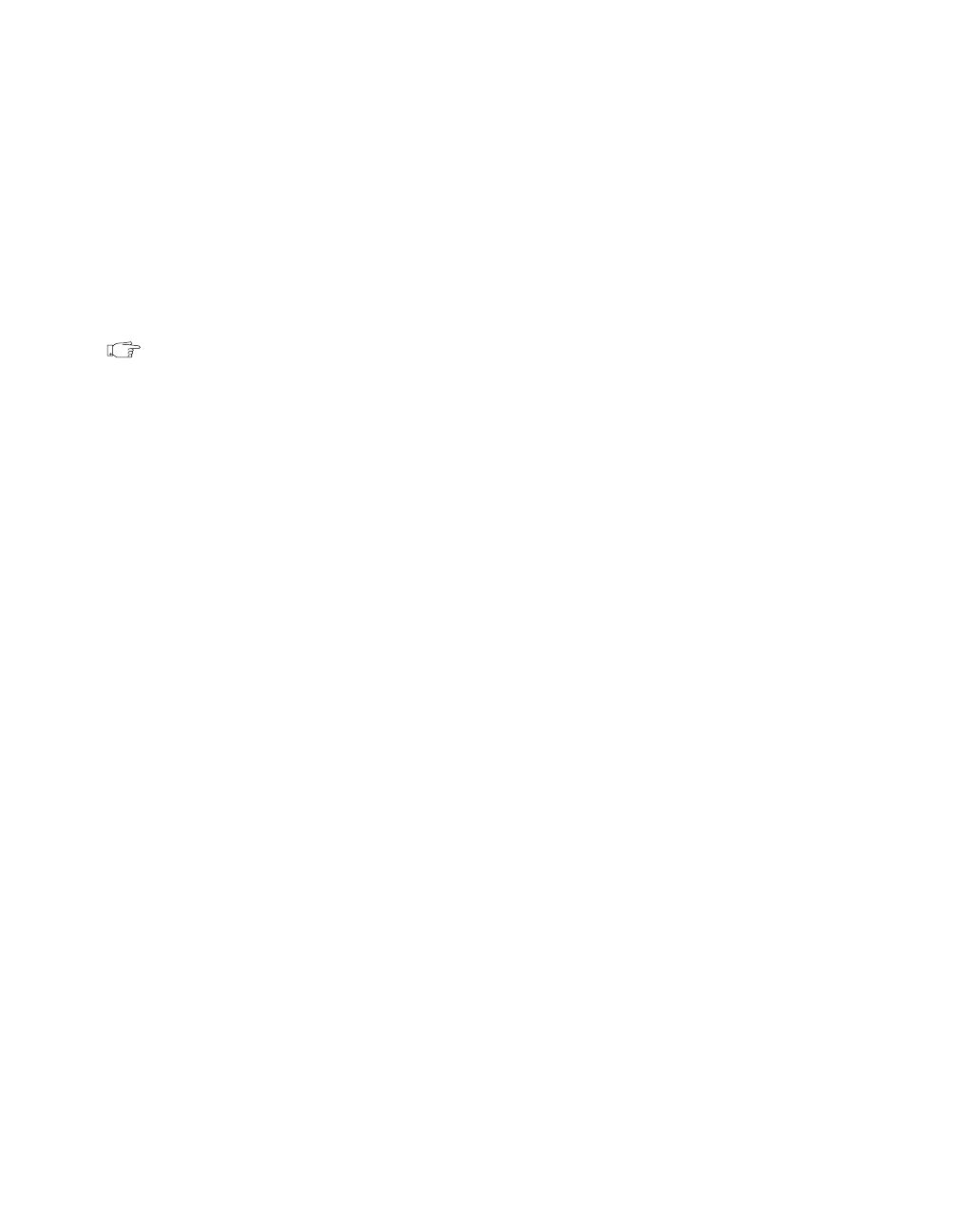
Chapter 2 New Features in LabVIEW 5.1
©
National Instruments Corporation 2-3 LabVIEW 5.1 Addendum
Setting All Objects on a Front Panel to Scale
You can designate an entire front panel so that all of its objects scale
automatically to match changes to the front panel window.
1. From the front panel of the VI, select VI Setup.
2. Under Window Options, select Scale All Objects on Panel. With
this option selected, resizing the front panel automatically causes all
objects on the front panel to resize and reposition themselves
accordingly.
Note
After you set Scale All Objects on Panel, you cannot set or unset scaling on an
individual object on the front panel. A dialog box appears that prompts you to
choose between setting automatic scaling for either one particular object or all
objects on the front panel.
Defining a Minimum Window Size
You can specify a minimum window size for front panels by following a
simple procedure.
1. From the front panel of the VI, select VI Setup.
2. Under Window Options, go to the Minimum Window Size options.
3. Enter the minimum Width and Height, in pixels, that you want to
define for the window.
Maintaining Window Proportions with Monitor
Resolution
LabVIEW can maintain its front panel window proportions relative to the
resolution of your monitor. When you choose this setting for a VI, the
percentage of the screen used by that VI’s front panel window stays the
same no matter what the end user’s screen resolution. Complete the
following instructions to activate this option.
1. From the front panel of the VI, select VI Setup.
2. Under Window Options, select Maintain Window Proportions with
Monitor Resolution.
Notice that choosing this option only maintains window proportions. To
have the objects maintain proportions, you must also choose Scale All
Objects on Panel. Alternatively, you could choose a single object to scale
when the window changes size.