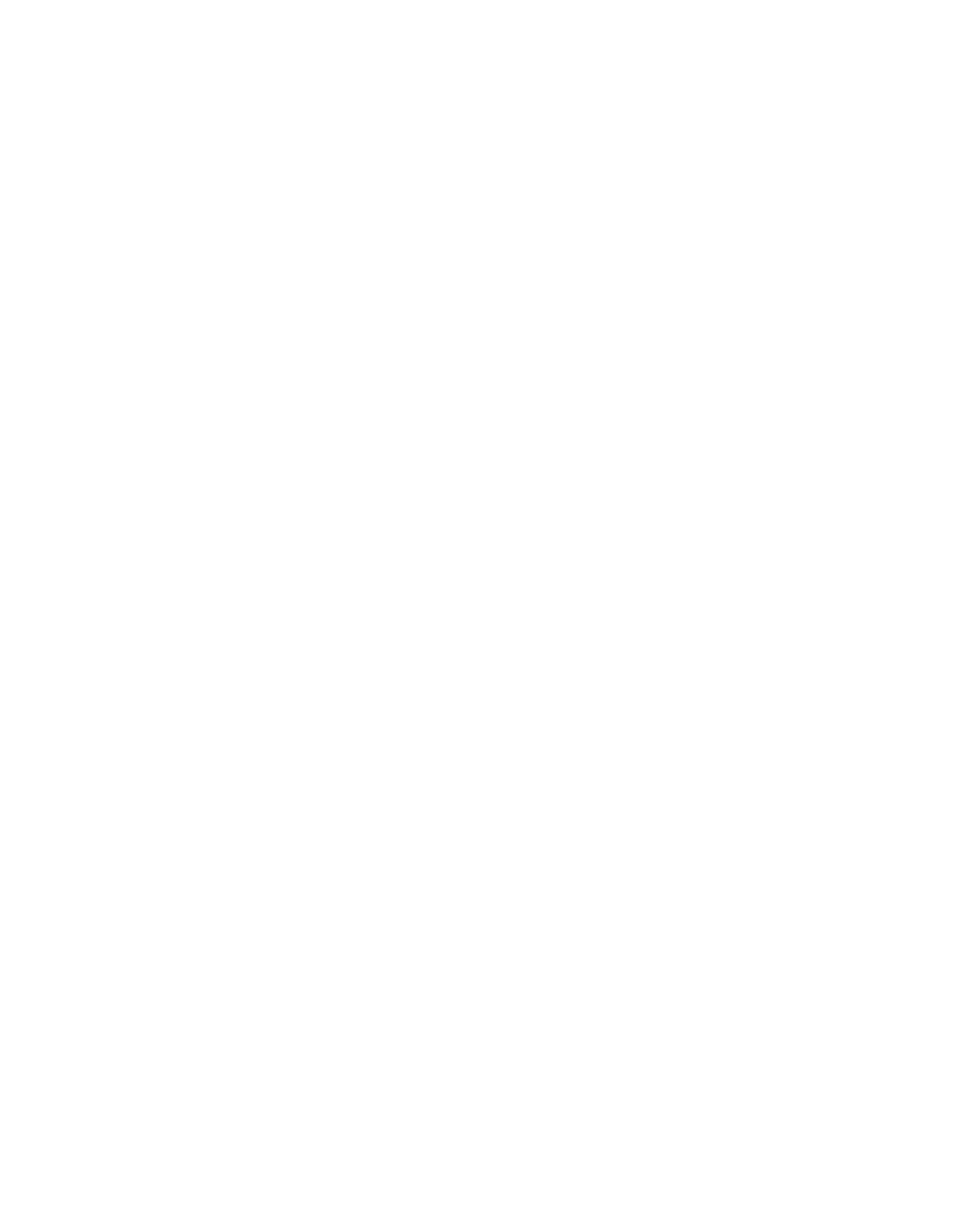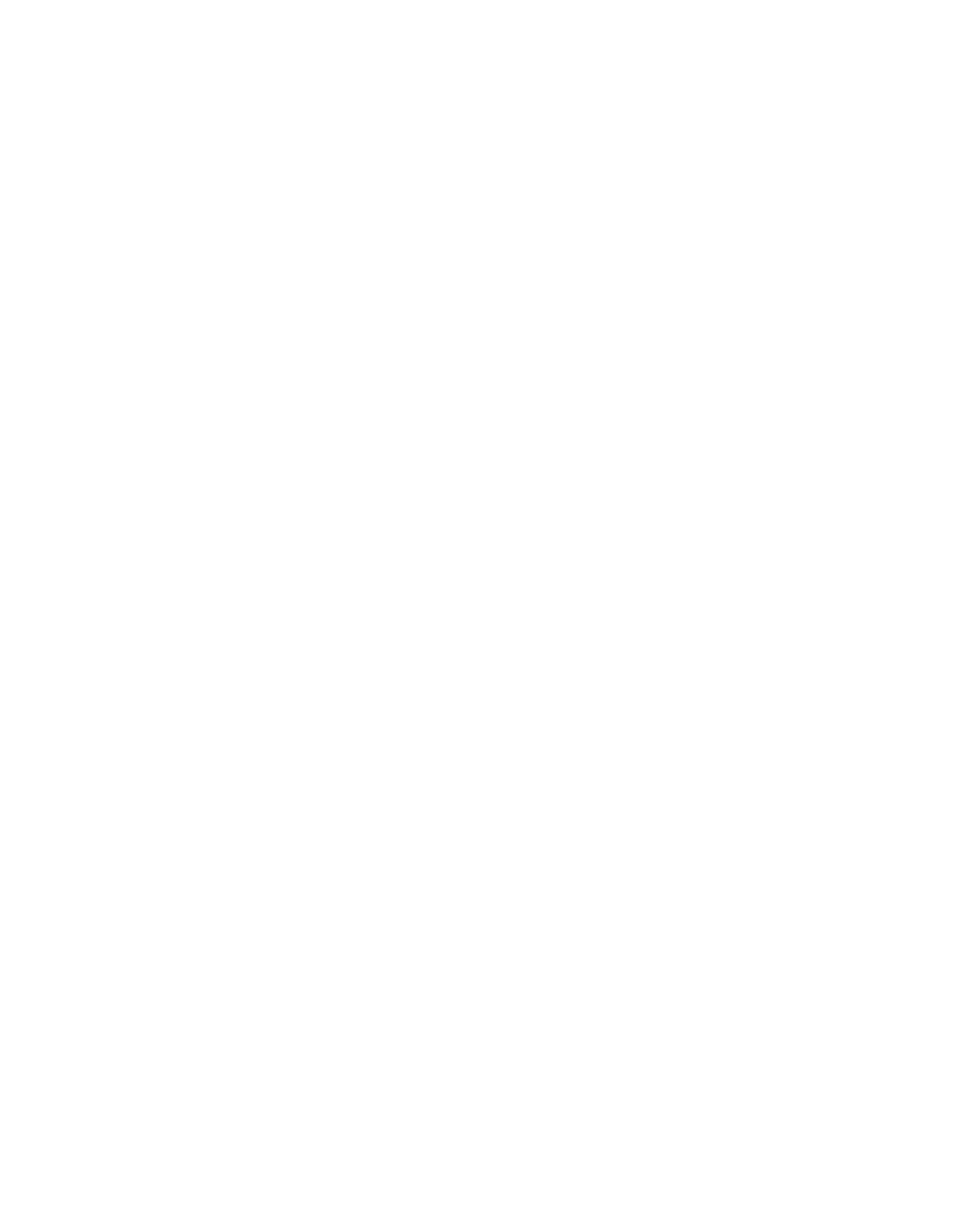
Chapter 2 New Features in LabVIEW 5.1
LabVIEW 5.1 Addendum 2-6
©
National Instruments Corporation
To find all instances of an object, right-click the object for which you want
to find references:
• If you are searching for a reference to a type definition, select
Find»All Instances. (For more information about type definitions,
refer to the Type Definitions section in Chapter 24, Custom Controls
and Type Definitions, of the G Programming Reference Manual.)
• If you are searching for a reference to a subVI, right-click the VI icon
in the block diagram, hierarchy window, or connector pane, and select
Find All Instances.
If LabVIEW finds one or more references to the object, the Search Results
dialog box appears (otherwise the object is highlighted).
For more information on the Find dialog box in LabVIEW, refer to the
Find Dialog Box topic in the LabVIEW Online Reference, or refer to the
Finding VIs, Objects, and Text section in Chapter 3, Using SubVIs, of the
G Programming Reference Manual.
Macintosh Navigation Services in LabVIEW
LabVIEW 5.1 takes advantage of the Macintosh Navigation Services and
the Macintosh Appearance Manager to give you a more consistent
Macintosh user interface under MacOS 8.5.
Navigation Services comes standard with MacOS 8.5. With Navigation
Services in LabVIEW 5.1, you can save your VIs and create new directories
more easily.
Use Navigation Services with LabVIEW the same way you would with
any other Macintosh application. However, LabVIEW 5.1 includes the
following customizations to the Navigation Services dialog boxes:
• The Save dialog box includes the Use LLBs button, which lets you
switch to LabVIEW’s File Dialog dialog box for saving into libraries
(
.llb files).
• The Append File dialog box always includes the New... button, which
lets you create a new folder or file. (Standard Navigation Services
behavior displays a New Folder button in cases in which you can
create new folders only.)
By taking advantage of the Macintosh Appearance Manager under
MacOS 8.5, LabVIEW’s dialog controls take on the native look and feel
of the Macintosh.