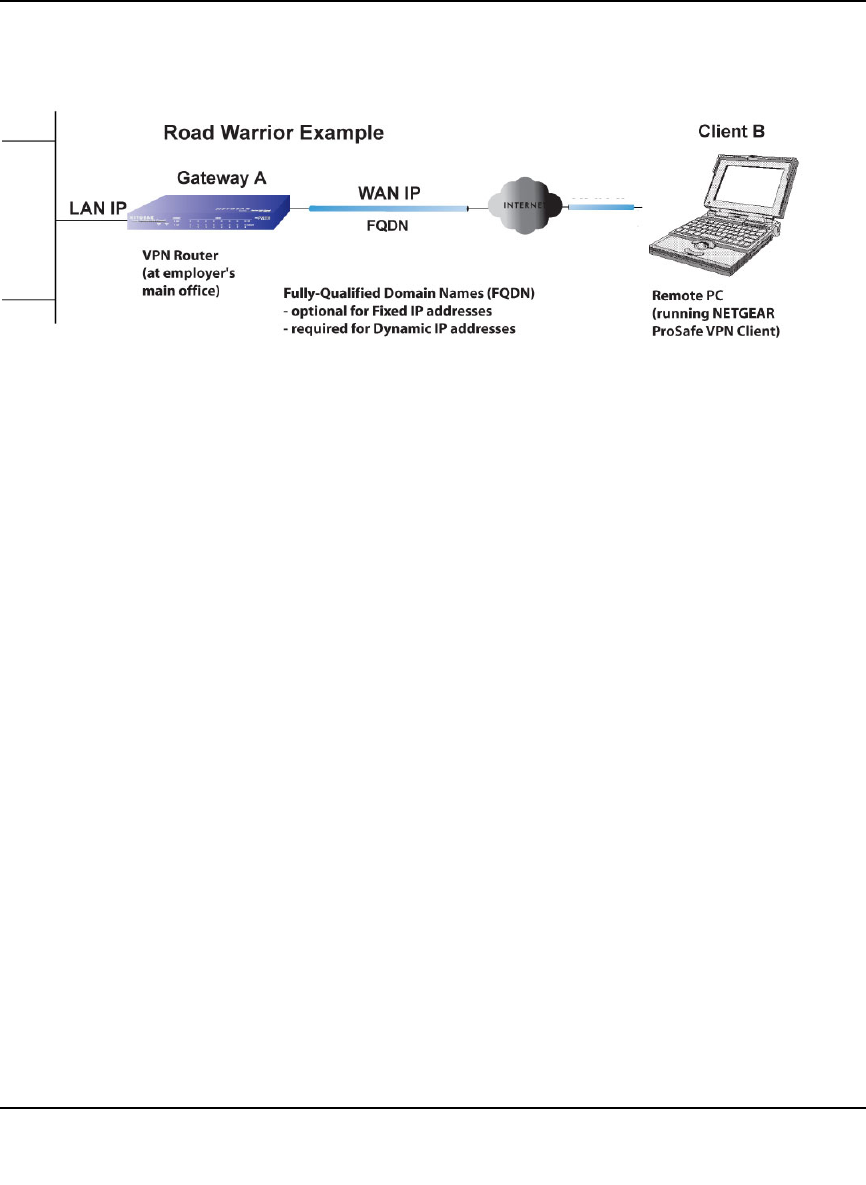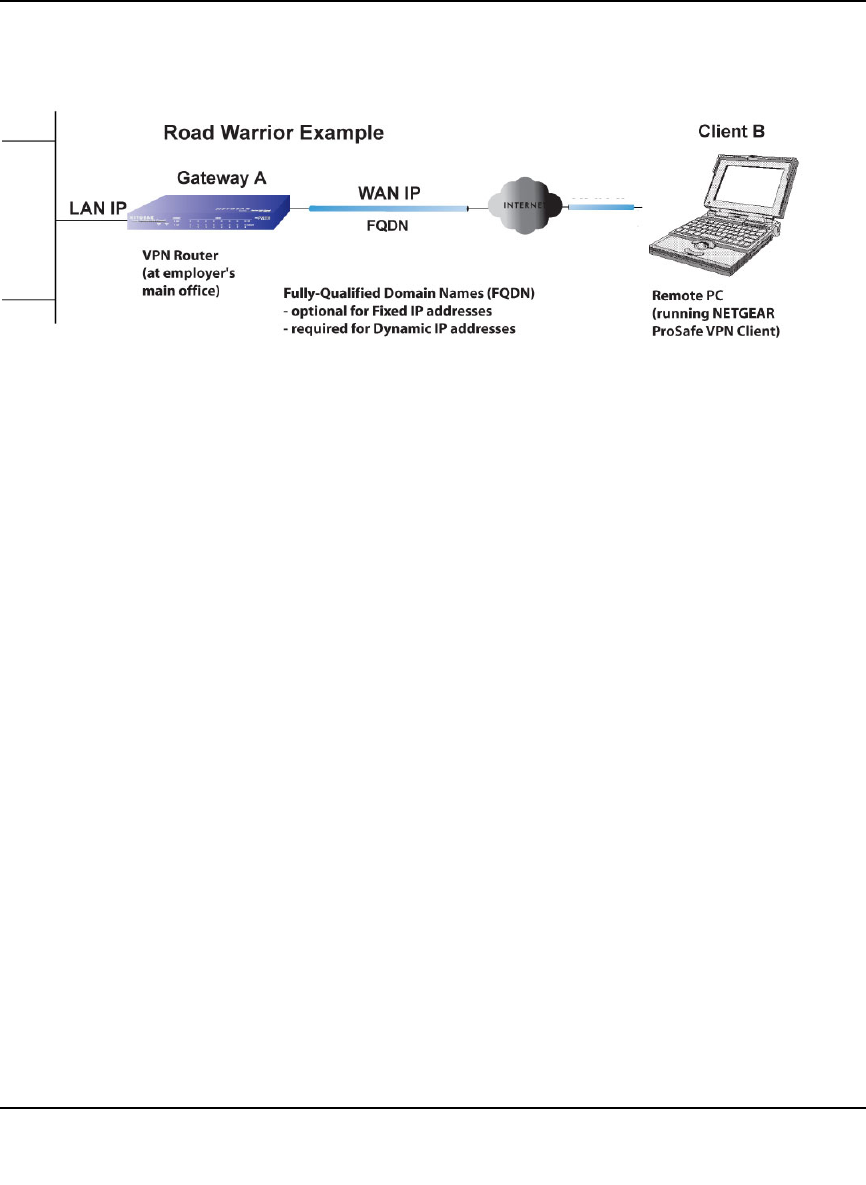
ProSafe Gigabit 8 Port VPN Firewall FVS318G Reference Manual
Virtual Private Networking 5-5
v1.1, August 2010
Creating a Client to Gateway VPN Tunnel
Follow these steps to configure the a VPN client tunnel:
• Configure the client policies on the gateway.
• Configure the VPN client to connect to the gateway.
Use the VPN Wizard Configure the Gateway for a Client Tunnel
1. Select VPN from the main menu and VPN Wizard from the submenu. The VPN Wizard
screen displays (see Figure 5-6 on page 5-6).
To view the wizard default settings, click the VPN Wizard Default Values option arrow. You
can modify these settings after completing the wizard.
2. Select VPN Client as your VPN tunnel connection.
3. Create a Connection Name such as “Client to GW1”.
This descriptive name is not supplied to the remote VPN client; it is only for your reference.
4. Enter a Pre-shared Key; in this example, we are using r3m0+eC1ient, which must also be
entered in the VPN client software. The key length must be 8 characters minimum and cannot
exceed 49 characters.
5. Choose which WAN port to use as the VPN tunnel end point.
6. The public Remote and Local Identifier are automatically filled in by pre-pending the first
several letters of the model number of your gateway to form FQDNs used in the VPN policies.
In this example, we are using GW1_remote.com, and GW1_local.com.
Figure 5-5